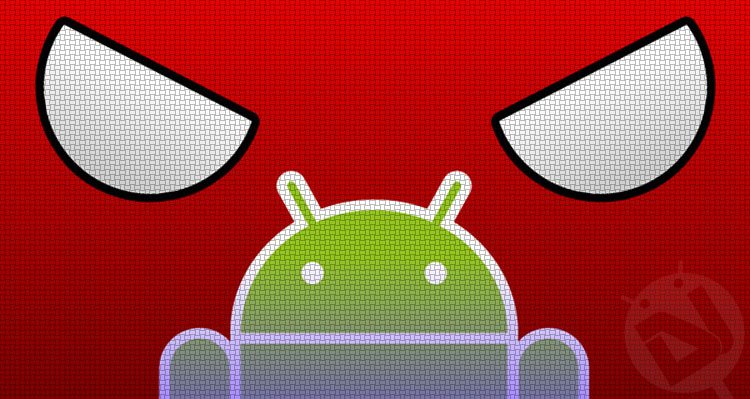
As the number of smartphone users continues to increase at an exponential rate, hackers and malware writers continue to look for ways to exploit vulnerabilities in modern operating systems. Viruses and malware used to affect Windows computers mainly, at one point in time. However, Android is the latest platform to suffer from this problem of viruses and malware. This is probably to remove virus from Android devices.
There are various ways to remove virus from Android phones. In most of the cases though it is recommended that you factory reset your device. Generally speaking, it works. However, it also means that all your media, apps and everything else that you have stored on your phone will also be erased. Setting up your phone from the beginning can be really tiresome. You can always back up your messages, call logs, sync game progress if they have that feature – but honestly, it can take hours to do that.
Recommended Tips
In this post, we take a look at some of the ways to remove virus from your Android phone without going through a factory reset. Yes, there’s an app for that!
Determining the Problem
Before we start looking at ways to remove the virus or malware, we will have to check on a few things. For starters, you will have to see what kind of a problem you are facing.
Many users that I’ve come across report massive slow downs on their phones. This is the most common problem – and it could happen due to a number of reasons. Many phones prior to Lollipop tend to slow down over a period of time, due to the fact that the storage isn’t trimmed. In other cases, it could be a third-party app that is consuming a lot of resources. Having a lot of media stored on your phone will also slow it down considerably.
However, in other extreme cases, users report that their Android phone refuses to even boot. If it boots, it crashes immediately. Again, the reasons for this could be aplenty – it could be due to a corrupt system file or an actual virus.
On many occasions, these sort of issues arises due to malware apps. On Android, you can install apps outside the Play Store as well. Installing an APK (Android app installer) is very easy. Normally, people do this accidentally, but it could also happen when a person is trying to install a pirated app.
So how do you determine what’s causing it?
Boot in Safe Mode
The first thing that you should try is to boot your phone in Safe Mode.
Safe Mode is a mode wherein your phone disables all your installed applications and games. It works the same way a phone would work out of the box – with all the default applications and setup. Safe Mode also prevents every single third party app or game from running or executing any function. Note that this will not delete any of your apps or games or your data.
How to Boot into Safe Mode
- Press and hold the power button until you get an option to power your phone off.
- When you get the Power Off option, press and hold it. You will now get a popup asking you if you want to reboot in Safe Mode.
- Tap on OK and wait for the phone to reboot.
When the phone reboots into Safe Mode, you can manually uninstall any apps that you have downloaded. Go to Settings -> Apps -> Downloaded. As a hint, you should be looking for that app that you installed manually (via an APK) after clicking on an ad. In most of the occasions, apps downloaded from the Play Store are safe.
There could be apps that you don’t remember installing. Make sure you uninstall them as well – these sort of apps are generally installed without the consent of the user.
Malware apps can also set themselves as Device Administrators so that users can’t uninstall them directly. This can be annoying when you don’t know how to do it. However, removing them as Device Administrators is very easy.
- Open Settings -> Security -> Device Administrators.
- Uncheck the box against the app that refuses to uninstall.
- Click on Deactivate.
You can now go back to Settings -> Apps -> Downloaded and uninstall the app.
Run an Antivirus Check
On most of the occasions, I would have recommended against installing an antivirus app. If you don’t install apps outside the Google Play store, you don’t actually need an antivirus. However, if your phone is not working fine and you have non-Play Store apps installed, it’s time to install an antivirus.
There are many antivirus apps on the Play Store, but you shouldn’t be installing them just like that. Many of these are just “memory boosters” and cache cleaners.
For this purpose, we recommend some reputed apps like Kaspersky, Avira, Norton etc. Again, these apps are recommended for temporary usage – for checking and removing any virus that may be affecting your phone now. You can uninstall them after removing the virus from your Android phone.
[googleplay url=”https://play.google.com/store/apps/details?id=com.avast.android.mobilesecurity”/] [googleplay url=”https://play.google.com/store/apps/details?id=com.kms.free”/] [googleplay url=”https://play.google.com/store/apps/details?id=com.symantec.mobilesecurity”/]Factory Reset
If none of the above methods work for you, it is time to reset your Android phone. You will lose all your data in the process, so be sure to back it up before going ahead with it. We recommend you to backup only media – photos, videos, and music.
Has your Android phone been affected by a virus before?
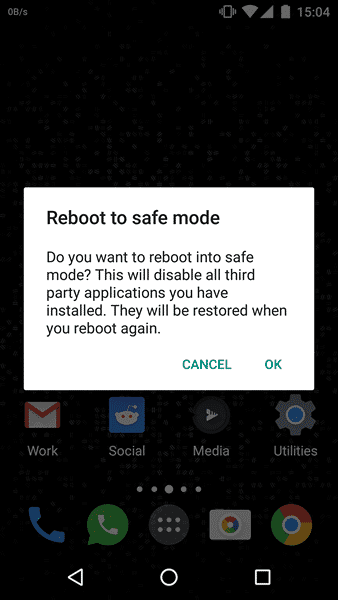





Join The Discussion: