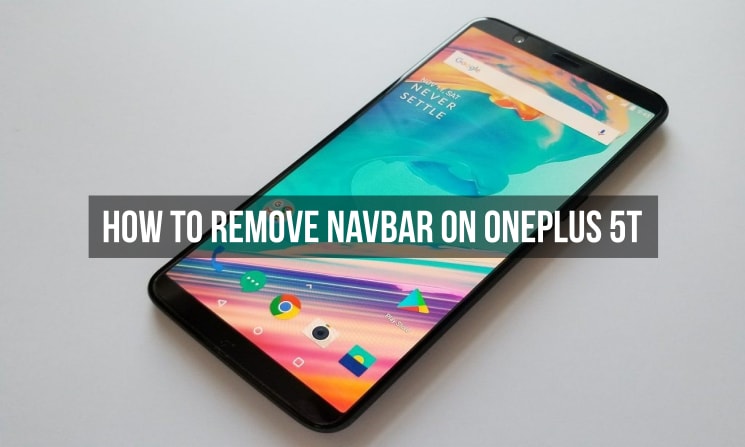
One of the latest smartphones to be this year in the flagship smartphone series is the recently launched OnePlus 5T by OnePlus which is a Chinese smartphone manufacturing that has become hugely popular among the technology enthusiasts due to various reasons. Now, the company launched the T version of its flagship smartphone, the OnePlus 5 which was launched earlier this year by the company. The OnePlus 5T comes with a taller display as compared to the OnePlus 5 as the OnePlus 5T has an edge-to-edge display which was not present on the OnePlus 5. The display is the same AMOLED Full HD panel like the OnePlus 5 but the resolution of the OnePlus 5T’s screen has been bumped up to 2160 x 1080 pixels which means that it has an 18:9 aspect ratio.
Apart from that, the OnePlus 5T also has much narrower bezels on the top and the bottom as compared to its predecessor and the smartphone also has a fingerprint sensor on the back due to the front of the phone being mostly covered by the display. Apart from that, the smartphone comes with the same processor, RAM and storage options as seen on the OnePlus 5 and the smartphone has been launched with the same pricing to the OnePlus 5 in India.
Now, as we mentioned above, the smartphone has an edge-to-edge display on the front which means that the company was forced to relocate the fingerprint sensor on the back. This also means that the smartphone will no longer have capacitive touchscreen buttons which were present on the OnePlus 5. Instead, the OnePlus 5T has on-screen navigation buttons like the ones seen on Google Pixel and Nexus phones.
Now, there are some users of OnePlus 5T who do not like the on-screen navigation bars for the OnePlus 5T and there are multiple reasons put forward by them. One of the reason is the fact that OnePlus 5T has an AMOLED display and screen burn-in is prevalent on AMOLED display which means that there could be a mark of this on-screen buttons left on the display.
Also, the screen of the device gets a little shorter as some of the space is taken by the on-screen buttons. Now, these are some of the reasons for not liking the on-screen buttons and if you are one of those users who does not like on-screen buttons then you have nothing to worry as we have put up a guide below which will help you turn off the on-screen navbar on your OnePlus 5T and use the Swipe gestures on your phone like the iPhone X.
Prerequisites
- You need to Unlock Bootloader, Install TWRP recovery and Root your OnePlus 5T. In order to do this, you have to follow this tutorial to unlock bootloader, install twrp recovery and root your OnePlus 5T.
- It is recommended that you take a full backup of your OnePlus 5T. In order to take a complete Nandroid backup, you have to follow the complete guide from here.
- Your smartphone should have at least 50% battery or more to continue with this process.
- You will have to Install Magisk on your OnePlus 5T. You can follow this guide to install magisk on your oneplus 5t
Downloads
Steps to Remove Navbar on OnePlus 5T
- First of all, make sure to follow each and every step mentioned in the prerequisites section and continue forward with this tutorial and make sure to download the files that have been mentioned in the Downloads section
- Now, you have to open the Build.prop editor app that has been mentioned in the Download section and grant root access.
- After this, find the line mentioned below in the build.prop editor app:
#qemu.hw.mainkeys=0 and change it to the below line qemu.hw.mainkeys=1
- After this, open Magisk application on your smartphone and install System Xposed app via Magisk.
- Also, install the Xposed Installer apk which has been included in the Downloads section above
- After this, reboot your smartphone so that the latest changes can take place inside the system
- Now, search and download Gravity Box for nougat inside the Xposed installer app that you have just installed and enabled the Gravity Box app.
- After this, open gravity box app and go to navigation bar tweaks and turn on the master switch.
- After turning on master switch, turn off the option “enable navigation bar”
- Once again, reboot your smartphone
- Once the phone has been rebooted, open Settings->Buttons and you should see a new option to enable the on-screen navigation bar which was not present before. Turn off this option if it is turned on and reboot your smartphone once again. This option should look like the screenshot attached below
- After reboot, your on-screen navigation bar should have disappeared.
- Now, unlock your smartphone with face unlock or fingerprint and install the Swipe navigation app from the Downloads section above and set up different swipe gestures for different tasks.
- That is it. Now, you can enjoy your OnePlus 5T without the on-screen navbar
Make sure to follow this tutorial properly to disable navbar on your OnePlus 5T.
source: xda




Join The Discussion: