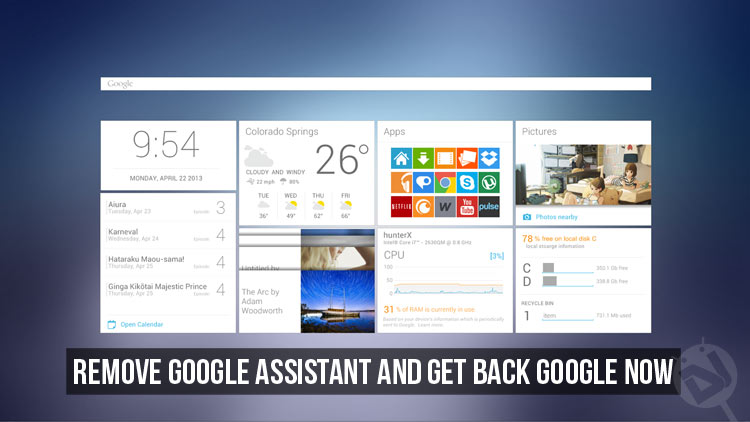
Google announced recently that every Android device running Android Marshmallow and above will receive the Google Assistant via an update to the Google App. As of yesterday, the update seems to have started rolling out to many users. While when it was officially exclusive to only the Google Pixel, many users wanted Google Assistant but now that it is going to replace Google Now for everyone (even those who probably didn’t want it) maybe some of you are wondering if there’s a way to remove Google Assistant and get back Google now.
There can be other reasons as well, for example, the Google Assistant still can not translate what’s on your screen, which Google now did effortlessly. Even though it’s more conversational, Google Assistant’s list of available voice commands is no match for Google now’s. So I understand you if you wish to go back to the way things were.
Also read:
- How to Add More Volume Levels to Volume Slider on Android
- Install Google Assistant on Nougat Devices [“OK Google” Working]
- Make the Most of Google Assistant with These OK Google Commands
There are two ways to go about it, one for users with root, which is, as usual, a better solution. Users without root can also get rid of the Assistant but it is only a matter of time before it gets shoved down your throat again.
1. Remove Google Assistant and get back Google Now (Non-root method)
This involves changing your preferred language to a region which Google Assistant doesn’t yet support. So you can see how it is rather a temporary solution for now.
- Go to the settings and scroll down to Language & input. Tap on Languages and select Add a language.
- Select English from the list if you don’t wish to change the entire device language (although that works too). Scroll down to U.S. Virgin Islands and select it. The English is not very different from the standard English we use elsewhere so you wouldn’t even notice a difference. Most other languages are not yet supported by Google Assistant either, however, so you should be good with yours too. If your language is supported, though, you might try using something similar to regional dialects for your language. Maybe they aren’t supported.
- Tap and hold English (U.S. Virgin Islands) and drag it to the top to set it as your preferred language.
The next time you long-press the home button you will see the familiar Google Now, as long as Google Assistant does not have the support for your selected language.
2. Remove Google Assistant and get back Google Now (Root Method)
Disabling Google Assistant permanently can be done the same way we used to enable it when it was a Pixel exclusive, i.e. changing a small line in the build.prop file. You will need a root compatible file manager for this. As usual, there’s a risk involved whenever you play around with system files and we don’t take any responsibility if you mess it up. We are however quite sure that the method is simple enough and we’ve explained it in enough detail that you wouldn’t mess it up.
- Launch your root enabled file browser and make sure the system partition is mounted as Read and Write before heading to the /system/ folder. You’ll find the build.prop file here.
- Open the file by tapping it and choose a text editor if it doesn’t already open in one. Most file browsers come with an inbuilt text editor but you can use any editor you like.
- You’ll see a lot of text in the file but don’t worry, you’re only going to deal with a small line of it. Scroll down and find the line ro.opa.eligible_device=true and change it to false:
ro.opa.eligible_device=false - It is possible that you may not find the line in your build.prop file. In that case, just add it at the end and make sure it equals false.
ro.opa.eligible_device=false - Remember to save the changes before you exit the file. Reboot your device and things should be back to normal.
Whichever method you followed, you will now be able to enjoy all the Google Now features that are still not there on Google Assistant. Remember, do not change anything else in the build.prop file at all, nothing, not even by mistake.
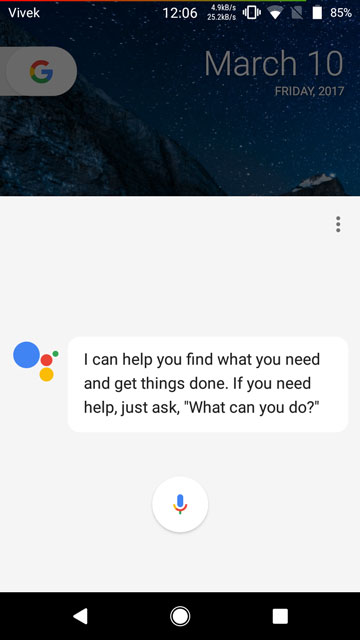

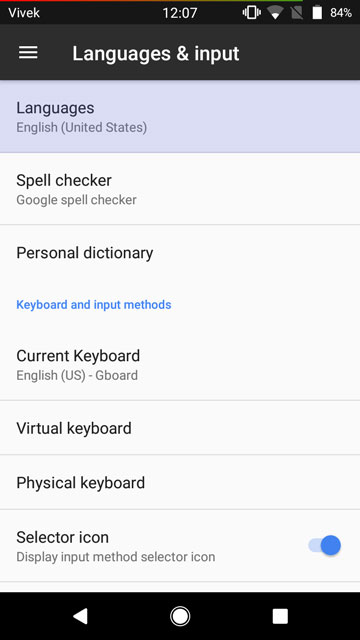
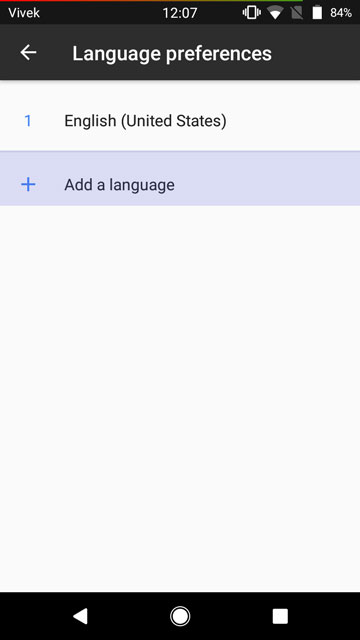

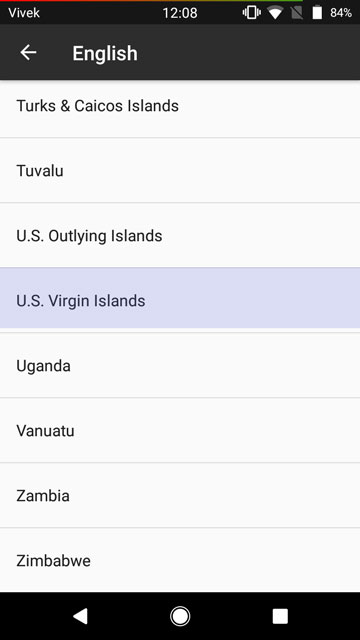
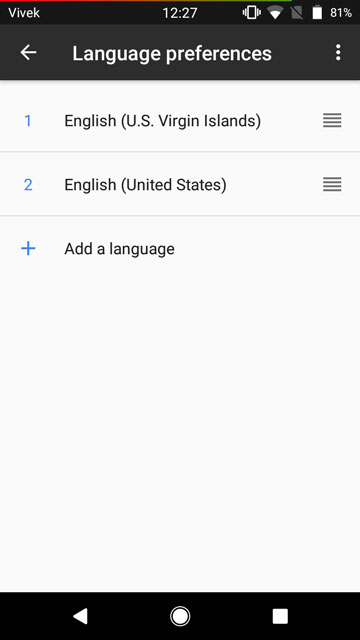

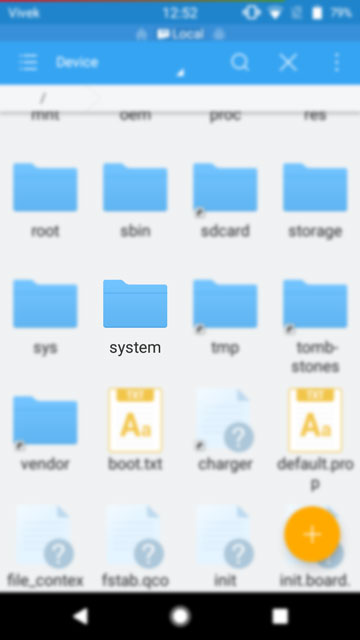

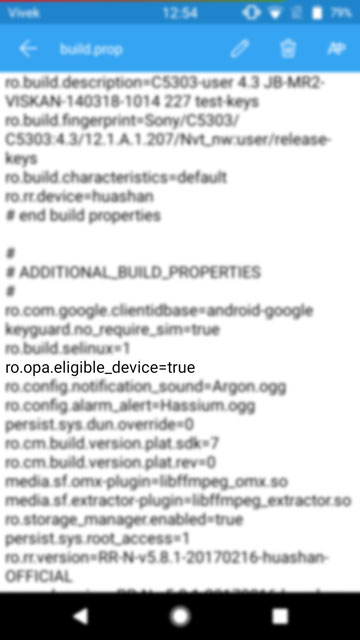
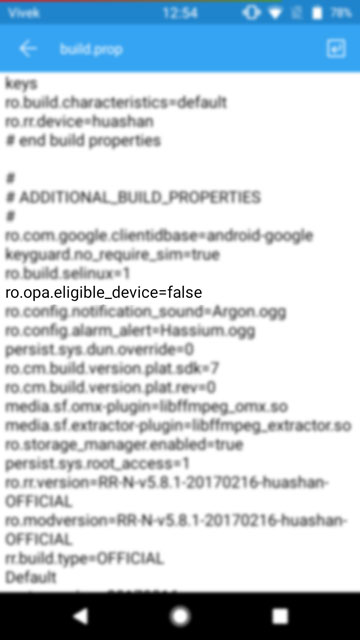

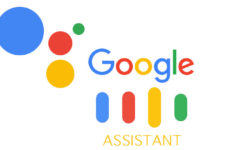
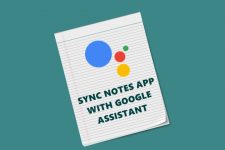
Join The Discussion: