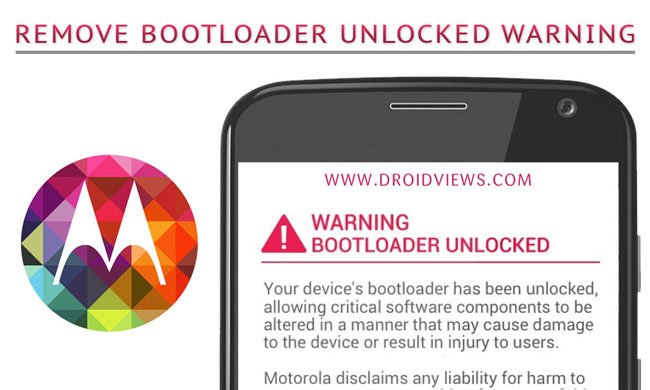
The most striking thing that makes Android far more awesome than other operating systems like the iOS, WindowsPhone and others is its openness. Most Android OEMs ship their devices with a locked bootloader and it’s left to the wish of the end user whether he/she wants to unlock it or go with the locked bootloader. Well, without an unlocked bootloader and root access any Android device will be just like a high-fenced jail. We love Android because it’s a country of the free, right?
Unlocking the bootloader on an Android device unlocks the vistas of system modification and customization through root access and custom recovery. It’s not that our phone manufacturers want us to unlock the bootloader and root your device. They heartily despise and discourage our doing such things and that’s why they punish us by snatching away the warranty. It’s really an ironical situation where we have to opt between serving the Heaven or ruling the Hell. In the world of Android, rooting is like the mythical forbidden apple!
Anyway, if you have an Android phone and have unlocked the bootloader, you must have noticed some kind of sign or warning on the boot screen reminding you of the heinous crime committed by you. Many of us ignore them but most of us of hate just them. So, if you own the original Moto X or the new Moto X 2014 with unlocked bootloader and feel irritated to see that “WARNING, BOOTLOADER UNLOCKED” message again and again, there is now a way to get rid of it easily.
Actually, there is nothing about the method as it works on older Motorola phones as well as the newer Moto X and G line of devices. It just requires the correct logo.bin file for a specific Motorola model and can be pushed to the device within seconds. In this case, the credit for providing us the logo file for the Moto X devices goes to Helvio88 from XDA. To remove “bootloader unlocked” warning from your Moto X or 2nd Gen. Moto X, you just need the stock or a custom logo file with a single fastboot command. Now, let’s see how to remove that clumsy warning text from the boot screen.
Preparations
- If you are able to see the bootloader unlocked warning screen, we presume that you already have unlocked the bootloader on your Moto X.
- Download the logo file to your phone:
- Either setup ADB and Fastboot on your computer, or download the Minimal Fastboot tool and unzip it: mfastboot-v2.zip
- Install Motorola USB Drivers on your computer.
- Enable USB Debugging on your Moto X. If you don’t know how to do it, follow the instructions given here.
Removing Bootloader Unlocked Warning on Moto X
- Unzip the logo zip file and copy the logo.bin file to the mfastboot-v2 folder. In case you have installed Android SDK, copy the logo.bin file to platform-tools folder.
- Now launch a command window by pressing Shift+ right-click on your mouse at an empty space in the mfastboot-v2 or platform-tools folder and select “Open command window here” option.
- Now type the following command line in the cmd window and hit the Enter key to reboot into bootloader mode:
adb reboot bootloader
- When your Moto X reboots into the bootloader mode, issue the following command, depending on the name of the .bin file you downloaded from above.
mfastboot flash logo logo.bin or mfastboot flash logo logo_nowarning-4.4.bin - Just press the Enter key to execute the command.
Done! Now reboot your Moto X and you will notice that the bootloader unlocked warning has gone. Enjoy!



Thanks, Worked Fine
Nice man, works perfectly!
Glad to know!
does this make the warranty valid?
Not literally but you might bluff them.
After all the steps. the phone went completely black. even after powerup tones and vibartions. it didn’t boot up. {Problem}
What i did then went to recovery mode manually (power+vol down) and then from there chose the option Normal Bootup
Phone finally boot up with optimising the apps (don’t know why)
#think this might help someone sometiime.
Thanks for sharing!
When I type “fastboot flash logo logo.bin” I get “fastboot is not recognized as an internal or external command… Can someone please help me with this? Thank you.
Copy the “logo.bin” file into the same folder where ADB and Fastboot files exist. Then launch the command window from within the same folder. Try again.
Would you mind posting the pictures?
Maybe want to give some credit to the people over on XDA who discovered this method?
Oh yes, we always do that, my friend! Either somewhere in the content, or just below the post. See above the post tags.
p.s- just added Helvio88 name in the post too
Maybe want to give some credit to the people over on XDA who found this method?