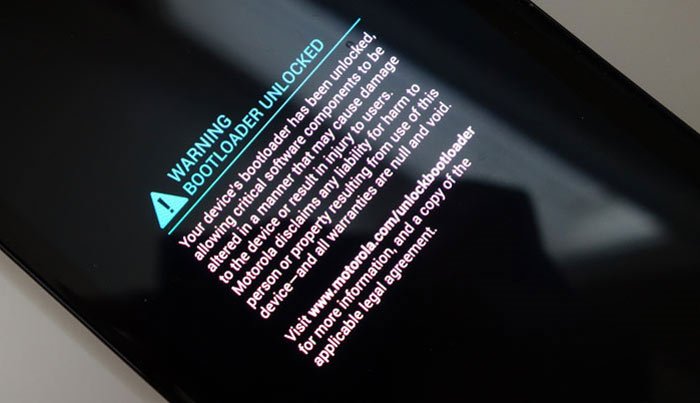
Android is the most popular operating system for mobile devices globally and to a great extent, its popularity depends on the possibilities of customization it offers. Android users are privileged to have millions of free and paid apps at their disposal to enhance and improve their experience. Moreover, if you do not like the look, features or performance of a particular system app on your Android device, you can use a replacement app in its place.
The real face of customization on Android, however, is unveiled only after gaining root access and installing a custom recovery. To discourage users from rooting their devices, many Android OEMs and carriers tend to ship their devices with locked bootloaders. In most cases, you can’t gain root privilege and install a custom recovery on your device unless you unlock the bootloader.
In many cases, there’s some official method available for unlocking the bootloader, but sometimes achieving bootloader unlock or bypassing it on some devices proves to be almost impossible for our developers. The Verizon Droid Turbo, which has not received a working root method even after months, is a perfect example of this.
Since the Droid Turbo was released exclusively for the Verizon, Motorola later came out with the same device with a different name for other users, especially in Brazil. The Moto Maxx, as the phone is called, has an unlockable bootloader. If you own the device and have unlocked the device to achieve root access, you must be having bootloader unlocked warning while booting the phone.
And if the warning does not feel pleasant to your eyes, there’s now an easy way to get rid of Bootloader Unlocked Warning on Moto Maxx. All you need to do is to follow the steps given below.
Getting Ready
- If you are able to see the bootloader unlocked warning screen, we presume that you already have unlocked bootloader on your Moto X.
- Download the logo file for your phone:
- moto-maxx-logo_nounlocked.zip | Mirror Link
- Either setup ADB and Fastboot on your computer, or download the Minimal Fastboot tool and unzip it: mfastboot-v2.zip
- Install Motorola USB Drivers on your computer.
- Enable USB Debugging on your Moto X. If you don’t know how to do it, follow the instructions given here.
Removing Bootloader Unlocked Warning
- Unzip the logo zip file and copy the logo.bin file to the platform-tools folder (in case you have installed Android SDK) or mfastboot-v2 folder (if you are using minimal Fastboot tool).
- Now launch a command window by pressing Shift+ right-click on your mouse at an empty space in the mfastboot-v2 or platform-tools folder and select “Open command window here” option.
- Now type the following command line in the command window and hit the Enter key to reboot your Moto Maxx into the bootloader mode:
adb reboot bootloader
- When your Moto X reboots into the bootloader mode, issue the following command:
mfastboot flash logo logo_nounlocked.bin - Just press the Enter key to execute the command.
Done! Now reboot your Moto Maxx and you will notice that the bootloader unlocked warning has disappeared. In case you encounter any issue or have a question, drop us a comment. Cheers!
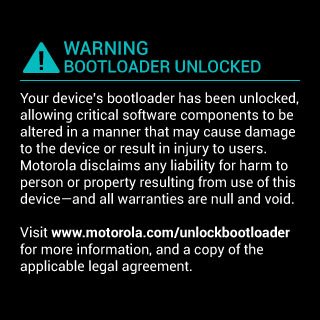





the command “fastboot flash logo logo_nounlocked.bin” is wrong , is “mfastboot flash logo logo_nounlocked.bin”
Yes, I’ve corrected the mistake. Thanks!
You should give XDA member respider full credit for this. You didn’t mention once where you found this.
You are right, we forgot to mention Respider’s name, but we always mention source pages where required.