
Samsung is quite popular for its huge number of Galaxy smartphones and tablets. A new Galaxy device pops up every now and then, and it’s almost impossible to track them all. The Korean manufacturer is well-known for quality smartphones and top-class software that attracts a lot of eyes. Samsung ships its devices with a heavily forked Android interface called TouchWiz UI (now Grace UX). The interface is pretty awesome, and the devices have a lot of useful utilities, but not everyone uses them. So, it’s just bloatware for many users who don’t want those apps and services.
If you’re using a Galaxy smartphone or tablet, you’ll observe that the smoothness of the devices slowly vanishes. This is mostly due to unwanted apps storing data and cache and thereby consuming precious resources on your device. It’s pretty hectic to remove bloatware on your device, but if you use debloater tools, it’s pretty easy. The Phronesis Team who are known for their custom ROMs made a Universal Debloater tool which will help you remove bloatware on your Galaxy smartphone or tablet. The tool is tested working on most of the Galaxy devices running on Lollipop & Marshmallow and is untested on Nougat (but it may work).
Also read: How to Theme Your Android Device Using Substratum
The Universal debloater tool contains a debloater script which does all the job, and it’s flexible to changes. The stock tool will remove around 200MB of unwanted apps from your device, but you might want to customize what’s it’s deleting. You can easily customize the script by telling it what to remove and what not to remove. Today, we’ll show you how to use this useful tool to debloat your Galaxy device.
Screenshots for reference
Downloads
- Universal Debloater tool: Phronesis_Debloater_v3.zip | Mirror
Don’t miss: How to Customize Android Status Bar without Root
How to Remove Bloatware on Galaxy Devices
- Download the debloater tool from the above link and open the archive.
- You’ll see two folders inside the zip. Check below screenshot for reference.
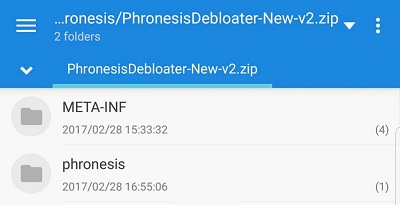
- Inside the phronesis folder, you’ll find a script with the name “debloat.sh.” Open this file with a rich text editor like Notepad++ on your PC.
- The script contains the list of the apps and files that need to be removed from your device. If you don’t want to remove a particular app, just put a “#” symbol at the start of the line. This will comment out that line, so it won’t be executed.
 In the above snippet, I’ve commented out all the Allshare apps/services. So, it won’t be removed. You can do the same with any app.
In the above snippet, I’ve commented out all the Allshare apps/services. So, it won’t be removed. You can do the same with any app. - If you want to add any app that needs to be removed, you can use the similar syntax and paste it at the end of the script. But make sure you know what you’re removing else you may remove something important which will mess your ROM.
- Once you’ve edited the script to your preference, save it and copy to the ZIP file.
- Transfer this ZIP to your device and flash it from a custom recovery like TWRP or CWM. If you don’t know how to flash ZIP files, you can check this tutorial. We also recommend you to take a complete nandroid backup of your device before flashing the debloater package.
- Reboot the device once the debloater tool did its job.
That’s it. Upon reboot, you’ll see the bloatware removed from your device without a trace.
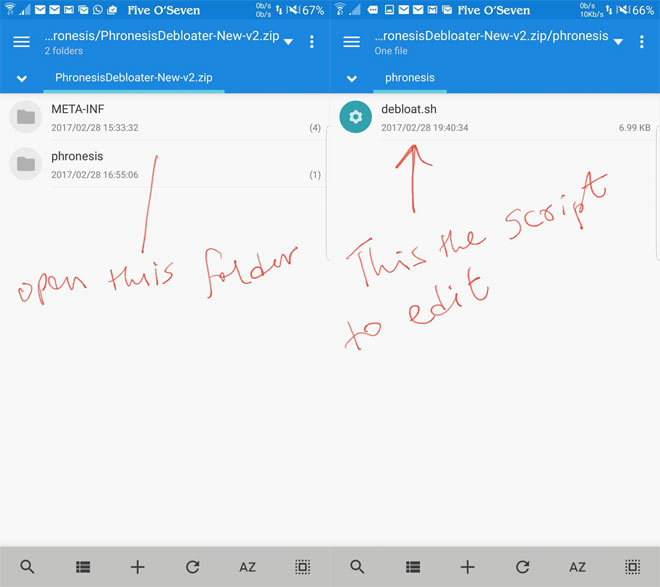

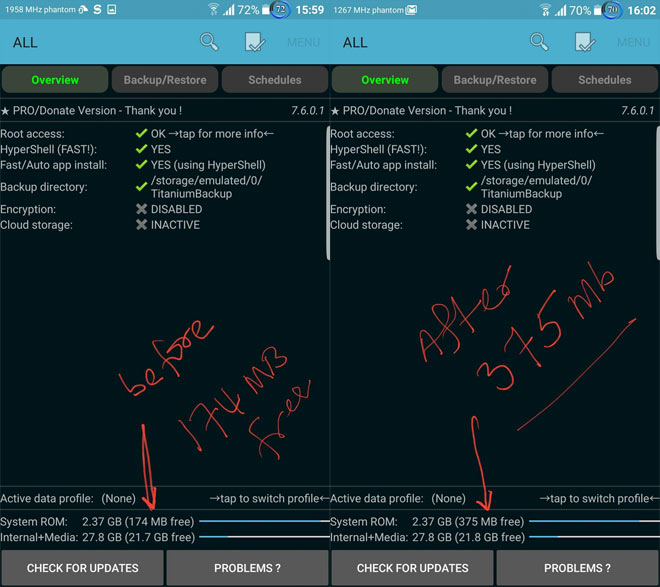


Join The Discussion: