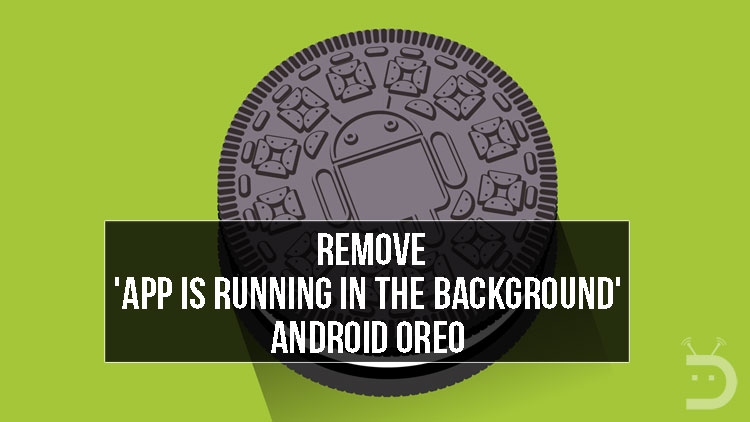
Android Oreo has been the talk of the tech town ever since its release last month. While the Android Oreo 8.0 update has only rolled out for the Google Pixel and the Nexus devices as of now, many popular devices have been getting the update unofficially in the form of custom ROMs.
Even though Android Oreo is said to be the best version of Android yet, it still has one minor annoying feature. It is the persistent “App is Running in the Background” notification which stays on the top of your notification panel. The notification first appears when you launch an app and leave it, but it continues to run in the background.
For instance, apps like Truecaller and VPN apps have to keep on running in the background at all times to ensure that they function without any issues. While it is good to know what apps are running in the background so that you could close the unwanted ones, it is a pain to see a persistent notification to stay on your screen at all times.
If you are someone who has Android Oreo installed on your phone, either officially or unofficially and get a lot of notifications, then you might have tried to dismiss or block the persistent notification. But unfortunately, Android Oreo does not have this option as of now.
However, there is a workaround for this issue, where you cannot block the notification but instead, you can permanently snooze it so that it never appears again on your notification panel. Don’t worry you do not need root access for this.
How to Remove ‘App is Running in the Background’ Notification on Android Oreo
Method 1:
Step 1: Install the below app from the Google Play Store.
[googleplay url=”https://play.google.com/store/apps/details?id=com.iboalali.sysnotifsnooze&hl=en&gl=us”/]Step 2: Open the app and then grant the notification listener permission.
Step 3: That’s it. The app will now notice whenever a persistent notification appears and it will remove it from your screen.
Must read: How to Unlock Android Devices Having Lost PIN or Passcode
Method 2:
Step 1: Install the below app from the Google Play Store.
[googleplay url=”https://play.google.com/store/apps/details?id=com.joaomgcd.autonotification&hl=en&gl=us”/]Step 2: Just open the app and click on the add button at the top.
Step 3: Now search for ‘System’ and select the ‘Android System’ option and click on Ok.
Step 4: That’s it. The app will now automatically remove any persistent notifications present on your notification panel.
You may also like: Tasker Tutorial: Getting Started with Tasker (Part 1)





Join The Discussion: