Our mobile devices have become so inseparable part of our lives that we cannot even imagine how it’ll be like to go a single day without them. And why not, they do so much for us- whether it is to talk to someone not near to us, stay connected to the world around us, capture our moments, entertain ourselves, browse the net, and so on. Its magic runs everywhere.
We spend so much money on getting a good smartphone with big display, awesome specifications and features. We keep it with ourselves wherever we go— holding it in our hands, putting it in our pockets, keeping it on a sofa or table and so on. During all these day-to-day adventure, it is not altogether impossible that we might forget to pick it or drop it somewhere. It might be even snathced or stolen! What would you do if you face any such situation?
You can find a lot of apps in the Google Play that claim to track your lost phone, send back a message to a predefined number in case the SIM is changed and even wipe your phone’s data against unauthorised use. Most of such apps come at a heavy price tag and if you more than one device, you’ll have to buy separate license for each of them.
Well, I am not much familiar with any phone tracking system provided with other OEMs but if own a Galaxy device from Samsung and if it has GPS feature, you can easily locate your phone using Samsung’s “Find My Mobile” service.
I am not sure how many of you reading this page are acquainted with this thing or even using it, but if you know about it please forgive my impudence and do not sue me for coming with a tutorial on this!
Features of Find My Mobile Service:
The Find My Mobile service has a complete set of tools that can not only locate your Galaxy device but can also track it and do a lot of other stuff to secure your device and protect it against illegal use. Here are the main features of the service:
- Locate your mobile on Google Maps.
- Track its locations through the day.
- Lock your phone remotely.
- Make a call to your phone with customized message from your computer.
- Retrieve your complete call-log.
- Wipe the data of your device by factory resetting it remotely.
- Lock and unlock your phone’s screen.
Yes, you can do all these things very easily from your computer and it is absolutely free. It is one of those features that can make you love Samsung more.
How to Use Find My Mobile Service:
Before you can take advantage of the phone tracking feature from Samsung, there are a few little preparations that you will have to make.
- Open your phone’s Settings, scroll down and tap on “Add Account”. Select “Samsung Account.
- If your Galaxy device is on Android 4.2 firmware (Galaxy S4 and Galaxy S3, for example), open Settings, tap on “Accounts” tab, select “Add Account” and then “Samsung Account”.
- You will be asked to login with an email ID and password. If you have already registered a mail with Samsung, you can use that to login. If you have not done that yet, create an account.
- Now go to content.samsung.com on your desktop browser and click on “sign in”. Login to your Samsung account using the same mail ID and password you used on your phone earlier.
- Now click on “Find My Mobile” option.
- Make sure that the GPS (Global Positioning Service) is turned on your device.
- On this page, you will see all the options to remotely control, locate and manage your phone’s data from your desktop when it is lost or stolen.
Setting SIM Change Alert and Remote Control:
Having getting acquainted with the ways to track, locate and control or Galaxy device remotely from computer, let’s now learn how to set up SIM-change alert because without this our device cannot be called fully secured against unauthorized use. This is how you can do this.
- Open Settings> Security and select “Remote controls”. If you have a Galaxy S4 or any other Galaxy device with Android 4.2.2, open Settings> More, tap on “Security” and then select “Remote controls”.
- Your device will ask you to enter your password. Obey it.
- Doing this will enable remote control feature on your device.
- Next, tap on “SIM Change Alert” option and enter your password.
- Now tap on the slider on the top bar to enable this feature and then select “Create” to add a phone number manually, or “Contacts” to select an existing number.
- When you are done with it, tap on “Save”.
You can now return back and enjoy the sense of satisfaction that comes when you feel that your phone is secured even when it is lost or stolen. In case you phone is stolen and someone tries to put another SIM card into it, your device will automatically send a text message from the newly inserted SIM to the phone number you have chosen.
As always I hope that this guide will help you understand your phone more and take due action to track your device yourself and secure it in time. Cheers!
You Might also Like:
Locate, Wipe, Lock and Control Your Android Device from Computer


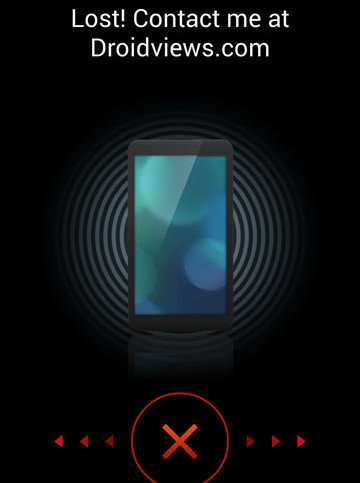
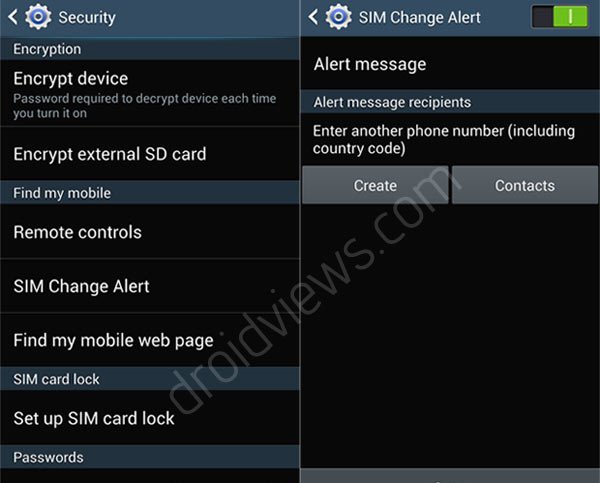
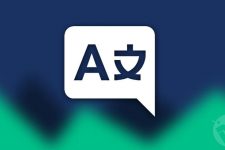

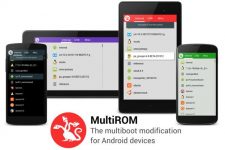


Fascinating story. I was so excited…..until I realized that my Samsung Galaxy S3 does NOT have that capability. Apparently Mother Verizon has disabled it
Cruel mother! Not even cares about her child’s safety!