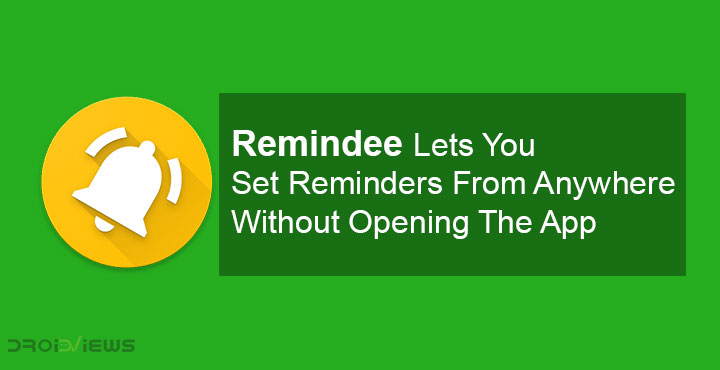
Reminders have been one of the most basic features of a mobile phone. It is something nobody really talks about a lot because any phone you buy, not necessarily a smartphone, will most probably let you set reminders. On Android, there are a few different ways to do it but the most basic way is to do it in the Clock app. That’s exactly how it’s done on any phone though, so what makes Android so smart about it? You can simply call the Google Assistant and ask it to set reminders. The best part is this works from anywhere and you don’t have to switch apps. Remindee does pretty much the same thing, minus the convenience of voice commands.
Why Remindee?
So why are we even talking about an app that lets you do something the Google Assistant already lets you do? For one, the Google Assistant just slides out of nowhere and covers up everything on the screen. It may not actually be that but it just feels like switching apps. And then the Google Assistant is only convenient if you use voice commands. If not, you’ll have to type out the command as if using a command prompt. Not very convenient. When you use Remindee you’ll realize it is just much more convenient and also better at doing what it does than Google Assistant.
Install Remindee
[googleplay url=”https://play.google.com/store/apps/details?id=com.robj.remindee&rdid=com.robj.remindee”/]Interface
With Remindee, as I said already, you don’t need to open the app. It’s not a bad idea though to launch the app once it is installed and grant it the permissions it needs, as well as make yourself familiar with the UI. Remindee is a simple app divided into two tabs:
- PENDING: Displays a list of active reminders.
- ARCHIVED: Displays a list of reminders that you’ve set in the past but are not active anymore.
There’s a search icon at the top which does what you’d think it does. The three-dot menu button next to it houses the app Settings as well as the ability to Create basic Reminder. It’s a reminder app so obviously, it does let you create reminders from within the app. There’s no way you need any instructions on how to start setting reminders from this app.
But how do you set reminders without opening the app, from anywhere?
Set reminders
To set a reminder, all you have to do is tap the share button. Most Android apps do have a share button especially when you have selected some content that you’d like to share. This makes it incredibly easy to share things across multiple apps. Once you have selected what you’d like to be reminded about, tap the share button and select Remindee (Remind me) from the Android share menu.
You’ll then see a pop-up window where you can set the title for the reminder, add a note to it. The content you selected is already set as the main content of the reminder, but you can change it anyway. Select the time and date and tap SET REMINDER to set the reminder. It’s just that simple.
You can open the app and vie a list of pending or archived reminders anytime you want.
Who is this for?
You can see now why Remindee does make sense, even though it does basically what Google Assistant already can. Remindee works without voice commands which means you can use it anywhere whether you’re on a train or in a public toilet without letting other people know what you’ll be doing later. But how often do you really find yourself in similar situations and how much do you use reminders anyway?
The answer to those questions will answer if Remindee is for you. I hardly ever use alarms let alone reminders and personal assistants. I’m just not a very busy person. Most people will install it and forget about it. Only those who use reminders a lot will find this app really helpful.


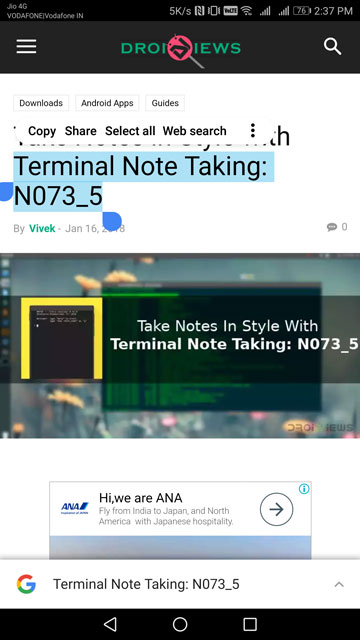
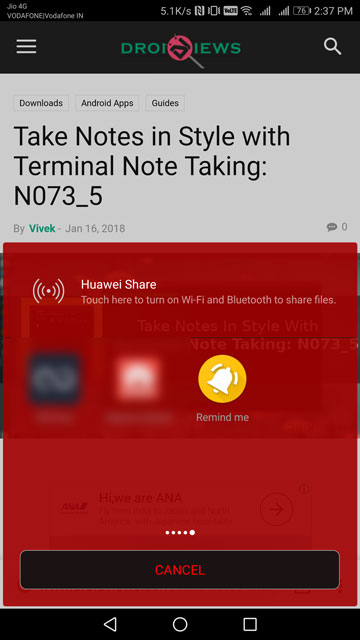
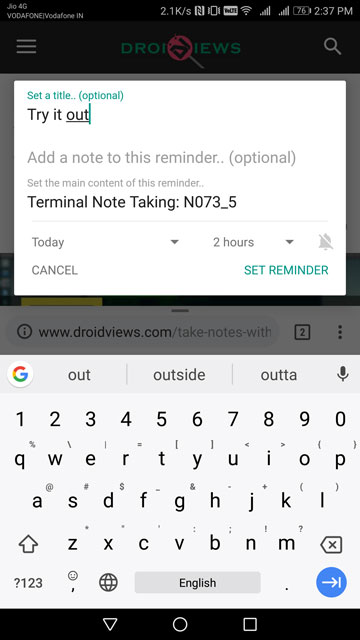




Join The Discussion: