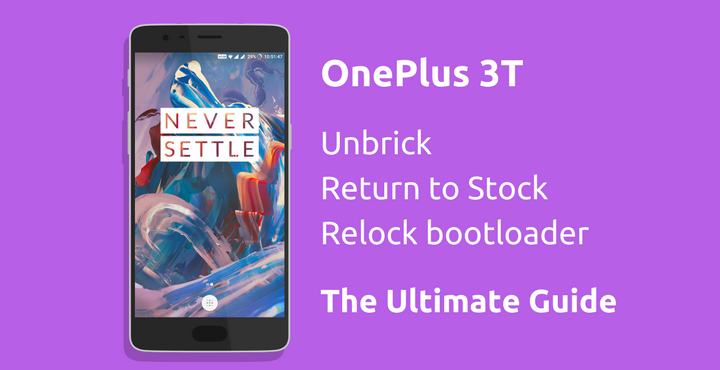
It is quite a common thing to bump into unknown/random error when you are trying to mod your device as per your taste. Boot loops, failed md5 verification, soft brick and then the worst case, hard brick! Now, the last part one is quite tricky because when that happens, the device is, in technical terms, dead. It could happen to even the savviest flashaholics. One misstep, your device is dead.
Fortunately, if you own a OnePlus 3T, you need not have to worry about the bricking your device. Thanks to an amazing XDA Forum member LloydSmallwood, we now have a working solution to this problem.
Disable ‘Driver Signature Enforcement’:
This step is mandatory for the unbrick tool to work.
To unbrick OnePlus 3T, we are going to make use of a tool. In order for the tool to work, you need to disable a feature called ‘Driver Signature Enforcement’. This is only for those who running Windows versions newer than Windows XP. Windows XP and anything below that, you are good to go.
Don’t miss: Top 7 Custom ROMs for OnePlus 3T
One of the easy ways to disable this feature is by making use of the ‘Test Mode’ or ‘Test Signing’ mode feature. When this mode is enabled, the Driver Signature Enforcement is disabled until you leave this mode. You will see a ‘Test Mode’ watermark on your Windows Desktop.
Step 1: Open command prompt in Administrator mode. To do this, press ‘Windows Key + X’ and choose “Command Prompt (Admin)”.
Step 2: Paste the following command into the Command Prompt window and press Enter:
bcdedit /set testsigning on
Now, restart your computer to enter Test mode.
To turn off test mode, enter the following command in the Command Prompt window:
bcdedit /set testsigning off
Return to Stock or Unbrick OnePlus 3T
This method applies to both hard bricked and soft bricked devices and helps your device to return to stock ROM and Stock Recovery
Recommended for you: Enable System-wide Round Icon Support on OnePlus 3/3T
Assuming that you have successfully disabled ‘Driver Signature Enforcement’, continue with the tutorial below:
Even though there are other methods out there, I would strongly recommend this method as it involves almost no manual work in the unbricking process. Other methods involve messing around with ADB commands.
Step 1: You have download two files.
- Driver: Click here to download | 714 KB
- Unbrick Tool for OnePlus 3T: Click here to download | 1.1 GB
Step 2: Extract the downloaded Drivers and Recovery Tools to a separate folder.
Step 3: If you are running any Windows version newer than Windows XP, you need to turn off a feature called ‘Driver Signature Enforcement’.
Step 4: Press the power button for 40 seconds (yes, you read that right) to turn off the phone.
Step 5: Connect the data cable to your phone. Then while pressing the Volume Up button, connect the other end of the cable to your computer.
Step 6: Open ‘Device Manager’ on your computer. Simply do a search in the Start menu for ‘Device Manager’. You should get it. Once it is open, look for ‘Unknown devices’, expand it and make sure ‘QHUSB_BULK’ is listed under it.
Step 7: Right click on the above-mentioned device and select ‘Update Device Software’. You will be asked to choose the driver files. Now, manually select driver files we downloaded earlier and install the same.
Step 8: After successful installation of the driver, the device name should change to ‘Qualcomm 9008’.
Step 9: Go to the Unbrick tool folder which you have downloaded and extracted earlier and look for a file named ‘MsmDownloadTool V3.0.exe’ and run it.
Step 10: Click ‘Start’ in the top left corner (the very first button on the top) and wait for the process to finish (Green text will appear – look below screen shot).
Step 11: Disconnect the phone from PC and boot into the system.
Your OnePlus 3T should be back to life by now, congratulations. If there are any updates available, you should get the OTA directly from OnePlus as your phone is completely stock by now. Download and install any latest updates.
Also see: Enjoy All Pixel Features on OnePlus 3/3T with Pixel Experience ROM
Re-lock OnePlus 3T Bootloader:
Caution: Unlocking/Relocking the bootloader will completely wipe your device. Backup as needed.
Though your phone is completely stock by now, there is one more step remaining to make it go back all the way to factory settings. That is, re-locking your bootloader. If your device bootloader is already locked, you can ignore this part. Follow the below steps to re-lock OnePlus 3T bootloader:
Before proceeding, make sure the following are fine on your phone:
- OEM Unlocking Enabled: Go to Settings > About Phone > tap on ‘Build number‘ 7-10 times till you see the message ‘Developer options enabled’. Go back one step, tap on Developer options > OEM unlocking to enable the same, if it is not already.
- Advanced Reboot option must be enabled.
- USB Debugging must be enabled.
The next steps involve working with ADB/Fastboot. Follow the below articles to get them set.
- Download Latest ADB and Fastboot SDK Platform-Tools (Win/Mac/Linux)
- How to Setup ADB and Fastboot on Windows within Seconds
Assuming you have a working ADB/Fastboot, continue with the tutorial to re-lock the bootloader.
Step 1: Open command prompt in your ADB/Fastboot folder and type the below commands:
adb devices
This will show the device ID number which means everything is fine and working.
Step 2: Reboot the device into bootloader mode by using following commandL
adb reboot bootloader
Step 3: Type type the below commands to verify if fastboot is working properly.
fastboot devices
Again, this will show a device ID, if everything is all right.
Step 4: Type in the below command to relock your bootloader:
fastboot oem lock
Now go to your phone – Use the volume keys to select ‘Lock Bootloader’ text displayed on your device and use the power button to select the same. One you select this option, your phone will be completely wiped and rebooted. Your device bootloader is now successfully relocked.
Must read: How to Double Your Wi-Fi Speed on OnePlus 3/3T
Please let us know in case of any issues in the comments section below. We’d be happy to look into it.
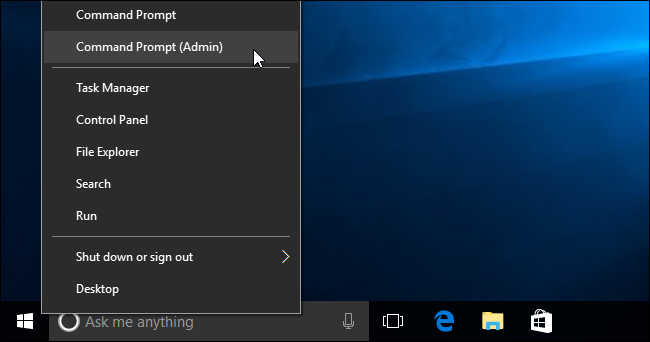
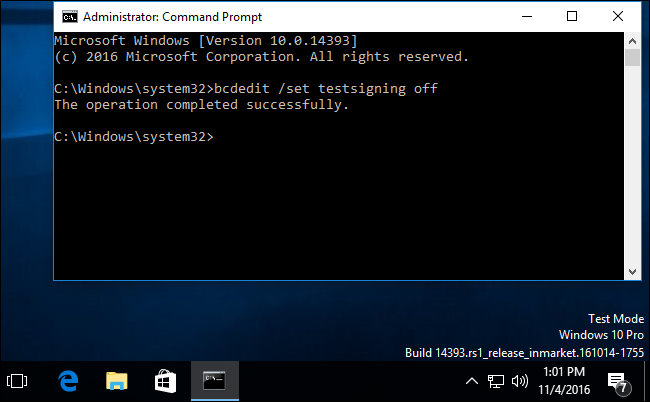
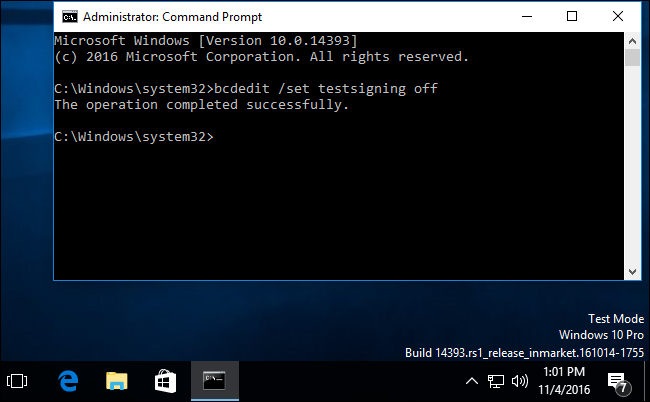
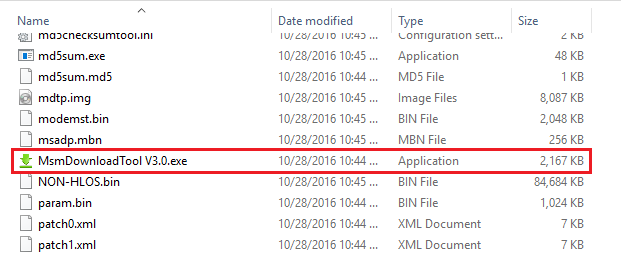
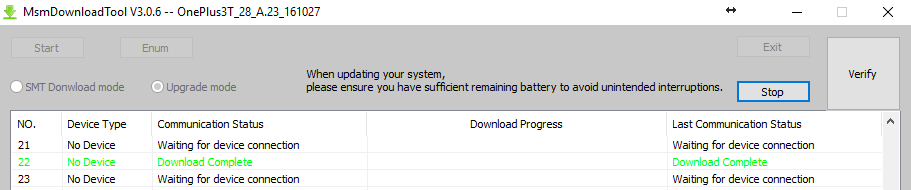





Can this be used for OnePlus 3?
Yes, but you need to install the firmware file for Oneplus 3.