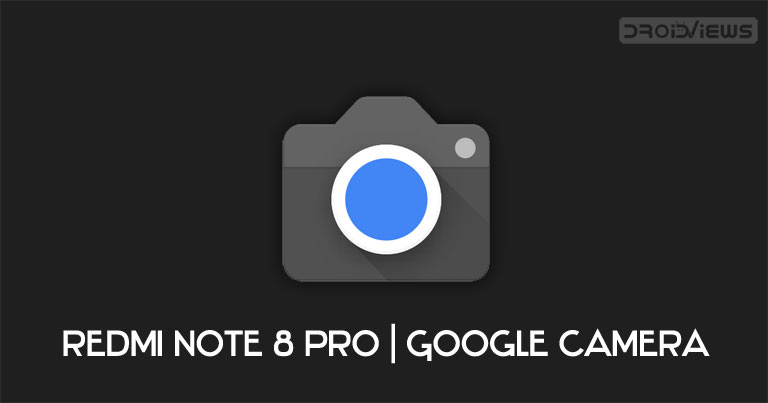
Google Camera Port is based on the Pixel stock camera app. The Pixel line of devices ships with the Snapdragon chipset and hence the GCam development takes place along the same lines. As a result, it becomes quite difficult in developing these ports for a device with a MediaTek processor. This is what happened with Redmi Note 8 Pro. Being the first device in the Redmi Note series that supports an MTK chipset, it was quite a difficult task in developing a GCam port for this device. But, an XDA senior member, Wyroczen, has managed to port the Google Camera Port for Redmi Note 8 Pro device. Let’s have a look at its features and steps to install it onto your device.
Google Camera Port for Redmi Note 8 Pro
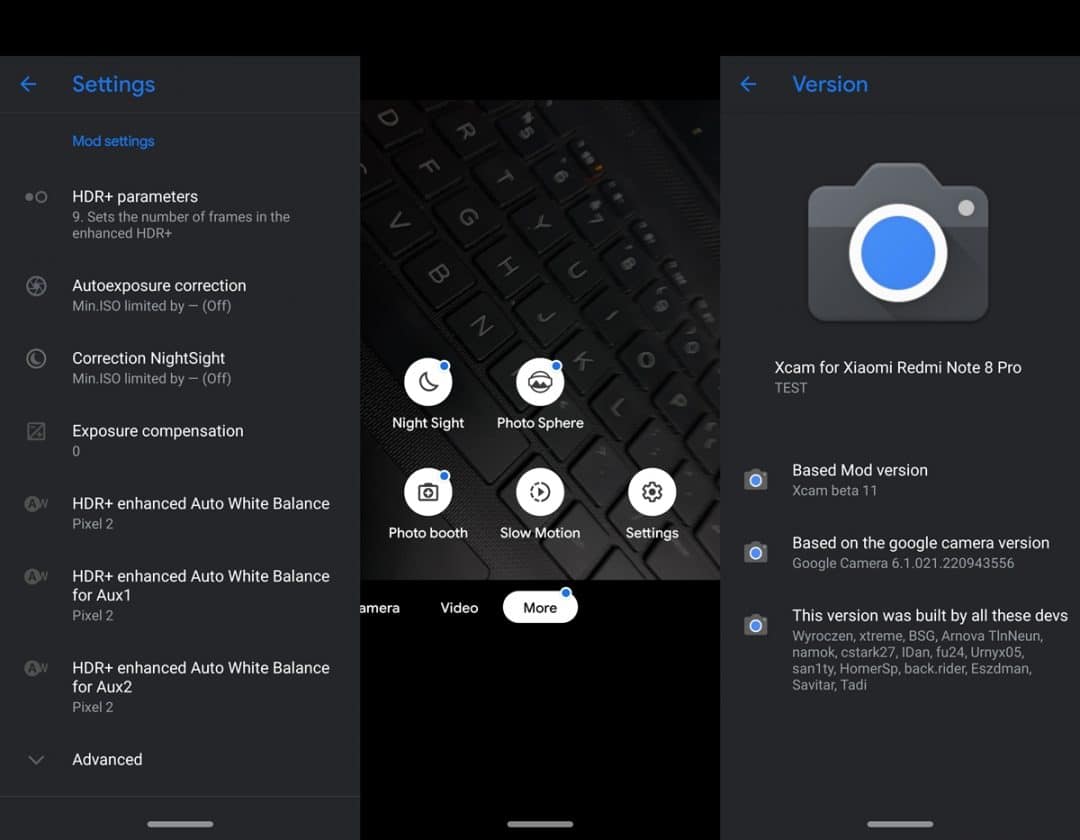
Although the initial development of this GCam port seemed to be a daunting task. But once it got released, one could find all the features necessary GCam features. These include HDR+, Lens Blur, Panorama, Portrait, Night Sight, Photo-Sphere, Photo Booth, Slow Motion among others.
Downloads
Before beginning with the installation steps, download the GCam and its corresponding XML File from the below links.
- Google Camera Port for Redmi Note 8 Pro: MGC_6.1.021_Rn8ProEdition_1.0_Wyroczen_STABLE.apk | XML File: wyroczen_rn8pro_3.xml
GCam Installation Steps
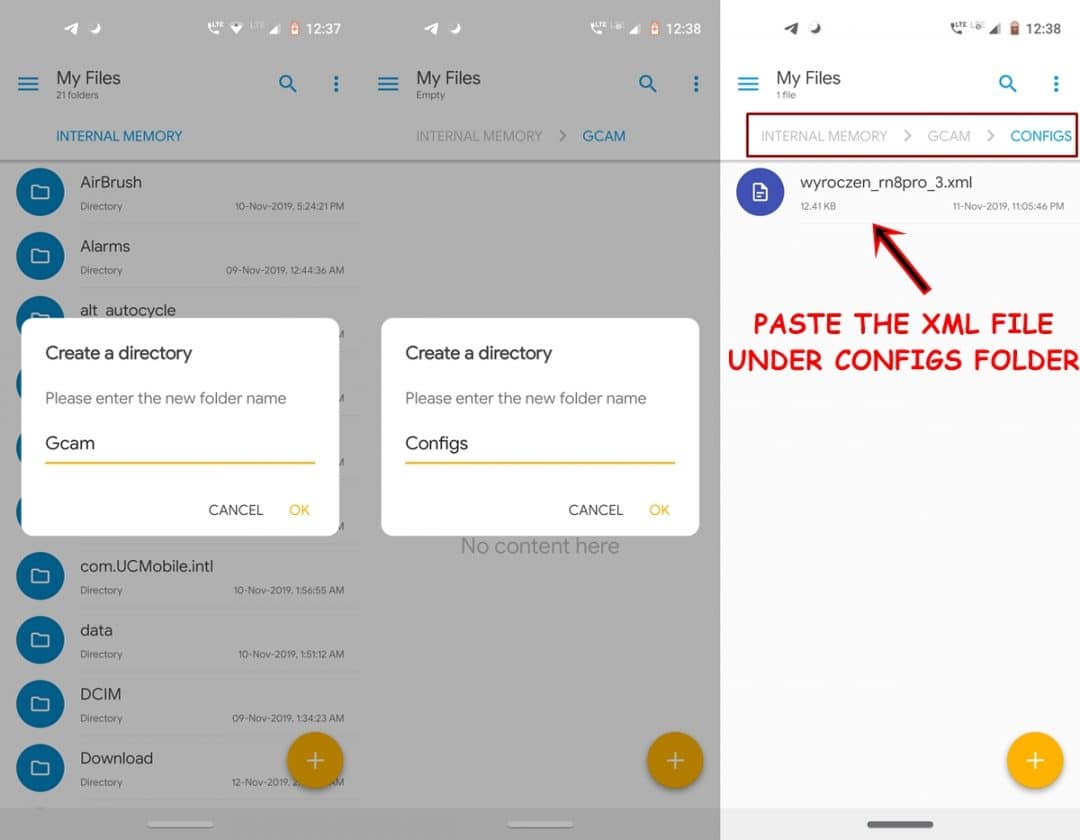
- Install the Google Camera Port for Redmi Note 8. Also, transfer the corresponding XML file on to your device’s Internal Storage.
- While installing the GCam APK, you might need to allow installation from Unknown Sources.
- Now open any file manager app and create a new folder named GCam.
- Inside that folder, create another folder by the name Configs. Place that XML configuration file inside the Configs folder. Without this XML file, you might face certain issues with the Google Camera for your Redmi Note 8 Pro.
- Next, open the GCam and tap on the dark area in between the camera shutter and image preview option.
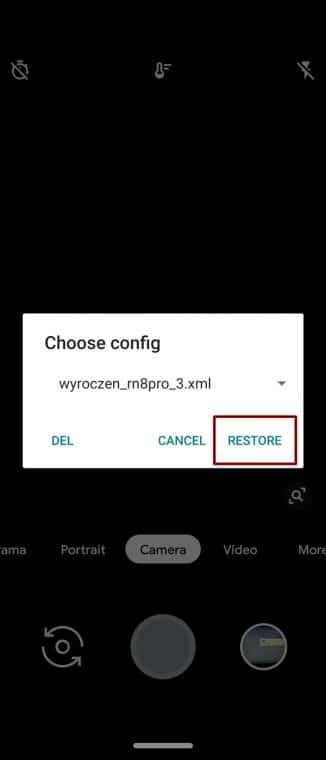
- A Choose config dialog box will now appear along with the wyroczen_rn8pro_3.xml file. Simply tap on the Restore option.
That’s it. Now open the Google Camera Port on your Redmi Note 8 Pro and start taking amazing photographs. The main functionality of the config file is to automatically configure the GCam as per the best-suited settings. However, if you feel that the images are not as per the requirement, you might tweak its settings including the exposure level, noise, saturation, HDR level among others. You could also visit the corresponding xda-forum to join the support thread and discuss this GCam version.
Read Next: Install Google Camera on OnePlus 7 Pro


Join The Discussion: