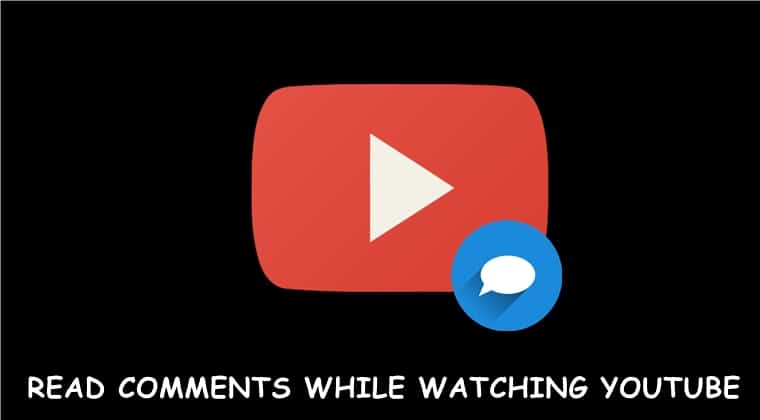
The YouTube comments section could probably hold the distinction of being the most entertaining part of the entire video sharing platform. In some cases, it outperforms the videos itself. There has also been a regular trend that users like to browse through comments while the video is being played. But doing so hides the video and destroys the sole motive itself. In this guide, we have provided a trick using which you could read comments as you watch the subsequent YouTube video. This even works for playing YouTube videos in a loop.
Not only videos, but you could also scroll through Related Videos, Live Chats, Playlists and the Description about that video. Moreover, you could do the same on your PC as well as your Android device. Let’s now see how this could be achieved.
Read Comments While Watching YouTube (Desktop)
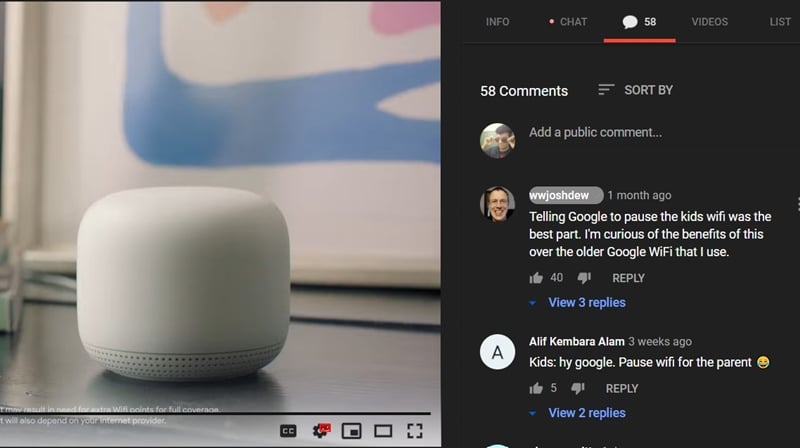
To read comments as you watch YouTube videos on your PC, download the SuperYouTube extension for the Chrome browser. It will ask for permission to “Read and change all your data on the websites you visit”. If that’s good for you, click on Add extension. Now that the extension has been added, head over to the YouTube video and search for the video of your choice. As soon as the video starts playing, you will see the Comments, Related Videos, and others section right of the video. You may now start reading comments while browsing through the YouTube video.
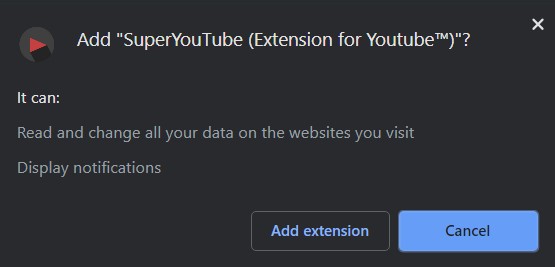
By default, the extension will always take you to the Related Videos section. To change that, click on the extension icon present at the top right. Change the Default tab from Videos to Comments. You may also hide any of the sections using the Show tabs section. The extensions also provide a gesture control. You may control the video’s volume just by scrolling over the video. For that, you may take the help of two fingers swipe using your trackpad.

So this was all about how to read comments while watching the subsequent YouTube video on your PC. Let see now see how to do the same on your Android device.
On Android Devices
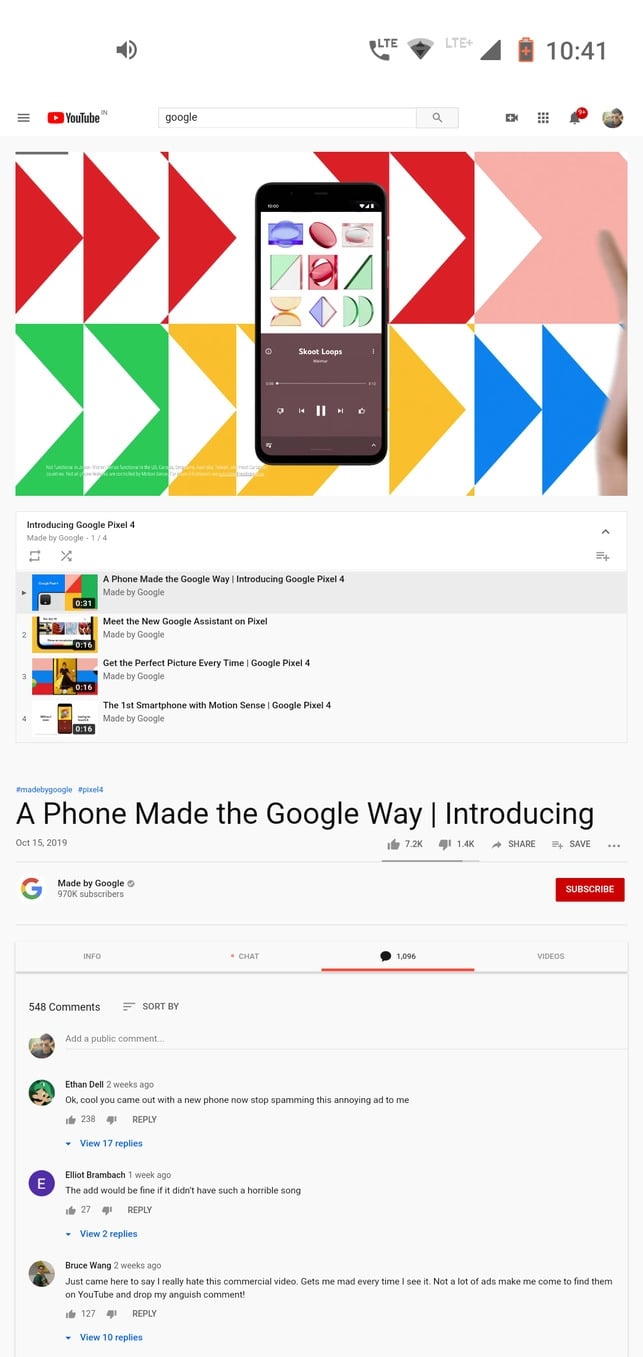
The steps to read comments as you watch YouTube videos are near about identical to Android devices. We will again be taking the help of the same extension. But Chrome extensions in Android is only supported by Kiwi Browser. So go ahead and install it from the Play Store. Once done, open it and visit the Chrome WebStore. Now search for SuperYouTube extension in the Chrome Webstore (search bar would be situated at top right).
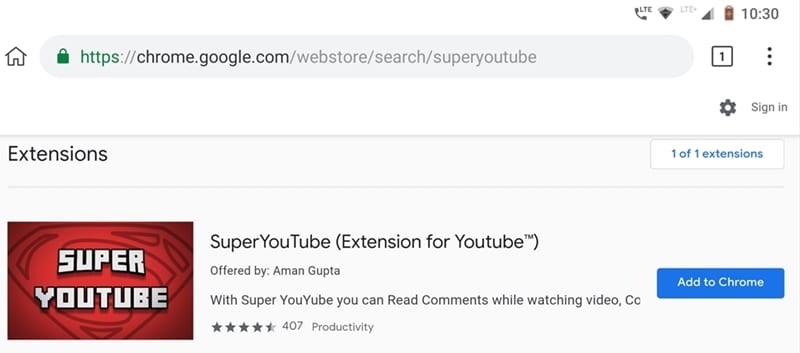
The permissions required for reading comments while watching YouTube videos are the same as before, i.e. “Read and change all your data on the websites you visit”, apart from displaying notifications. If you are satisfied, click on Add extension. Now head over to the YouTube website. Then click on the overflow menu and tick the checkbox next to the Desktop site. The YouTube website should now be visible, similar to what you see on your desktop. Now just search for your favorite video and the subsequent comments, related videos, playlists, etc will be displayed along with it.
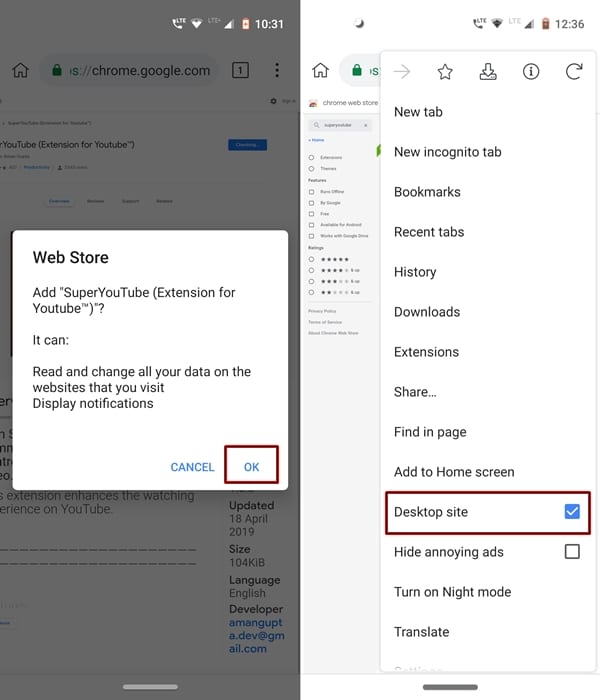
With that, we conclude the guide on how to read comments while watching YouTube videos on Desktop and Android. Are the permissions of this extensions holding you back from trying it out? Do let us know your views in the comments below.
Read Next: Download Facebook Videos on Android Devices




Join The Discussion: