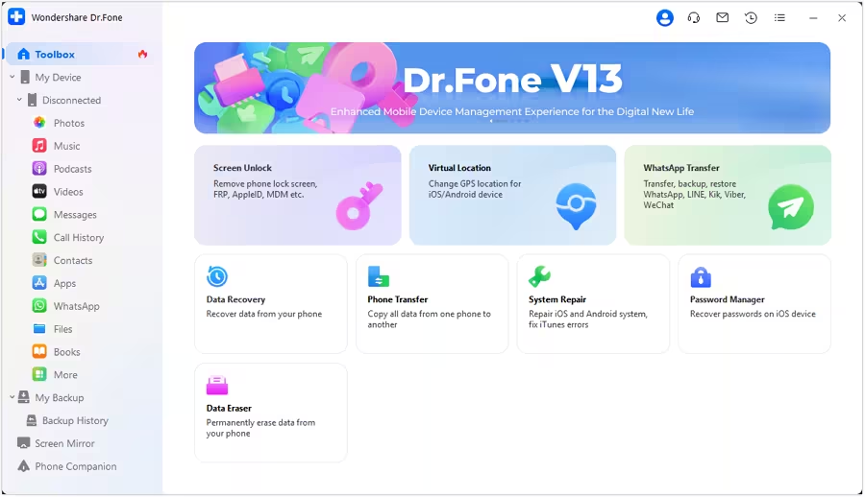
You’re not alone if you are encountering a frustrating issue: iPhone keeps restarting on iOS 16 or 17. Many users have faced this problem, which can disrupt their daily activities.
The constant restarting can interrupt your workflow, cause data loss, and lead to general inconvenience. However, there’s no need to worry; there are potential solutions to help you address this problem.
This article will explore some troubleshooting steps and methods to resolve the iPhone keeps restarting issue on iOS 16 or 17. Let’s begin!
Why Does My iPhone Keeps Restarting
If your iPhone keeps restarting, there could be various reasons behind this frustrating issue. A few common causes are related to lousy updating and faulty settings.
Let’s explore each of these in detail:
Harmful Updating:
With the release of iOS 17 (or any new iOS version), many users rush to update their iPhones to access the latest features and improvements.
While updates are generally designed to enhance performance, some issues may arise during the updating process, leading to constant restarts. Incomplete or interrupted updates, software glitches, or compatibility issues with certain apps can cause these problems.
Faulty Settings:
Sometimes, specific settings or configurations on your iPhone can cause it to keep restarting. These settings might conflict with each other or lead to instability in the system, resulting in the device automatically rebooting.
Malware Attack:
A malware attack is a common cause of the iPhone repeatedly restarting, especially for jailbroken devices. Jailbreaking allows users to install apps from unofficial sources, making the device more susceptible to security threats. If a malicious app from an unreliable source finds its way onto your iPhone, it can trigger a continuous restart error as part of its harmful behavior.
Unstable Driver:
After a significant change or update on your phone, specific drivers might become unstable, leading to the device getting stuck in a reboot loop. Updating your phone’s firmware can effectively solve this issue, as it can fix driver-related problems and restore stability.
Hardware Issue:
Though relatively rare, there are instances where a hardware malfunction can cause the iPhone to keep restarting. For example, a faulty Power key can inadvertently trigger the reboot cycle, necessitating repair or replacement of the affected hardware component.
How To Fix iPhone Keeps Restarting on iOS 16, 17 Issue
Suppose your iPhone is experiencing the frustrating issue of continuously restarting on iOS 16 or 17. In that case, there are several methods you can try to resolve the problem.
Here are three practical approaches, including the introduction of Dr.Fone, a reliable iOS system repair tool:
Restart Your iPhone
A simple restart can help resolve minor software glitches causing the restarting problem. To turn the power off of your iPhone, press the power button. After a few seconds, turn it back on and see if the restarting issue persists.
Check for Software Updates
Make sure your iPhone is running the latest iOS version for optimal performance. Apple frequently releases updates to address bugs and enhance system stability.
To check for updates, navigate to Settings > General > Software Update. If there’s an available update, download and install it to keep your device current.
Dr.Fone – iOS System Repair:
Dr.Fone – iOS System Repair is a professional tool that can help to fix iPhone keeps restarting issues on iOS 17. It is simple and doesn’t require technical knowledge. Here’s how to use it:
Step 1: Download Dr.Fone – System Repair (iOS) on your computer to fix the iPhone keeps restarting issue.
After that, connect your iPhone to the PC using a USB cable. Launch the Dr.Fone software and select “System Repair,” followed by choosing the “iPhone” option and clicking on “iOS Repair.”
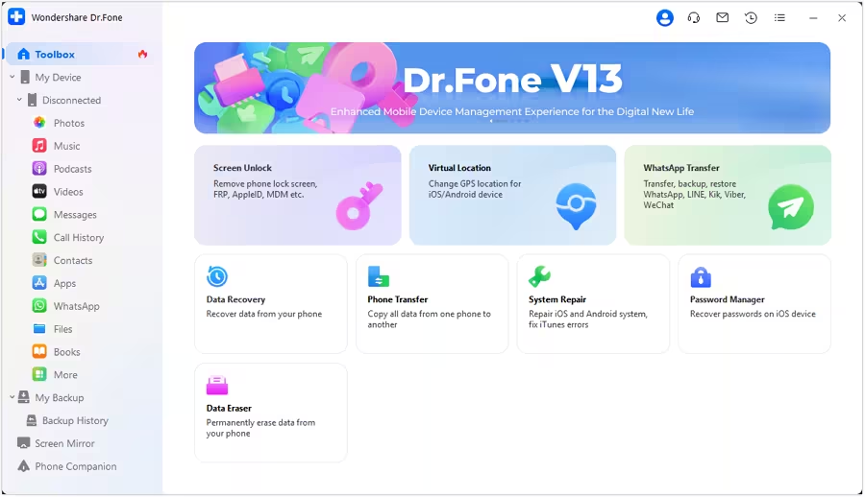
Step 2: Now, you will find two repair options: Standard Repair and Advanced Repair. For this issue, select the Standard Repair option to proceed.

Step 3: To initiate the repair process, put your iPhone into Recovery mode. Dr.Fone will automatically recognize when your device enters Recovery mode.
Step 4: Confirm your iPhone model and then select the system version. Dr.Fone will download the relevant firmware for your iPhone.
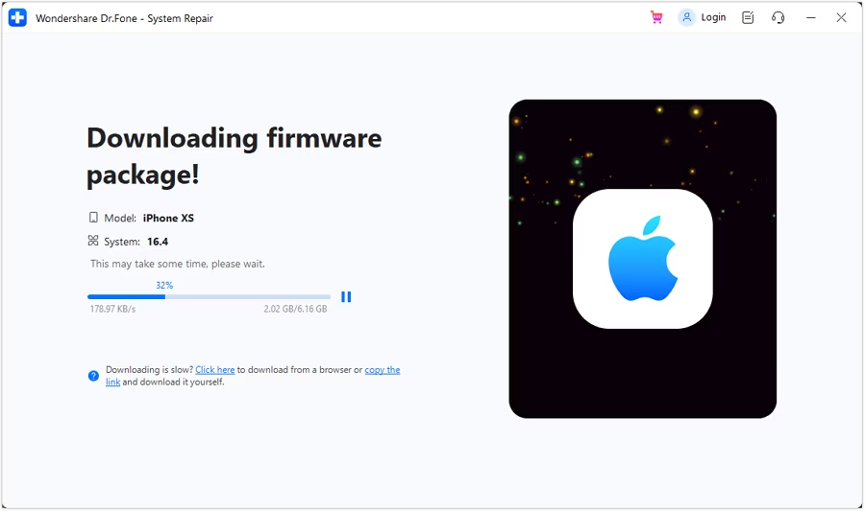
Step 5: Firmware download may take some time, so be patient. Ensure that you have a stable network connection and avoid disconnecting your device during this process.
Step 6: Dr.Fone will repair your iPhone after downloading the relevant firmware. You can track the progress through an on-screen indicator.
Step 7: Completion of Repair Once the repair process is complete, you will see a notification on the screen.
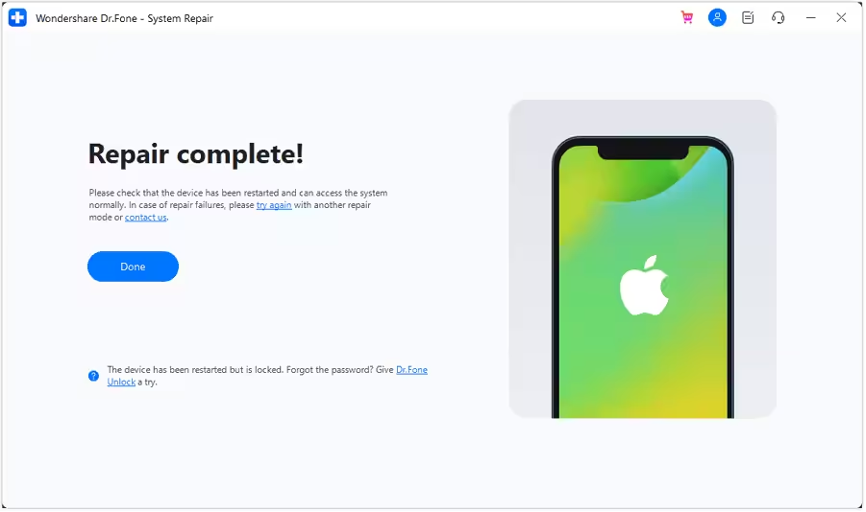
Precautions to Avoid iPhone Keeps Restarting
“Why does my iPhone keeps restarting?” is a common query many users search for when confronted with the issue of continual restarts.
To prevent this frustrating issue, taking some preventive measures is essential. By implementing these precautions, we can maintain the stability and reliability of our iPhones, ensuring a seamless user experience without frequent restarts.
Let’s explore some pro tips to avoid the problem of an iPhone keeps restarting problem and keep our iOS devices running smoothly.
Pro Tips to Avoid iPhone Keeps Restarting
Keep Your iPhone Updated Properly: Frequently check for software updates and install them as soon as they become available. Apple releases updates to fix bugs and improve system stability, which can help prevent issues like the iPhone keeps restarting.
Download Apps from Trusted Sources: Avoid jailbreaking your iPhone and only download apps from the official App Store. Third-party app sources can contain malicious software that may lead to the iPhone restarting problem.
Update Apps Regularly: Keep your apps up to date by installing the latest versions from the App Store. Developers frequently issue updates to address bugs and improve compatibility with the latest iOS versions.
Be Cautious with Configuration Changes: Avoid extensively modifying system settings or installing apps that manipulate critical functions. Such changes can lead to conflicts and instability, repeatedly restarting the iPhone.
Clean Charging Port: Ensure the charging port and accessories, like charging cables, are clean and debris-free. A dirty or damaged charging port can cause power interruptions and unexpected restarts.
Remove SIM Card: An unstable wireless carrier connection might occasionally force the iPhone to restart repeatedly. Whether your iPhone keeps restarting, try removing your SIM card to determine whether this is the cause. Your SIM card links your iPhone to your wireless provider.
Battery Issues:
A degraded or faulty battery can cause the iPhone to restart unexpectedly. As the battery ages, it may be unable to hold a charge or provide a consistent power supply. This can lead to sudden shutdowns and subsequent restarts. Replacing the battery with a new one can often resolve this issue.
Conclusion
In conclusion, resolving the iPhone keeps restarting issue on iOS 16 and 17 requires a comprehensive approach that involves understanding potential triggers and implementing effective solutions.
By identifying the possible causes, such as bad updating and faulty settings, users can take the necessary steps to prevent recurrent restarts.
Employing reliable tools like Dr.Fone – System Repair (iOS) can be a lifesaver. Dr.Fone offers various repair options to resolve persistent iPhone restarting problems without data loss, providing a quick and efficient solution for users facing persistent issues.
Furthermore, adopting the pro tips mentioned earlier can contribute to maintaining a stable and uninterrupted user experience on the iPhone.
By following these recommendations and implementing practical solutions, users can bid farewell to the frustrating iPhone keeps restarting problem on iOS 16 and 17, ensuring a smooth and seamless experience with their iOS devices.
Join The Discussion: