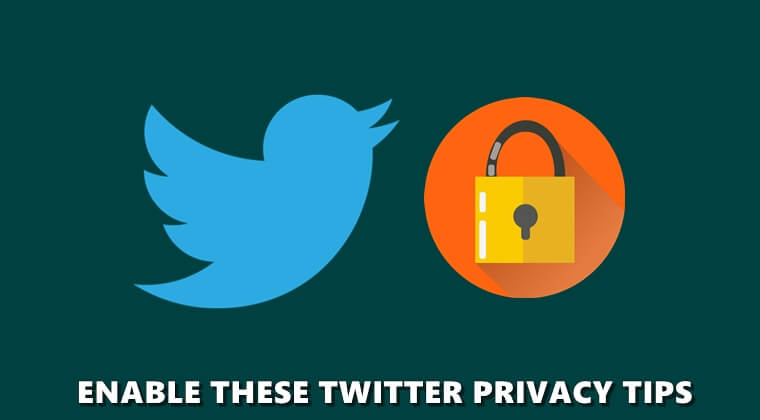
There exist some common privacy tips like making your account private, enabling Two-Factor Authentication for your account or even blocking certain users that many of you might be aware of. However, there exist some minor privacy and safety features that many fail to keep a tab on. We already shared a guide on how Twitter collects your data and how you could secure the same. But this is just one aspect. There are many other privacy tips attached to your Twitter that needs immediate attention. In this guide, we will be discussing three of them. So here are the required points to be kept in mind.
Twitter Privacy Tip to Hide your Identity from Non-Followers
Recently I was tagged in a rather unsuitable tweet from a random user on Twitter. Well, it’s not a one-off case but is something that could happen with anyone, anytime. Although there is an option of making your account private, this is not of everyone’s liking. Twitter provides another method to deal with such cases. This privacy tip of Twitter provides a Discoverability feature using which you could hide your email and phone numbers from others. This is how it could be done. Likewise, check out our guide to revoke apps access from your Twitter account.
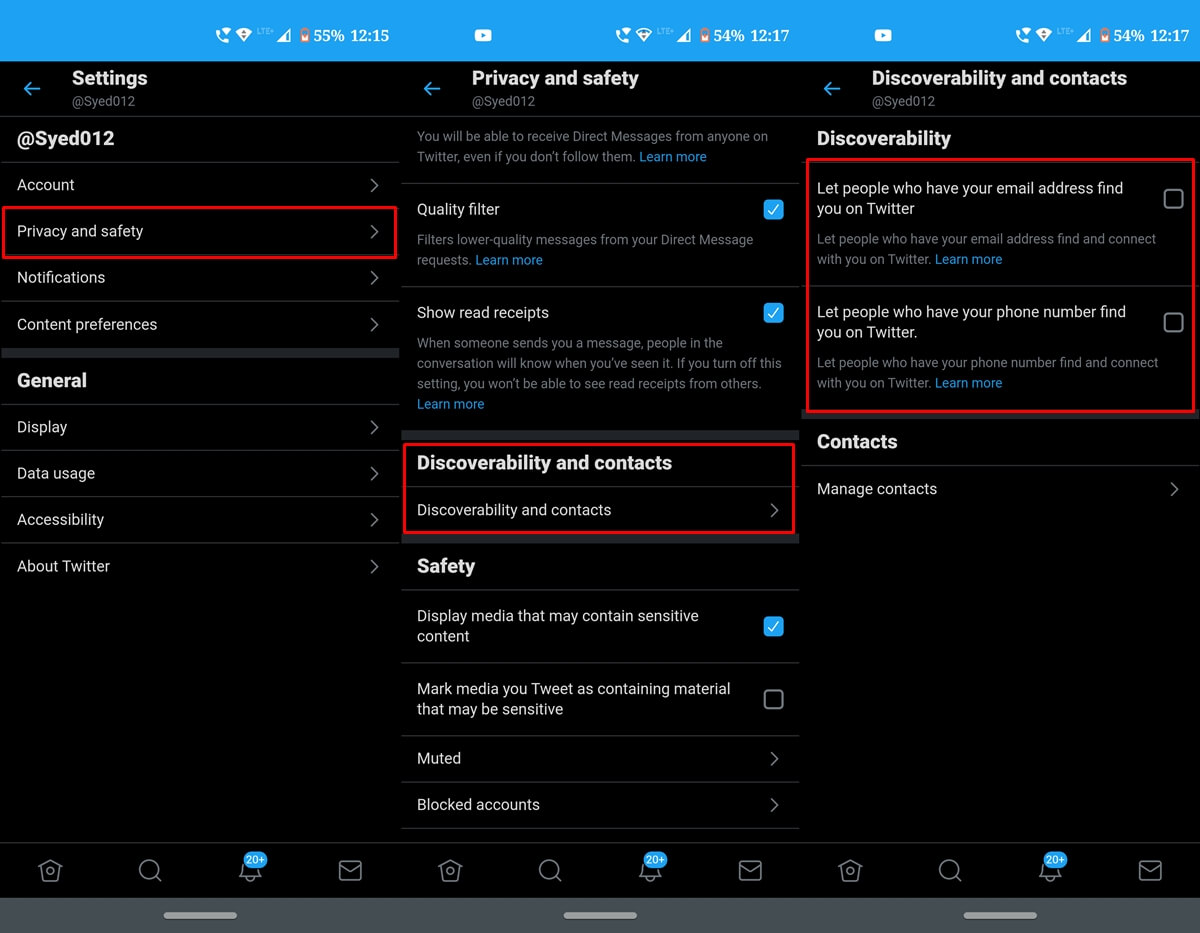
- Open the Twitter app and tap on your avatar.
- Select Settings and Privacy followed by Privacy and Safety.
- Tap on Discoverability and contacts and turn off the toggle next to ‘Let others find you by your email‘ and ‘Let others find you by your phone’.
Turning Off your Precise Location
Next up, we have Twitter’s privacy tip to effectively control how your location is shared. Using your device’s GPS, Twitter might track your precise location. The reason? Well, Twitter says it collects these to improve your experience, that is, it will then suggests personalized and curated contents and ads based on your demographic location.
Apart from that, it could also be used to add a location to your tweets. But you have total control over the same. If you wish you could disallow the micro-blogging site from capturing your precise location or don’t want your locations to appear on your tweets, here is the required Twitter privacy tip.
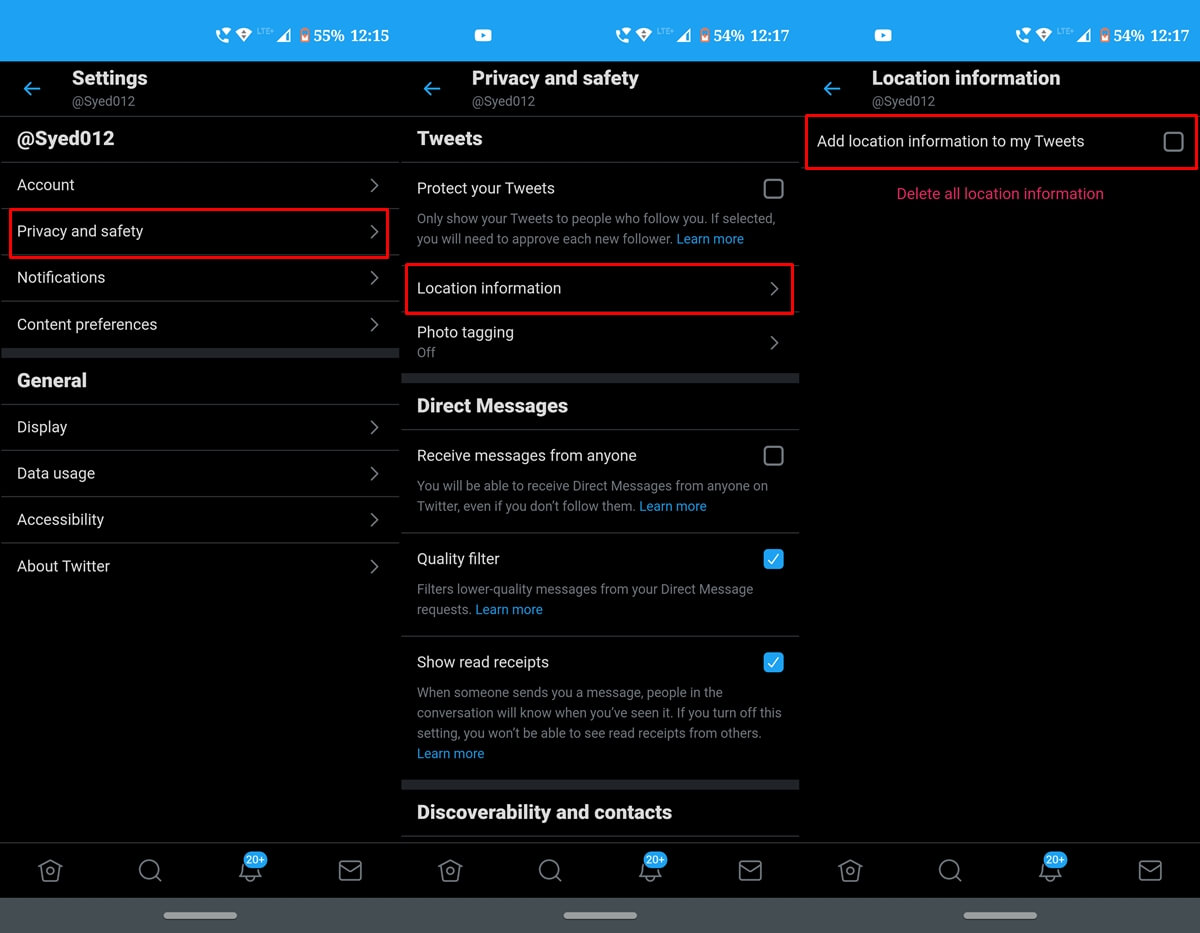
- Head over to the Twitter app on your Android device.
- Go to Settings and Privacy > Privacy and Safety.
- Under Privacy and Safety, tap on Location information.
- Make sure the option ‘Add location information to my Tweets‘ is disabled.
Twitter Privacy Tip to Disable Read Receipts
Finally, let’s check out Twitter’s privacy tip related to Read Receipt. This feature work similarly to that of WhatsApp. As soon as you read a DM of any of your followers or non-followers (more about that later), the double grey tick will turn to blue. This will let them know that you have read their message. However, if you wish to prevent users from knowing the same, consider disabling the Read Receipts feature. If you do so, the double ticks will remain grey, even if you have read their message. The instructions to do so are pretty simple.
But before that, there is one more Twitter privacy tip to keep a check on. If you are receiving messages even from your non-followers, then it’s just because the said feature is enabled on your Twitter settings. You could easily disable that if you want to. Given below are the instructions for both- to disable Read Receipts and DM from non-followers. Follow along.
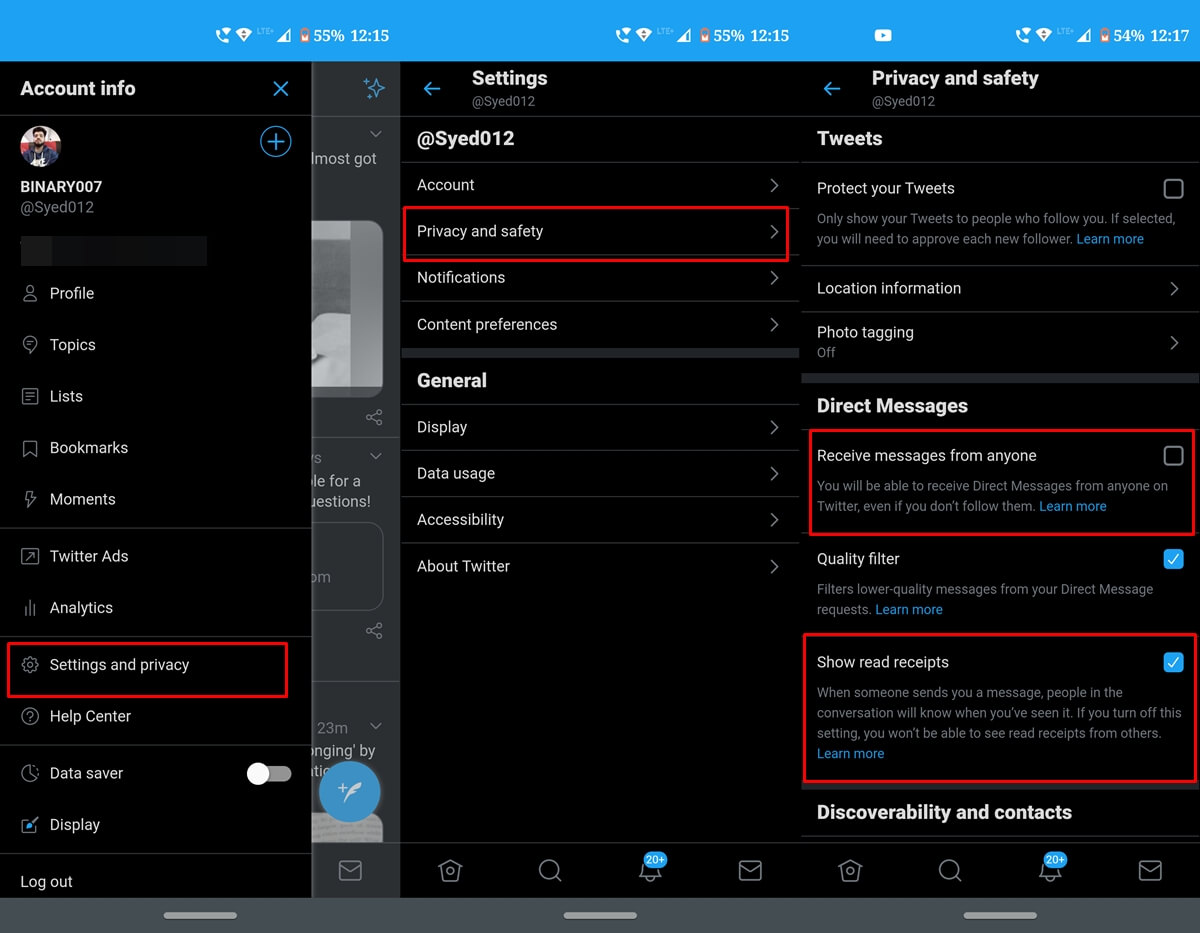
- Tap on your profile on the Twitter app.
- Head over to Settings and Privacy and tap on Privacy and Safety.
- Next, under the Direct Messages section, untick Receive messages from anyone and Show read receipts.
That’s it. These were some of the pretty important and useful Twitter privacy tips that deserved your attention. Always make sure to keep a check on your account’s security and safety features on a regular basis.
- Read next: Twitter Lite is Now a Native Android App

Join The Discussion: