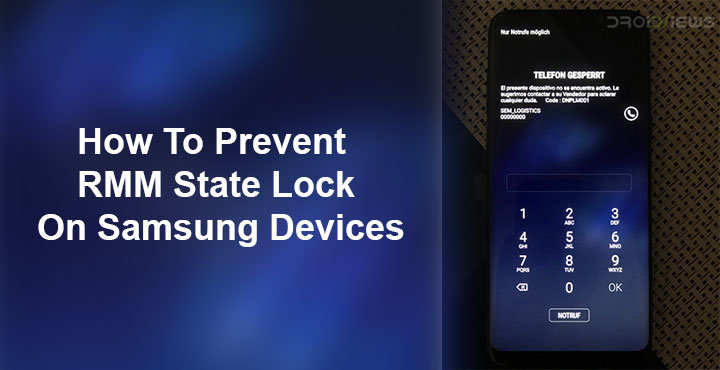
Samsung is one Android OEM that has been able to stand toe to toe with Apple in the premium smartphone range. The public perception that iOS devices, and thus iPhones are relatively more secure than Android phones, is not something Samsung would be very fond of. Samsung is selling Android smartphones as well and to compete with Apple, Samsung has been focusing on the security aspect of its devices. Knox is a result of this, but Samsung hasn’t stopped. With an update that was rolled out to devices during December/January, Samsung has introduced something called RMM state. That’s not good if you want to root your device or flash custom recoveries, ROMs or anything else.
Android OEMs allow users to unlock the bootloader and tinker with devices, sure. But these users aren’t the group that most OEMs are concerned about. That is why with every new Android version or every new device, as companies try to make the platform more secure, it usually makes it difficult to root. The December/January updates pushed by Samsung to a number of its devices has done something similar. It equips these devices with something called RMM. This probably stands for Remote Monitoring & Management. RMM seemingly manages to prevent users from installing a custom binary on their devices while it’s active.
How RMM works?
There’s more to it than just that though. Say, your device was stolen, or you dropped it and someone found it but decides to use it himself. He’ll wipe your device probably, and when he does, RMM will make it a requirement that the device is connected to the Internet after the first boot. Otherwise, the person, or the thief, won’t be able to get past the setup screen. If he does connect to the Internet, the device will ask for your Google account instead of letting any account be used. Your account information is saved on an FRP partition the device. Since he can’t flash any custom binaries at all, there’s no way for him to get rid of it.
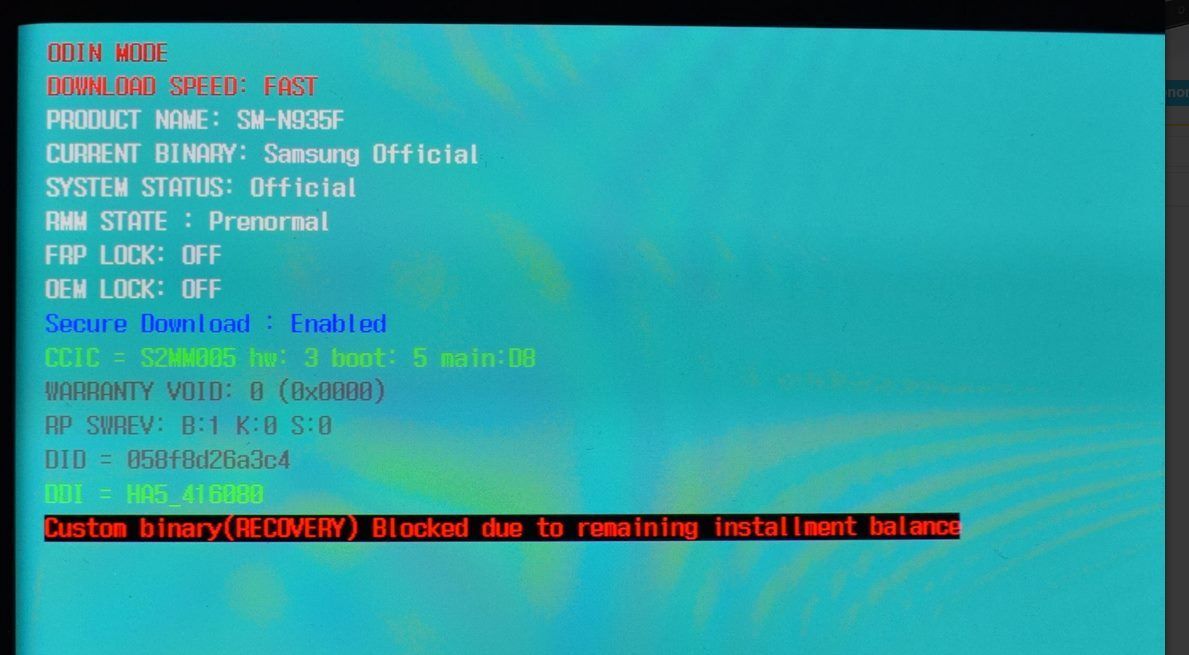
This is fine because you would know your Google account information so you are free to wipe your device as many times you want. Now let’s assume you already have a custom binary installed. If you now wipe your device, you won’t be able to boot it up again because RMM won’t let it boot with a custom binary installed. That can be disastrous. There are many more cases that RMM can be a hindrance for modders. As such, there are a lot of reasons why you’d want to get rid of it.
Requirements
- Unlocked bootloader
- TWRP recovery
Download RMM State lock fix
Don’t miss: How to Turn off Battery Optimization for Individual Android Apps
This fix is the work of XDA Senior member BlackMesa123 and if it helps you make sure you thank the right person.
How to Prevent RMM State Lock on Samsung Devices
RMM State lock is enabled anytime you format or reboot your device. It also activates if you insert a SIM card that doesn’t belong to the country your device firmware is optimized for. As it turns out though, if you keep your device running for a week, continuously, without letting it power off, RMM state lock is disabled. It’s not disabled forever though, and it will be back as soon as you reboot.
- To get rid of it for good, you should first make sure that it’s disabled. You can check the status by going to Settings > Developer Options and looking for the OEM Unlock toggle. If the RMM state lock is active, you won’t find it. You can also just check your uptime by going to Settings > About Phone > Status > Uptime. If its more than 7 days you’re good to go.
- The second step would be to boot into TWRP recovery. If you haven’t installed TWRP already, you can install one now. You can look through our website because we have dedicated guides for installing TWRP on many devices. But remember, do not reboot your device after installing TWRP. This will lock you out of your phone. Instead, reboot your phone to the now installed TWRP recovery first.
- In the recovery, connect your device to the PC and transfer the RMM state lock fix zip to your device over the MTP connection. You can also transfer it to an external SD card and insert the SD card into your device.
- Select Install and then select the downloaded fix, swipe at the bottom to install.
That’s all you need to do. You can now reboot your device and forget about RMM. Although, it might be a good idea to keep the fix and flash it after any custom ROMs you install, just to be on the safe side.
Read next: How to Calibrate Battery on Android Devices to Get Better Performance




Join The Discussion: