
Android looks pretty alright these days what with the Material Design and developers trying to make their apps look beautiful. In the earlier days of Android, nobody really focused on looks, neither the OS was something you could call pretty nor the apps. Everything was so geeky and that was the public perception of Android then. There weren’t many good music players around then and Android itself was pretty bad at audio in general. Poweramp, in that day and age, was the best option for Android and it brought so many advanced features that many times you don’t even get on desktop music players. It even had a nice UI, for that time. Over the years, especially after the introduction of Material Design, Poweramp has been left way behind. Poweramp v3 beta has just breathed new life into this aging music player.
The development of Poweramp seemed to have stopped after 2016. While the Google Play Store was being populated with several modern-looking alternatives, Poweramp was quickly falling down the ladder. Just to make it clear, Poweramp is still one of the very best music players around. The only thing working against Poweramp was its dated UI. Let’s be honest, nobody wants an app that looks ugly, much less a music player app. If you know Winamp on the desktop, Poweramp was kind of the Winamp of Android. The new Poweramp v3 beta brings a much-needed coat of fresh paint to the music player.
Design
Poweramp has been totally redesigned and it doesn’t seem like it is using material design. It is radically different from the other music player apps you’re used to. Instead of relying on a side menu drawer for navigation, the app relies on a navigation bar at the bottom. When you launch the app, it opens right on the Now Playing screen which is something not many music players do these days. This is Poweramp so this can, of course, be changed. From left to right, the four icons on the navigation bar are Library, Equalizer, Search and Menu. All the black from before has been replaced with white, and currently, there are no alternative themes. With further development and a stable release, we’ll probably see a number of third-party skins for Poweramp as before.
We can’t skip mentioning the animations in this new interface though. They’re pretty nice and refreshing.
Must read: DDB2 – a Powerful Music Player for Android You Must Try
Features
In addition to the new looks, this new Poweramp beta also adds on some existing features while some of them are broken. Many of the beloved features such as support for mp3, m4a, ogg, WMA, flac, and other audio formats, an internal equalizer that’s actually amazing, crossfade, gapless playback, support for displaying lyrics, etc. have all made a comeback. While there’s still a lot, some of the features aren’t here while some are broken.
- Most library categories are not implemented as yet (you can only use All Songs, Folders, or Albums)
- No List Options in Library screens
- List/track/preset operations like deletion, adding to playlists, etc not yet supported
- No landscape or tablet-specific layouts
- No custom lockscreen
Changelog
New
- UI
- Navigation:
- swipe or click album art to go to the current playing list
- as previously, swipe album art for the next/previous track, drag more for category change (applies also to the bottom miniplayer)
- use bottom miniplayer to return to the main UI or to change tracks
- swipe left/right from lists for fast return
- pinch-zoom in lists
- and more
- menus, panels, popups, dialogs, etc.
- “wave” seekbar
- visualization panel (appears when a visualization is active, NOTE: filtering/list operations don\’t work yet)
- notifications (3 different implementations depending on Android version)
- OpenSL HD Output for Android 8.0.
Updated Hi-Res (Exp) Output for Android 7.0 (but it doesn’t work for Android 8)
Download Poweramp v3 beta
Don’t miss: Best Music Players – Re-purposing Old Android Devices
Follow the link and download the Poweramp v3 beta APK file from above. Then pull down the notification shade and tap on the download complete notification. Alternatively, you can use your favorite file explorer to navigate to the downloaded APK file. This is most likely in your device’s Downloads folder unless you’ve manually changed this. Tap on the APK to launch the package installer. Select the Install option.
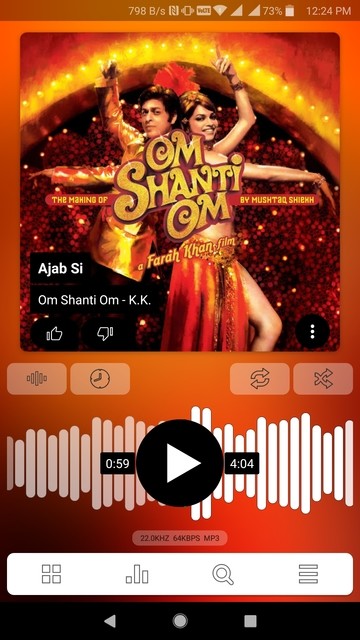
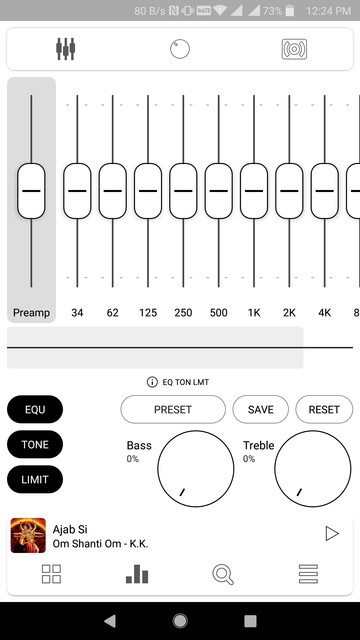

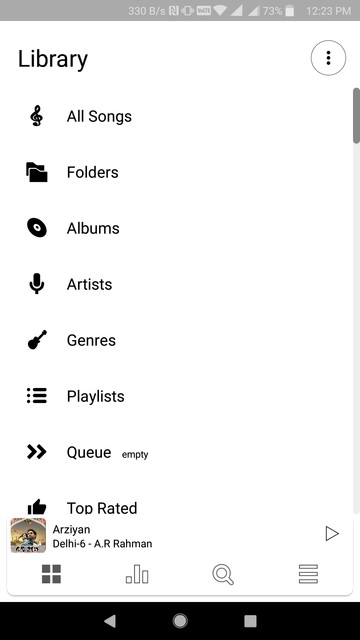
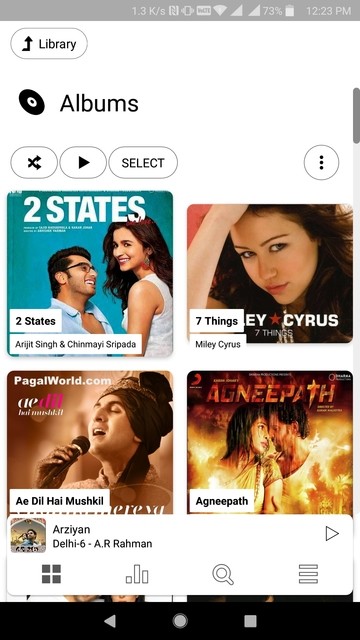

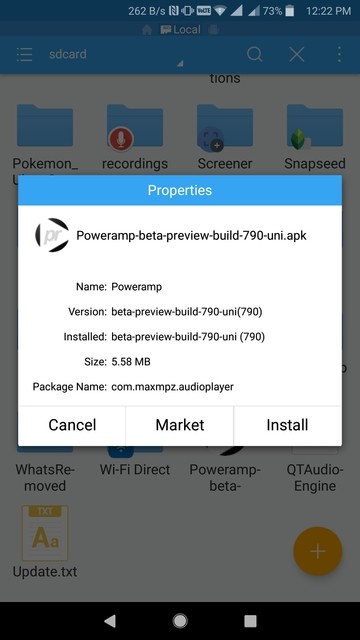
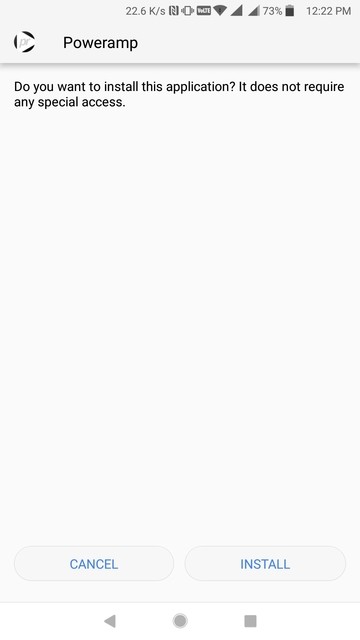

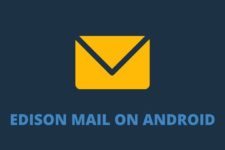
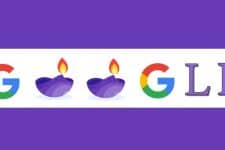

Join The Discussion: