The Google Pixel smartphones come with a lot of crazy software under the hood. A lot of strained eyes and tired fingers are looking to get hands on these features. Most of the Pixel’s software features are already ported to other devices but there is still a lot to go. The Pixel’s Home button animation is the one thing that grabbed all my attention from day one. It’s a clean animation that is triggered when you press the home button or when you long-press it to activate Google Assistant. You can take a look at it from the below GIF.
The home button animation is not a big deal and doesn’t add anything to the functionality. However, it’s what brings a unique look to the Pixel smartphones gleaming up the aesthetics. The Pixel and Pixel XL smartphones are an amazing piece of art but the pricing would set some people off. But with the Pixel features coming to other devices, you might cherish a bit. It’s a safe bet that most of you (All of you?) would love to have this on their device. Thanks to Charles Chow over at Chromloop, the Pixel’s home button animation is coming to other devices. You can get it on Nexus 5X or Nexus 6P by flashing a simple zip.
This mod is only for Nexus 5X/6P running stock Android 7.1.1 DP1. So, don’t try on other ROMs and make sure you have a nandroid backup of the device before flashing it. Download the files from below and follow the tutorial to get the Pixel’s home button animation on your device. Before you proceed, make sure you have TWRP recovery installed on your device.
Downloads
How to Get Pixel’s Home Button Animation on Nexus
- Download the mod file from the above links and transfer it to your device.
- Reboot your device to recovery mode and make a full nandroid backup of your device.
- In TWRP menu, click on Install and select the Pixel-Navbar-Animation.zip to flash the mod.
- Reboot the device.
If you face any issue after the reboot such as SystemUI crashing, reboot once again and see if it works. If it doesn’t, navigate to Settings » System UI Tuner and reset any custom settings made by you. Reboot the device again and check if it works.
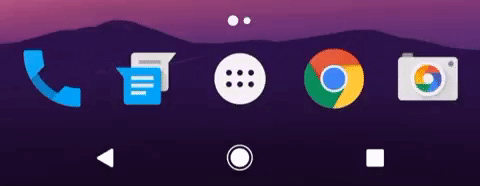


Join The Discussion: