OnePlus 3 was arguably the best phone in the mid-range price bracket and it even gave the likes of the Samsung Galaxy S7 and Google Pixel a run for their money based on pure performance. The only thing it didn’t have that the premium devices had was the premium quality camera experience which is fine considering the price. The OnePlus 3T, introduced later last year, carried on the excellent experience provided by the OnePlus 3 another step forward. There’s no doubt those devices were among the best of 2016 if not the best.
Also read:
Not surprisingly, there is also a great developer community behind the device. And it’s one of the best things about Android. You bought a OnePlus, but now that you have seen the Google Pixel, maybe you wish to experience it but your pocket won’t let you. Well, with a bit of careful research and risk, you sort of can. At least the software side of it. You can now enjoy all Pixel apps and features on OnePlus 3 /3T with Pixel Experience ROM.
Pixel Experience ROM Screenshots
The Pixel Experience ROM has been developed by XDA recognized contributor, t-shock. It is based on LineageOS, includes the latest February security patch and as the name suggests, all of the Pixel bells and whistles from the boot animation to the Google Assistant. However, as is often the case with custom ROMs, there can be some minor bugs, but there is definitely one major bug and that is the Camera. It is buggy, and the developer knows about it so a fix should be on the way sometime in the future. Other than that the ROM is quite stable.
If that doesn’t bother you, and you still wish to go ahead and give it a try, here’s how you can do it.
Pixel Experience ROM Features
- Based on the latest Lineage OS
- February Security patch
- All Google Apps
- Pixel Launcher with round icon support
- Pixel Boot Animation
- Pixel Sounds
- Pixel Live Wallpapers
- Pixel’s blue accent
- Google Assistant
- Root is included (you have to enable it from the dev options)
- Round icon for Settings
- OnePlus’ Recorder app
Disclaimer
The procedure described here has been tried and tested by the developer, as well as many other users. By following our post, you agree that you understand the risks involved and will take full responsibility for whatever happens to your device. We have been extremely careful in describing the procedure below and we hope you follow it carefully. We, at DroidViews, are not responsible for anything that happens to your device as a result of following the procedure incorrectly. If you are okay with this, then go ahead with the tutorial. Do remember that this procedure will void your warranty.
Prerequisites
- Charge your device up to at least 50% before starting the procedure. It’s not a set rule but better safe than sorry.
- Enable USB Debugging and OEM Unlock from Settings-> Developer Options.
- Backup all your important data to your SD Card or PC.
- Make sure you have root access and TWRP recovery already installed. If not, you can take a look here.
You may also like: How to Install Official Lineage OS 14.1 on OnePlus 3T
How to install Pixel Experience ROM on OnePlus 3/3T
- Download the Pixel Experience ROM. Transfer it to your phone if you downloaded it on a PC.
- Download the Gapps package. It is recommended to use the suggested Gapps since other packages might create problems. Transfer it to your phone as well.
- Boot your device into TWRP recovery. You can do that by powering off the device and then holding the Power and Volume down button simultaneously until you’re past the OnePlus splash screen.
- It is recommended that you perform a full Nandroid Backup in case things don’t go as intended but it is optional. You can do that by selecting the ‘Backup’ option.


- Once in the recovery, tap the Backup option and make a full backup of your current ROM.
- Then go back and select Wipe> Advanced Wipe and select system, data, and cache.
- Select Install from the recovery and choose the ROM file.
- Swipe the confirmation slider to initiate the installation.
- When the ROM is installed, also install the Gapps packages that you downloaded earlier.
- Once you have flashed the ROM and Gapps files, go back to the main menu in TWRP and tap Reboot> System button.
That should do the trick and if things went well, you should be looking at the colorful Google Pixel boot animation. We’d also recommend visiting the original XDA thread in case you need to learn more about the ROM.



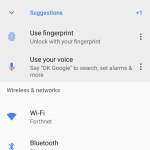






Nice article