You can Pixel-ify your Android device without needing root access. And we’ll show you the apps you can use to get the Pixel-like experience on any Android smartphone. Google’s Pixel lineup of devices shows off the company’s take on what Android should be. While the software experience is always top-notch, the Pixel lineup has always had some glaring issues. Below are some apps and tips that let you enjoy Pixel 4 features on any Android smartphone.
The latest Pixel duo from the tech giant — the Pixel 4 and Pixel 4 XL have sub-standard battery life and do not offer much apart from great cameras. Additionally, the Soli chip isn’t as useful as we hoped it would be. Thus, if you love the Pixel’s user interface but not the hardware, then here’s how to Pixel-ify your Android device. You can also check out 5 reasons why you shouldn’t buy the Pixel 4.
We’ve selected the best applications that will help you get the best Pixel experience by adding Pixel 4 features on your Android device. Moreover, these apps do not require root permissions to function. Hence there’s no risk of voiding the device warranty. So let’s check out the apps you should use to get the Google Pixel experience on any Android phone.
Lawnchair 2
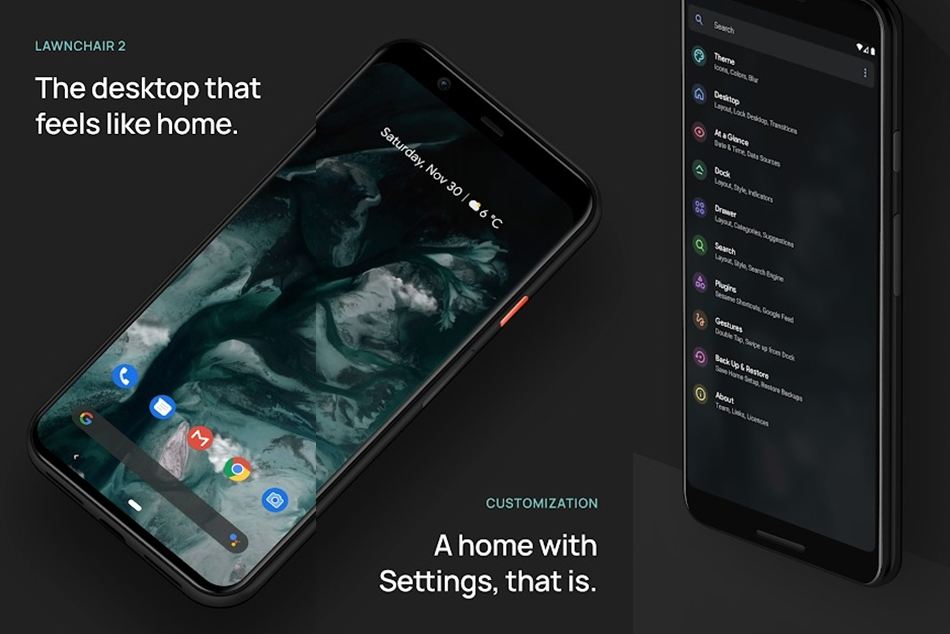
The new Lawnchair 2 homescreen launcher offers the best Pixel-like experience without sacrificing on customization options. It was recently released on the Google Play Store and replaces the OG Lawnchair launcher. Thankfully, there’s not much you have to do to replicate the Pixel launcher. Lawnchair 2 brings the same Pixel-like layout by default. Thus, the only thing you have to do is set up your homescreen with the apps you use the most. Additionally, you can even install the Lawnfeed extension to get the Google Feed on the homescreen.
Lawnchair 2 does support third-party icon packs as well and we’ve also listed the best Pixel-like icon pack. Pairing the icon pack with Lawnchair 2 will instantly Pixel-ify your Android device.
[googleplay url=”https://play.google.com/store/apps/details?id=ch.deletescape.lawnchair.plah”]Pixel 4 icon pack
![]()
As we mentioned above, this is arguably the best icon pack to Pixel-ify your Android smartphone. This icon pack comes with over 10,000 custom icons. This is an insane amount of custom icons which is why you can expect most apps to be supported. Pixel pie icon pack does include a bunch of wallpapers as well that compliment the icons within the pack. Every icon has a circular base for a more uniform appearance. What’s even more impressive is that the icon pack is free to download. So there’s no reason not to download the Pixel pie icon pack to Pixel-ify your Android device. Additionally, you can download the Pixel 4 stock and live wallpapers to enhance your home and lock screens.
[googleplay url=”https://play.google.com/store/apps/details?id=ru.pt.iconpack.pixel”]VolumePie
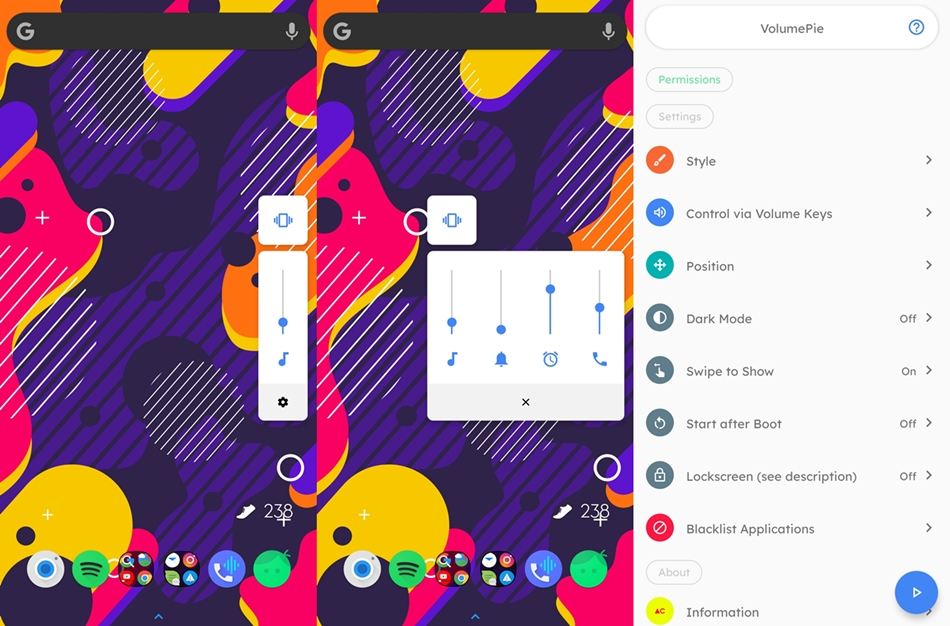
This cool app replaced the OEM skin volume slider with a better and more functional volume controller at the side. Most OEMs place the volume slider towards the top of the screen. This makes it hard to reach when using the device one-handed. VolumePie brings a clean and useful slider towards the side where it can be reached easily. You can further expand the volume pop-up to control the volume of the ringtone, alarm, or even call volume. Thank’s to its Pixel-like appearance, it makes a great replacement to the stock volume slider.
[googleplay url=”https://play.google.com/store/apps/details?id=com.alecot.volumep”]Check out: Android Customization: A Minimal Home Screen Setup
Messages
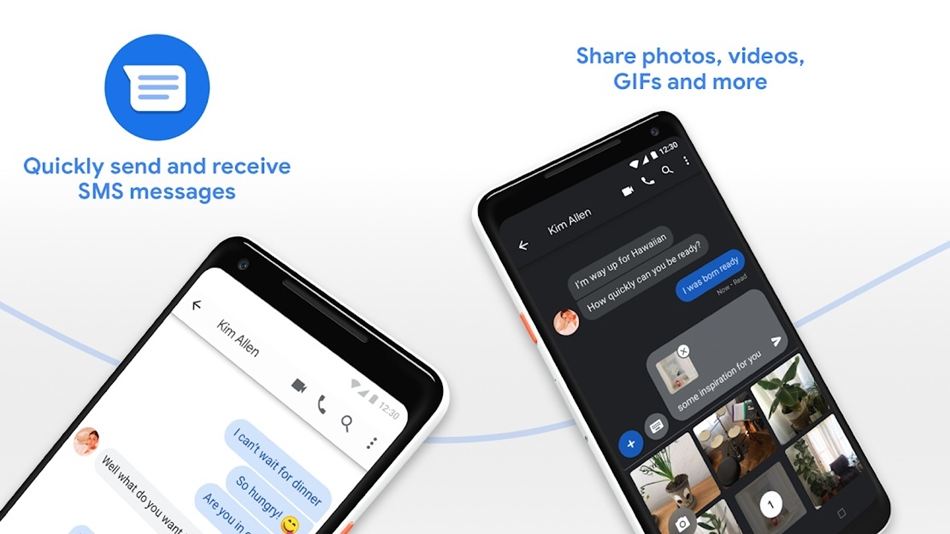
Google’s own Messages application is free to download on the Google Play Store. It can be installed on any Android smartphone without having to sideload the app. This is the same application used in the Pixel devices. Thus, if you’re willing to go the extra mile to Pixel-ify your Android device, then we’d recommend installing Messages. Unfortunately, the app does not offer any extra features such as message categorization and app theming apart from the dark mode option. Although, it is an excellent alternative to most OEM messaging apps that are pre-installed.
[googleplay url=”https://play.google.com/store/apps/details?id=com.google.android.apps.messaging”]Pixel 4 Navigation Bar
![]()
Android’s navigation bar might be completely replaced with gestures within the next few years. However, if you’re someone who prefers the OG nav bar to the modern gestures, then this app is for you. Pixel Navigation Bar gives you the option to replace the stock navigation bar with the Pixel navigation bar. Apart from that, the application is free to download and does not require root access. You can even customize the navigation bar if you choose to have a slightly different navbar from the Pixel devices.
[googleplay url=”https://play.google.com/store/apps/details?id=com.axndx.prithvee.pixelnavbar”]Gboard
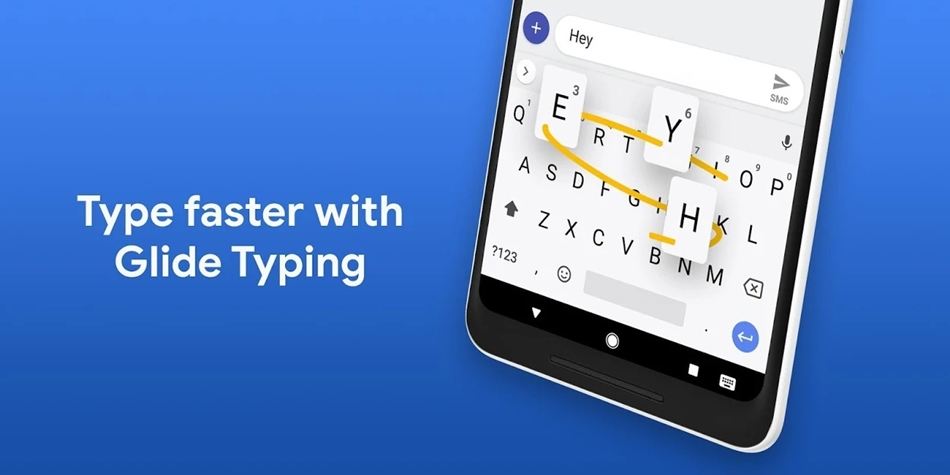
If you’re still using the default OEM keyboard on your Android device, you’re missing out on the best typing experience. Google’s Gboard is arguably one of the best keyboard applications you can use at the moment. The autocorrect function in Gboard is miles ahead of most other alternatives. And it’s even got a bunch of useful additions such as a built-in GIF explorer and theme manager. The keyboard does support Glide typing, Voice typing, Emoji Search, Multilingual typing and a bunch of other features. Besides that, it is the stock keyboard on Pixel devices. Hence, it further adds to the overall Pixel-like experience.
[googleplay url=”https://play.google.com/store/apps/details?id=com.google.android.inputmethod.latin”]Check out: Get Pixel 4 Live Caption On Any Android 10 Device
Material Notification Shade
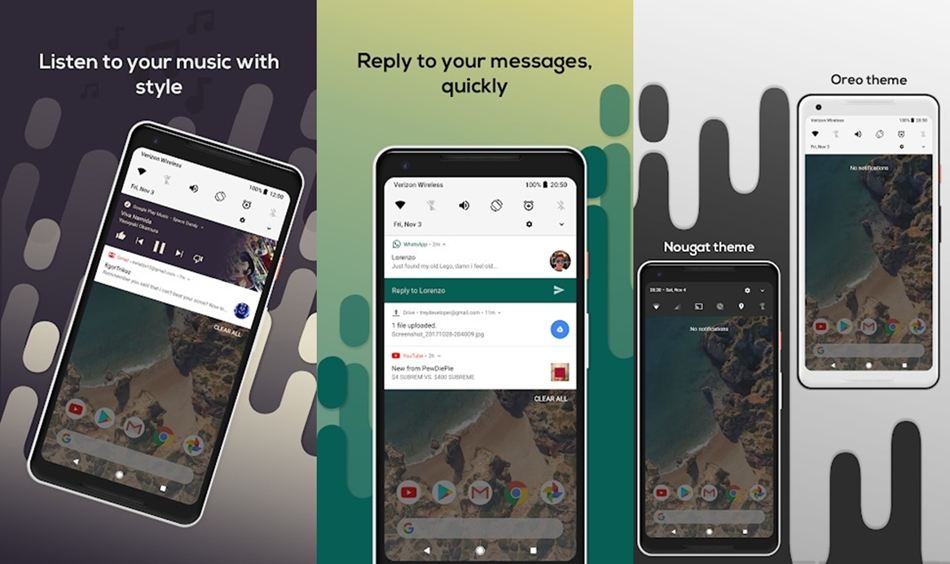
Here’s an app that will replace your existing OEM skinned notification panel with a Pixel-like notification tray. This is a must-have if you’re looking to Pixel-ify your Android device. The app weighs in at just under 3MB and is inspired by the stock Android 8.0 notification bar. Although, there’s not much of a difference between Material Notification Shade and Android 10’s notification bar on the Pixel devices. This is especially useful if you’ve got a device from an OEM such as Oppo or Vivo.
[googleplay url=”https://play.google.com/store/apps/details?id=com.treydev.mns”]These are the must-have apps to enjoy Pixel 4 features on any Android. To take it to an even greater extent, you can check out how to get the Pixel’s revamping ringer feature. Additionally, you can download the Pixel 4’s wallpapers to make the setup even more convincing.
Read next: How to Use Focus Mode on Android to Avoid Distractions



Join The Discussion: