
Owing to its exceptional software capabilities, Pixel devices are currently among the best Android devices at our disposal. With the launch of Pixel 3 series of devices, it has further cemented its legacy. Apart from offering a pure Android experience, it is always among the first in line to receive the latest Android updates. And now you could get the complete Pixel experience on any rooted Android device with the help of the Magisk module called Pix3lify.
The Pix3lify Magisk Module
Created by XDA Recognized Developer, joeyhuab, the module brings about tons of Pixel features with itself. Some of them includes the Pixel Blue Theme, Digital Well Being, Pixel Gestures in Settings, Google Dialer and its Call Screening feature, Camera2API support, EIS support, Night Light and Emojis from Android Q. On the media front, it includes the complete set of ringtones, wallpapers, notifications, alarm sounds- all extracted from the Pixel Device.
It also comes with a system-wide Product Sans font. That’s not all. You will get the option to chose from different Pixel launchers. These include the Rootless Pixel launcher, Lawnchair Launcher, Ruthless Pixel Launcher, Customized Pixel Launcher, and the Stock Launcher.
Don’t Miss: Get OnePlus Apps and Media with Oxy-ify Magisk Module
As far as the compatibility of this module goes, it requires Magisk v18+ and Android 8.0 (Oreo) or above. The module doesn’t work on Pixel, Nexus, and OnePlus devices. If you try installing it on any of the above-mentioned devices, it may result in bootloop. You may have a look at the complete list of compatible/incompatible devices on the module’s XDA support thread. If you want to learn how we can hide root on Android and pass SafetyNet check with Magisk, read our tutorial.
Requirements
- Your device should be on Android 8.0 (Oreo) or later version.
- Also, in order to install the Pix3lify Magisk module, your device should be rooted with Magisk v18.0 or above.
- The module could be downloaded from within the Downloads section of the Magisk App. Installation instruction follows.
How to Install Pix3lify Magisk Module on any Android Device
- Open the Magisk Manager app.
- Tap the three horizontal lines present at the top left to open the menu section.
- Go to the Downloads Section.
- In the search bar, type Pix3lify.
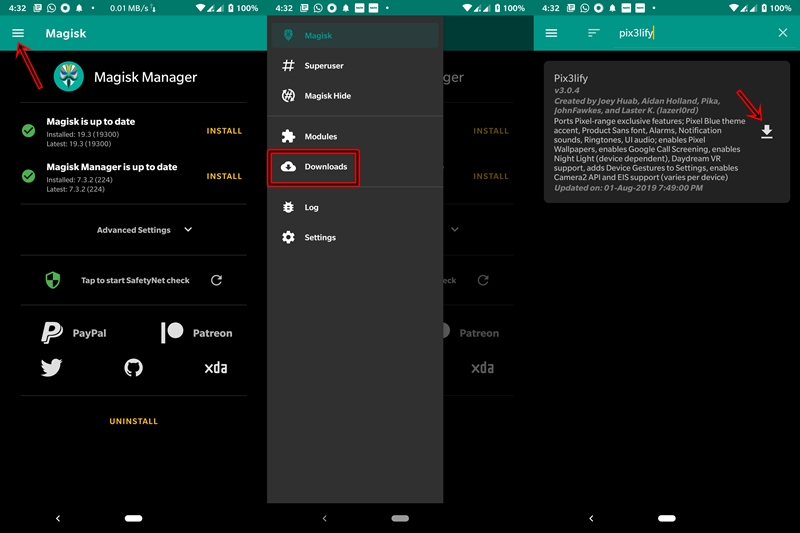
- Tap on the download button next to the Pix3lify Magisk module’s description.
- Next, tap on INSTALL and wait until the module gets installed.
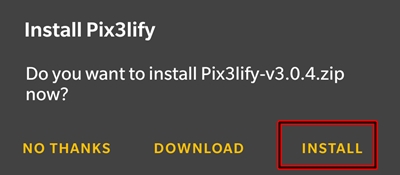
- Once installed it will ask your preferences regarding the installation of various Pixel apps and features. Reply Yes using the Volume Up key and No using the Volume Down key.
- Finally, tap on Reboot.
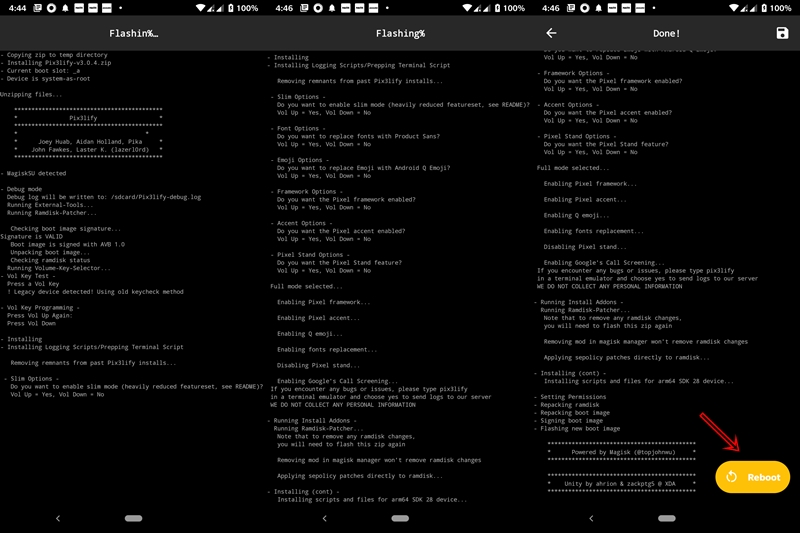
That’s it. Pix3lify module is now successfully installed on your device. Once your device reboots, you will see the chosen Pixel apps and features installed on your Android device.
With this, we come to the end of the guide on how to get Google Pixel UI, themes apps and media files using the Pix3lify Magisk module. If you need any help with respect to any part of this guide, do let us know in the comments below.
Read Next: How to Get Android P Look and Feel on Any Android


Join The Discussion: