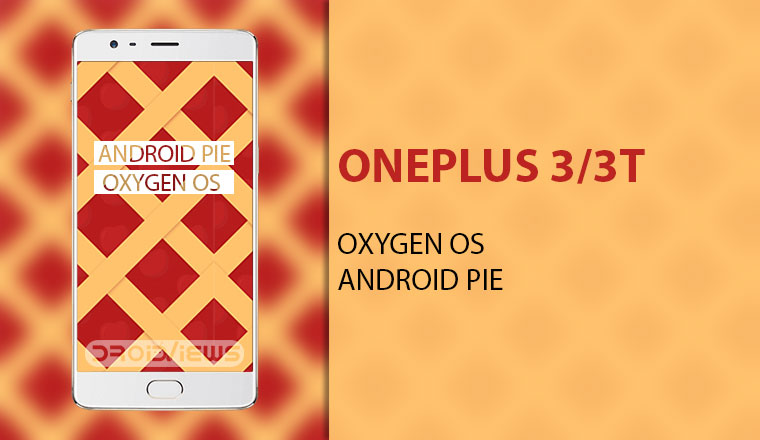
OnePlus has been pretty great at updating their devices to the latest and greatest version of Android. However, the OnePlus 3 and OnePlus 3T are still running an OxygenOS version based on Android Oreo when Android Q beta builds are already out in the open. While the OnePlus 3 has run out of its 2-year support life cycle the OnePlus 3T hasn’t. So users can and did expect OnePlus to release an Android Pie based OxygenOS on OnePlus 3T at least, if not the OnePlus 3. Keep reading to know how you can flash this Pie-based community beta update on your device.
However, OnePlus did promise to provide the Android Pie based OxygenOS update for both the devices. That’s not surprising given they feature pretty much the same hardware except the processor. It has been quite a few months since that promise though. OnePlus has been working on the update and we know this because users have been able to install the Android Pie-based OxygenOS Open Beta on their OnePlus 3 and OnePlus 3T for some time now.
The stable update release is just around the corner and OnePlus has pushed out another Android Pie based Oxygen OS build for users. This one is the Community Beta and is a step closer to the stable update that should be coming out soon enough.
Android Pie based OxygenOS Official Changelog
- System
- Updated system to Android™ 9 Pie™
- Brand new UI for Android Pie
- Updated Android security patch to 2019.4
- Do Not Disturb mode
- New Do Not Disturb mode with adjustable settings
- New Gaming mode 3.0
- Added text notification mode
- Added notification for 3rd party calls
- Phone
- Deep integration with Google Duo
- Camera
- Integrated Google Lens mode
Note
Below we have download links and instructions on how to install the Oxygen OS Community Beta build but don’t rush off just yet. Even though the Community Beta has been released after the Open Beta version, it may still have a few bugs. It is still called a beta, after all. Moreover, since this is a community beta build, there’s not OTA update that you can install whether you’re on stable Oxygen OS or the Open Beta. Anyone interested will have to flash this build manually.
If you still decide to go ahead and try out the Community Beta, you will be brought onto the stable Android Pie build when it is released via an OTA update.
Download Android Pie based Oxygen OS Comunity Beta
Requirements
- A OnePlus 6 running stock Oxygen OS Android Oreo firmware or Oxygen OS Open Beta based on Android Pie.
- The bootloader should be locked.
Install Android Pie-based OxygenOS on OnePlus 3 and 3T
There are a couple of ways you can do this as long as you have a locked bootloader. Users on stable Oxygen OS can update to the Community Build via the System updates option in Settings or via the stock recovery. However, those who are running the Oxygen OS Open Beta builds can only install the Community Build via recovery. Moreover, the entire device will be wiped clean for these users including the internal storage. Therefore, make sure you have a complete back up of all your important data.
via Settings
- Download the ROM zip from the download link provided above and transfer it to your device’s internal storage.
- Launch the Settings on your OnePlus 6 and head over to System updates. Here, tap on the cogwheel icon in the top-right corner.
- Select Local upgrade and then select the downloaded ROM package for the Oxygen OS Open Beta.
- Select Install Now and wait for the upgrade process to finish up to 100%.
- Reboot your device when the process is complete.
via Recovery
- Reboot your OnePlus 3 or OnePlus 3T to recovery mode.
- Turn off the device.
- Press power and volume up key simultaneously until the device enters the Fastboot Mode.
- Use Volume keys to navigate to the Recovery mode option.
- Press the Power button to select it.
- Alternatively, you can easily do this if you have Advanced Reboot enabled under Developer options. Just press and hold the Power button to bring up the power menu, select Reboot > Recovery.
- When in the recovery, select English > Install from Internal storage.
- Select the downloaded zip file and then choose Yes to confirm.
- Wait for the installation to complete and Reboot the device.
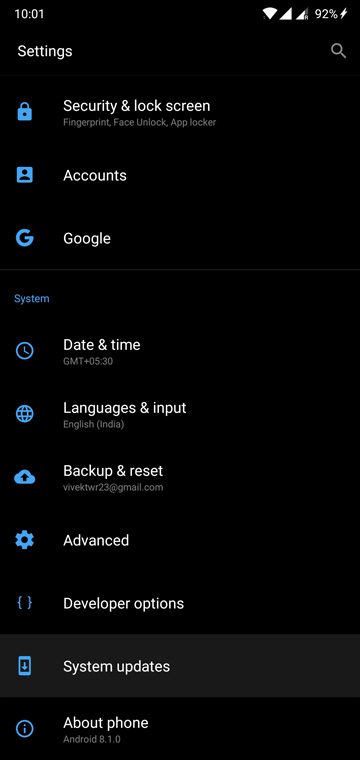
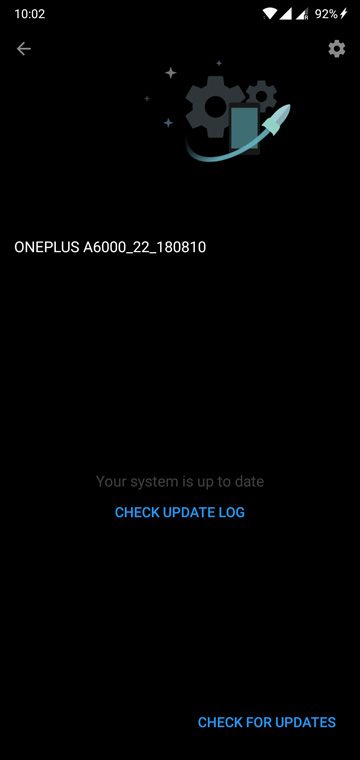
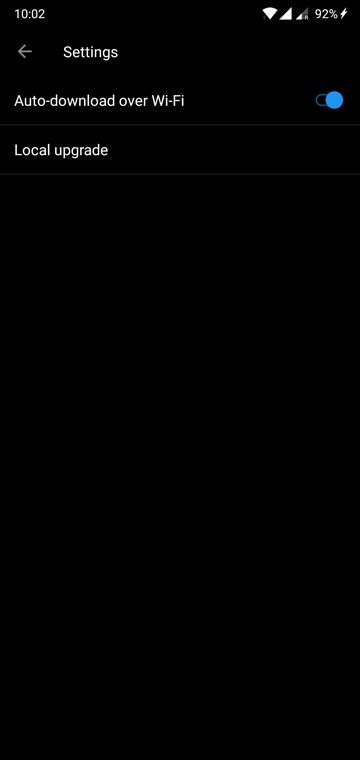



Join The Discussion: