
If you’re any normal person using an Android phone, there are times you would launch the file explorer and start thinking your Android storage is too messy and it is in need of proper cleaning. Then you go on a deleting spree, removing files that you don’t consider really important. It happens quite often that one ends up deleting a crucial file, like a photo of someone really close or an extremely important document. The same can happen in the case of WhatsApp messages, SMS messages, Phone numbers, etc. Thanks to the data recovery product PhoneRescue, you can now get your files, photos, contacts, messages and much more without breaking a sweat.
There is no lack of such tools out there on the internet today. But PhoneRescue stands out because of the 13 different kinds of data it can recover, including WhatsApp and Line messages and images. The developers claim that the customized technologies based on each specific phone and tablet make sure users get a higher chance of data recovery compared to other generic tools. The Android data recovery tool currently supports devices from manufacturers like Samsung, Sony, HTC, Google, and Huawei.
Download PhoneRescue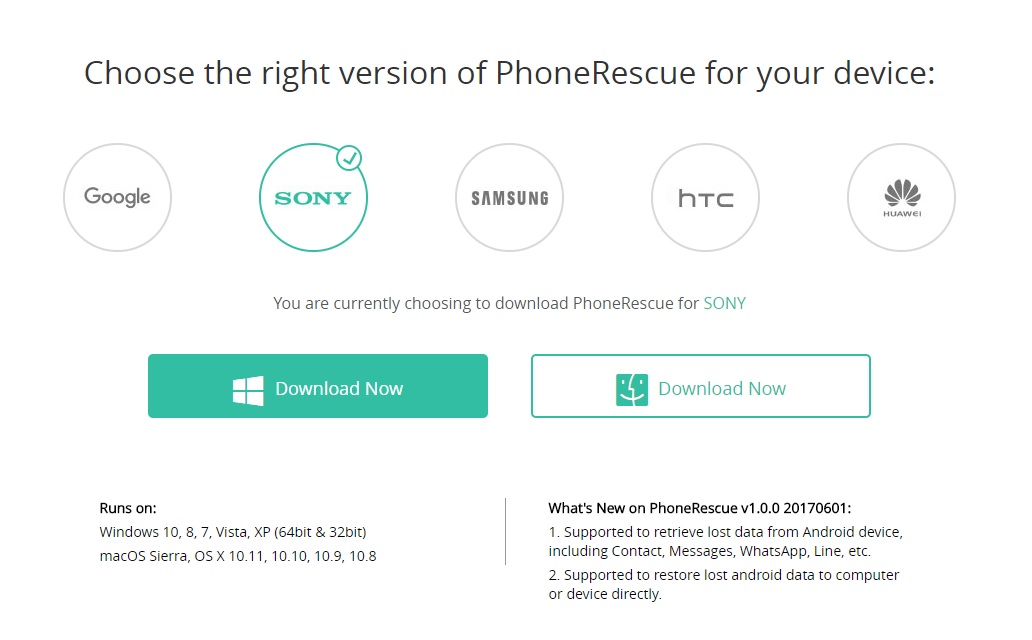
You can download the PhoneRescue PC software from iMobie’s website. Select your PC’s operating system and then download the correct version according to your Android device’s manufacturer. PhoneRescue is available for iOS and Android and works on both Windows and Macs. Its recovery process will work only if you have the respective version for your device brand. I tried using the Sony version and it was superb.
Getting started
When you have PhoneRescue installed on your PC, launch the app. Now you can connect your Android phone with a USB cable to your PC. Even though all of this works without root, make sure USB debugging is enabled on your device. Also, PhoneRescue can only detect your device if it is connected is MTP mode. When it detects your Android, PhoneRescue will ask you to install the ADB and fastboot drivers for your device if you haven’t already installed them. It downloads the correct drivers for you so there is no hassle here. Also, make sure that you grant any necessary permissions that pop up on your Android’s screen.
Once that is done, it will install a companion app on your Android smartphone. The app doesn’t do much else than establishing a connection between the PhoneRescue PC software and your phone. In the next page, you have to select the types of files you like to recover. PhoneRescue supports the recovery of stuff like Contacts, Call Logs, Photos, Music, Videos, Apps, Documents, Messages, WhatsApp, Line etc. It pretty much covers all types of files you’d probably delete and regret. The more kinds of data you select to recover, the more permissions the companion app will require. Grant them as they pop up.
Recovering lost data
Once you grant the permissions, the software will begin analyzing your phone or tablet to find the data that you wanted to recover. This process can be quick or take a little bit longer depending on what types of data you selected for recovery. I selected every data type supported by PhoneRescue and it hardly took a couple minutes to scan my phone. But if you’re looking for a specific file, photo or message, it is best to select only that data type. If you selected messages – WhatsApp, Line, or the plain and simple SMS messages – the data recovery tool can also recover any media or documents in the message and not just the text.
When it finds the lost data, you can select what you want to recover and what you would prefer to not recover. In the screenshots above you can see it does quite a brilliant job at recovering stuff. If you want, you can restore the selected files right into your phone. It also lets you retrieve the supposedly lost data from your phone right onto your PC. You can select the path where you would like the recovered data to be stored on your PC. To do this just click on the gear icon at the bottom left. The buttons to restore the data to your phone or the PC are in the bottom right and the icons are pretty self-explanatory.
Verdict
The free version lets you scan for lost data and view it, but it won’t let you restore it. To do that you will have to purchase the full product. And that seems fair enough because you aren’t paying for anything unless you know for sure that it can get the job done. I was impressed by the recovery process here because it’s much faster than I expected and more precise than some of the other generic tools out there.
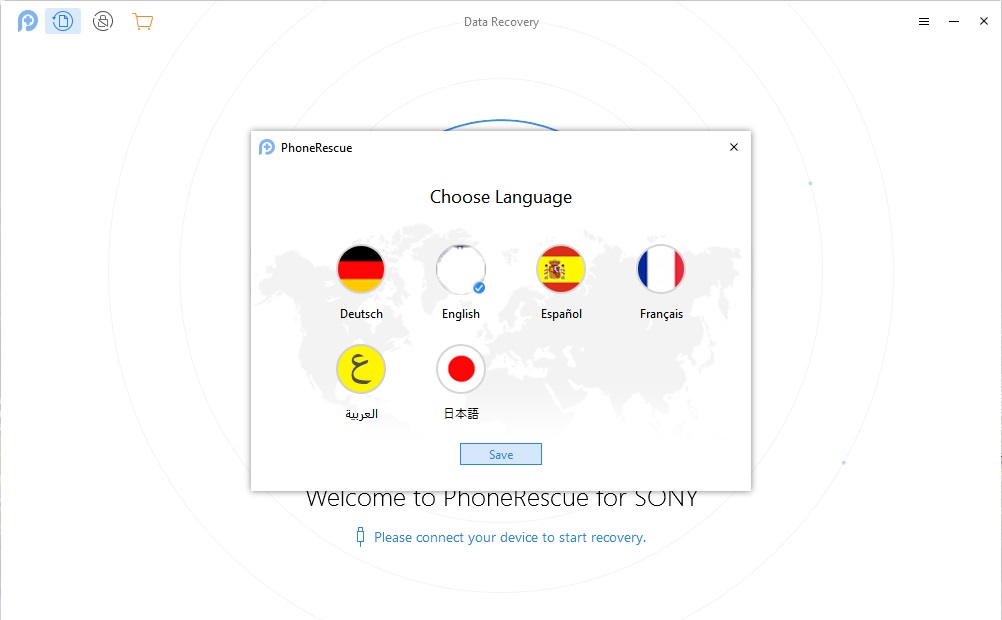
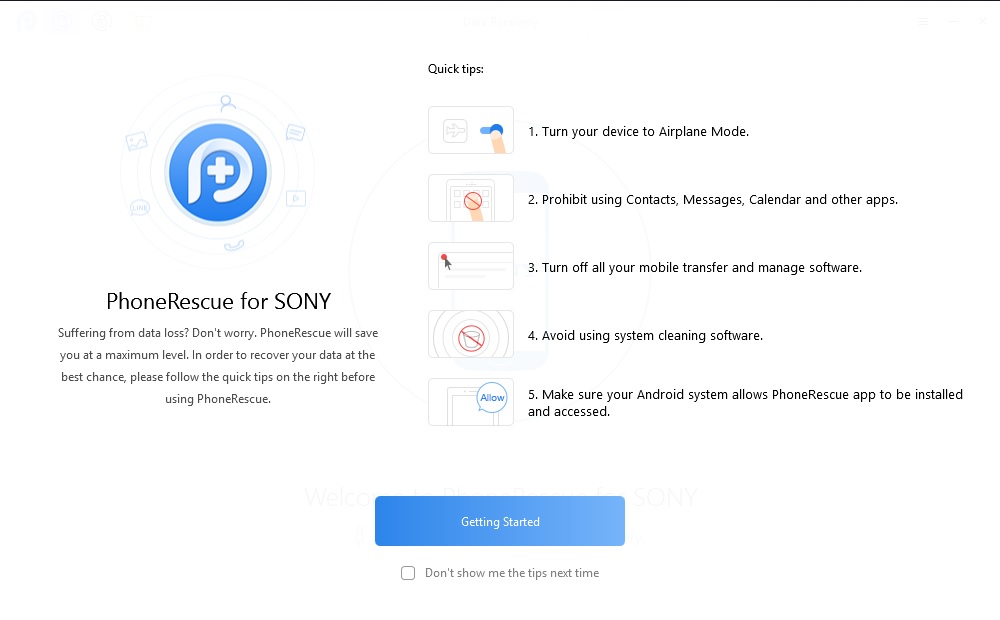
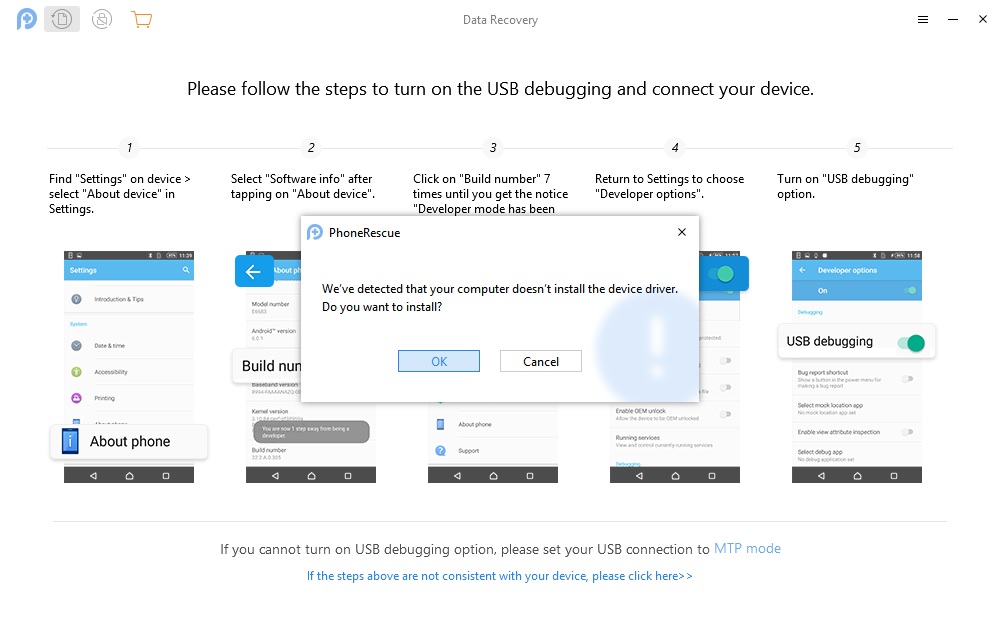
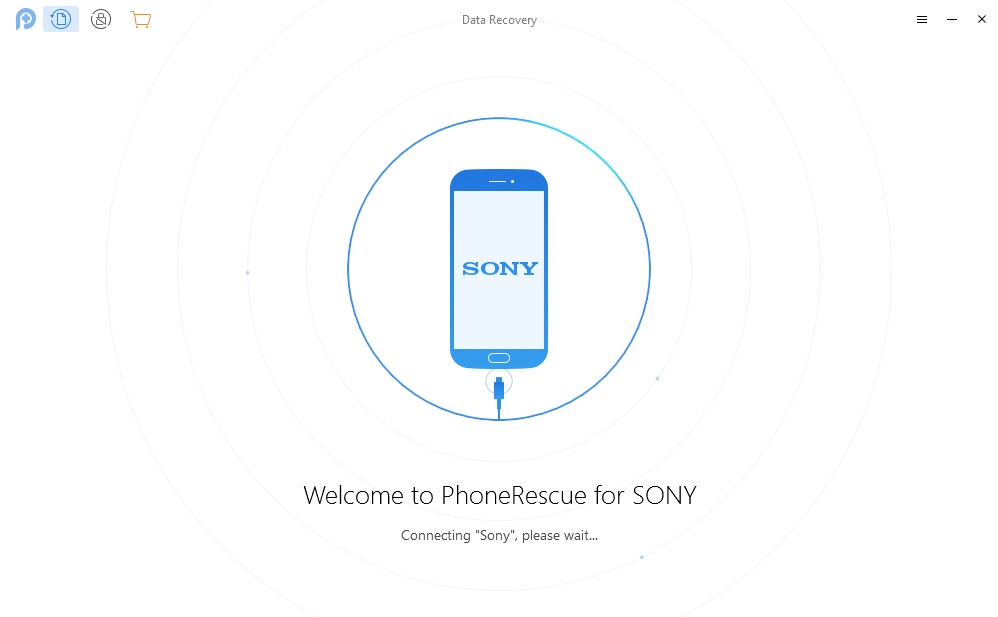
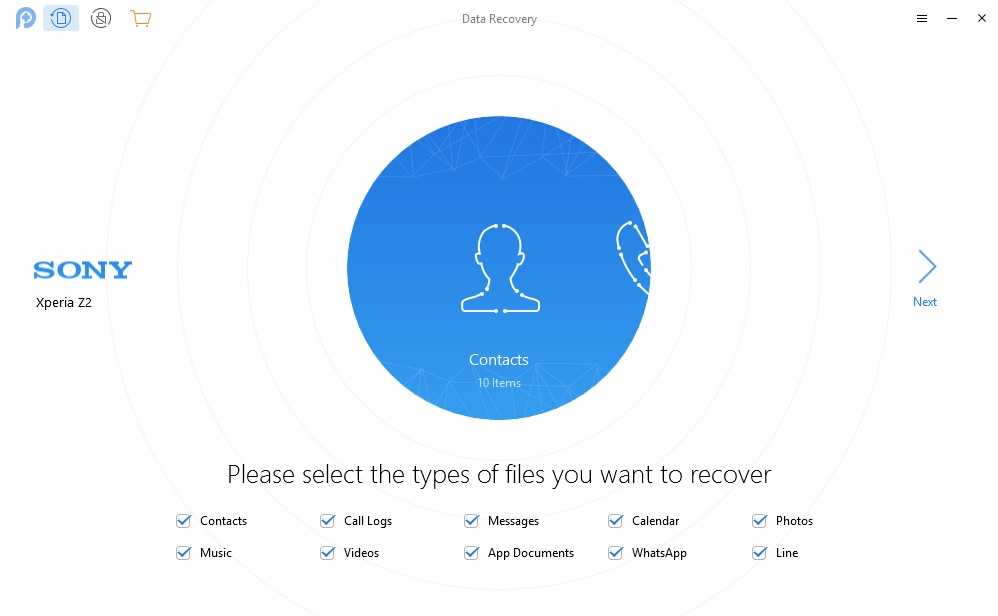
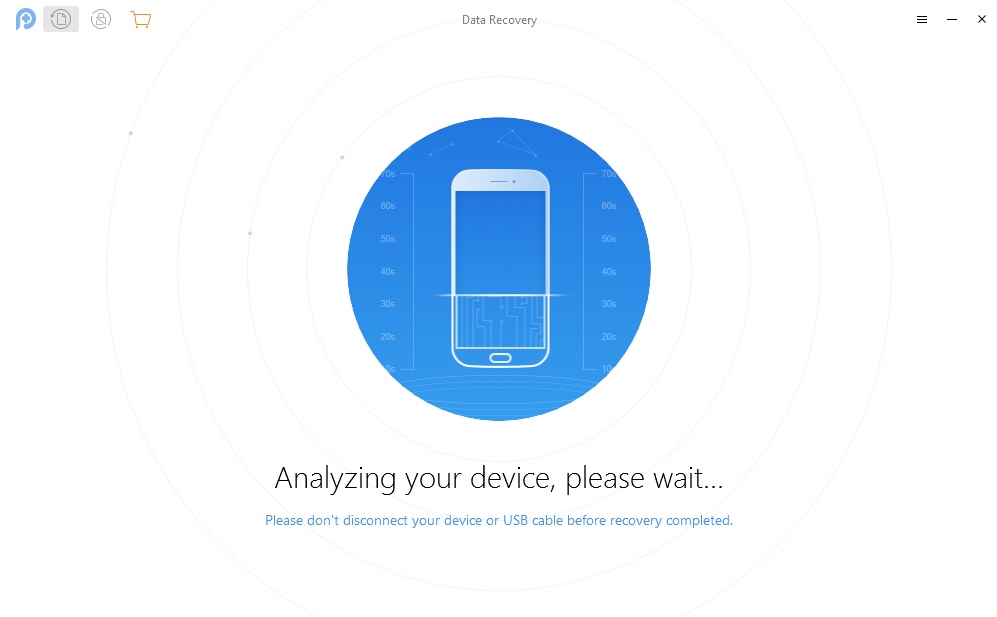
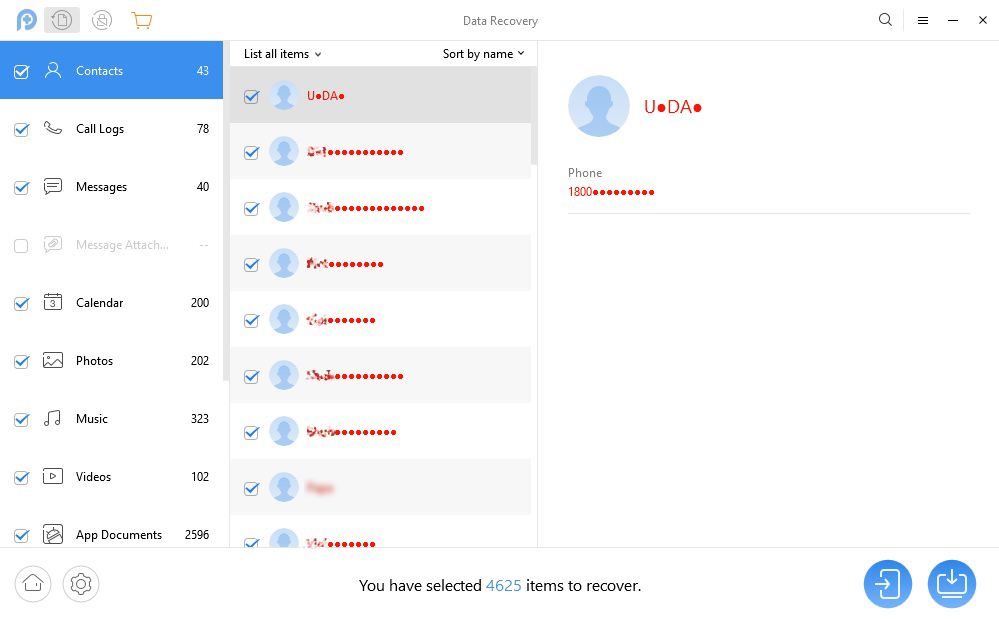
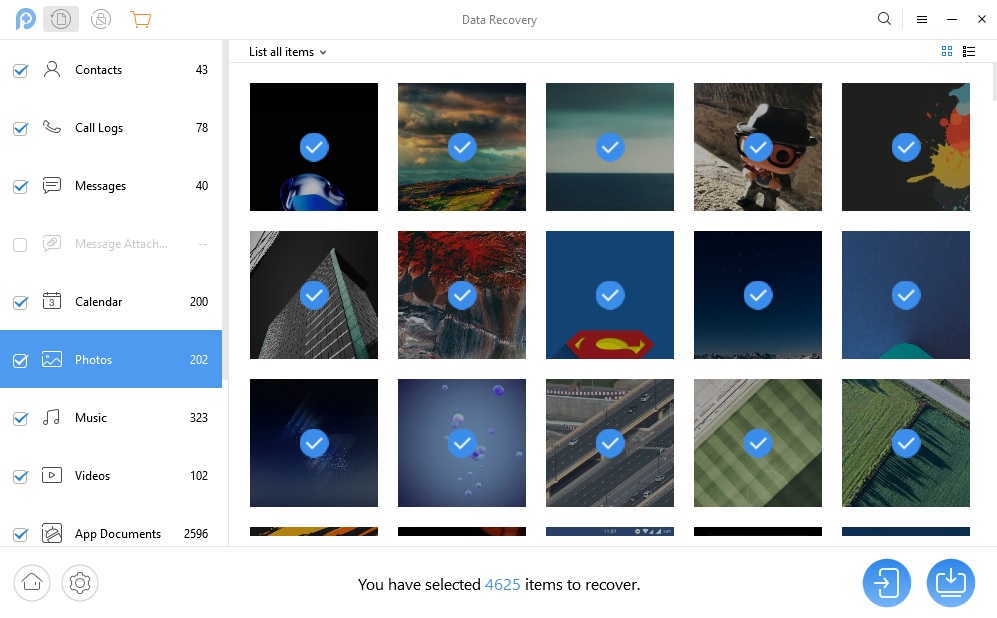
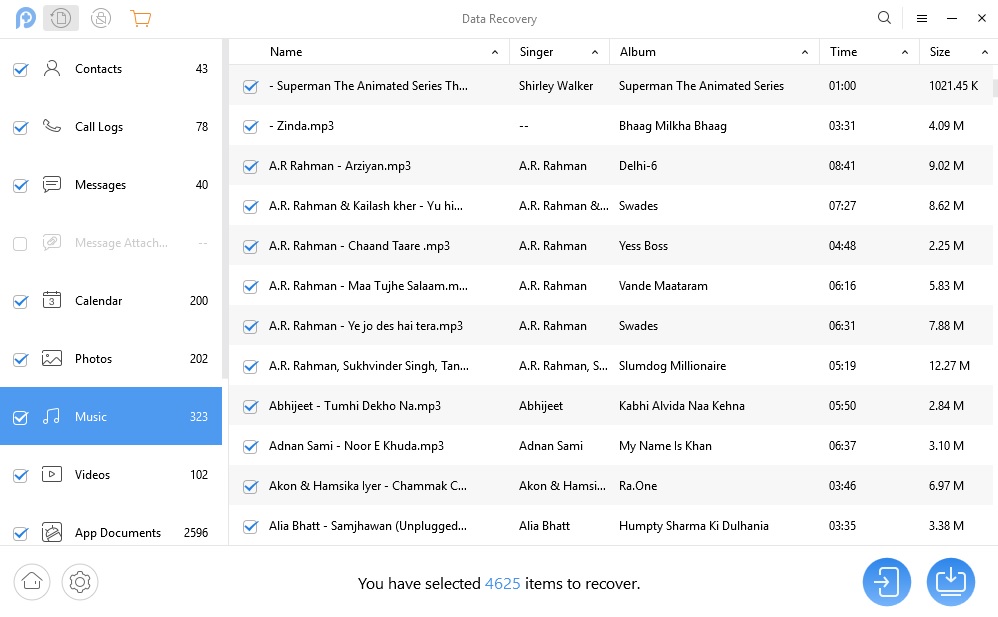
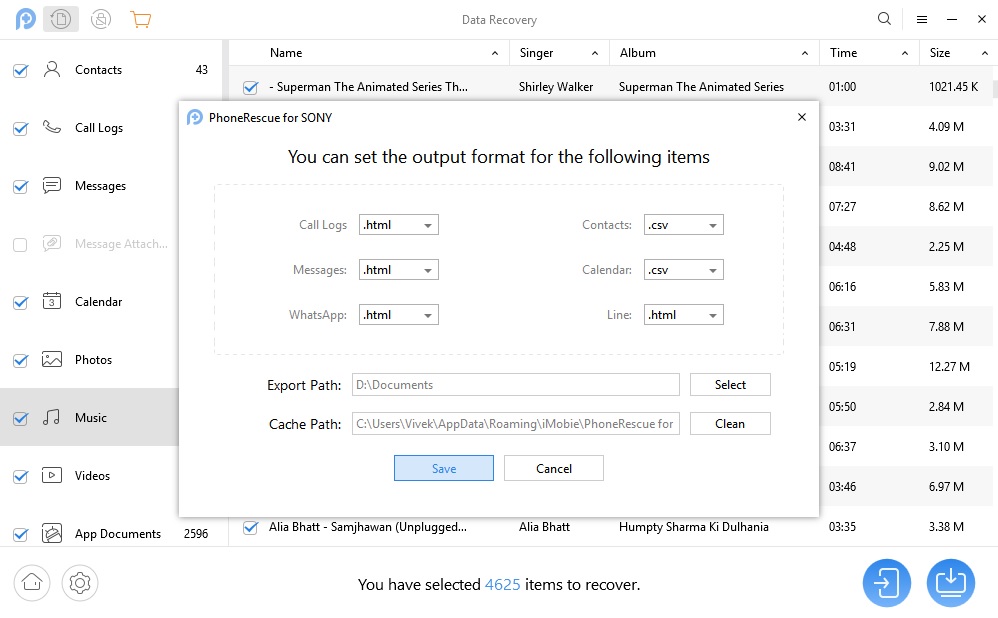
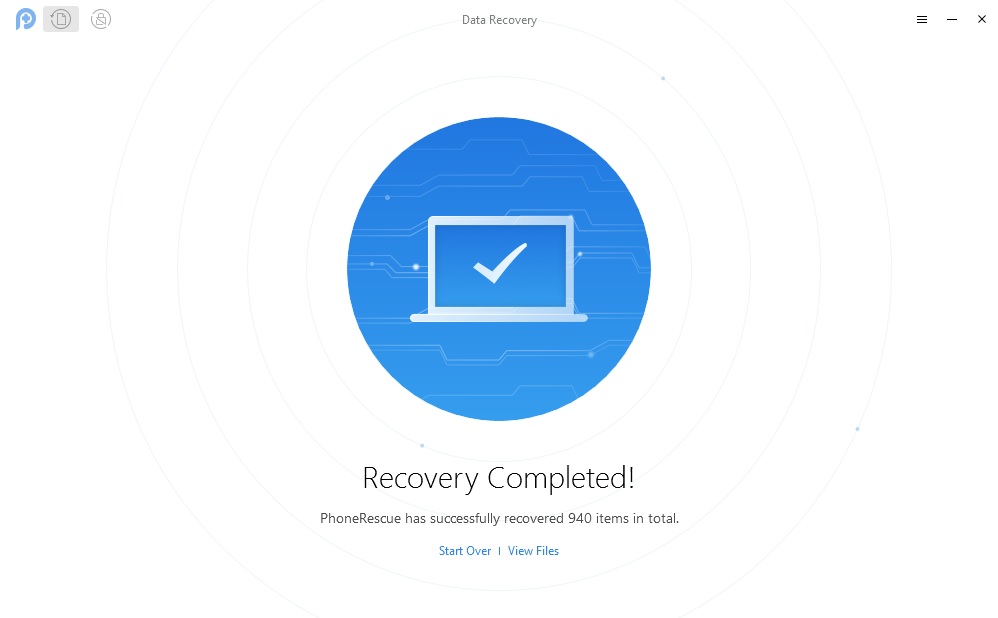
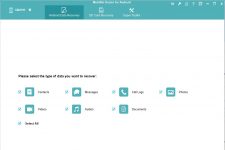
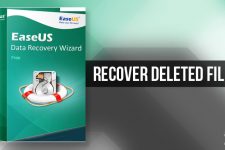

Join The Discussion: