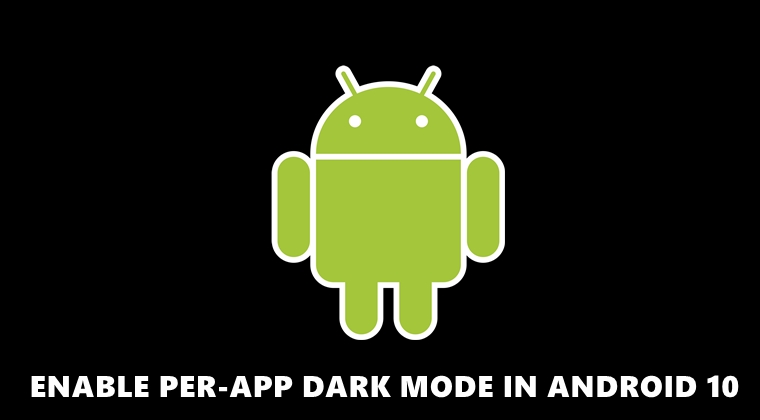
Android 10 bought a ton of new changes with itself. While some features like the gesture navigations came with mixed reactions, others like the dark mode were widely welcomed. Apart from the native dark mode, Google also added a handy developer option that will override this dark mode, even on unsupported apps. Although that was indeed a welcome move, yet it had a minor drawback. Enabling it will force all the apps installed on your device to adopt this dark mode. You didn’t have a say or control in applying it to a particular app. But now, there exists a third-party app that allows you to do just that. You could easily enable the dark mode on a per-app basis on Android 10 using it. Here is how it could be done. On that note, also have a look at the steps to force dark mode in One UI 2.0.
Enable Per-App Forced Dark Mode on Android 10
There are two ways of doing carrying out the steps to enable dark mode on a per-app basis on Android 10. Those who have a rooted Android device just need to enable an Accessibility Service after installing the given APK. However, those on an unrooted device need to have Android SDK and Platform Tools installed on their devices.
Apart from that, they will also have to download an additional ADB script attached below. Both the APK and the shell script are provided by XDA Recognized Developer Quinny889, so a huge shoutout to him. With that said, here are the steps to enable per-app forced dark mode on Android 10. Also, check out our guide to enable dark mode in Gmail using GM Dark Theme Enabler.
Downloads
- DarQ APK File to enable per-app forced dark mode.
- Android SDK and Platform Tools for setting up the ADB environment.
- ADB shell script for unrooted Android users.
As already mentioned, rooted users only need to download the APK file, whereas unrooted ones have to download all the three given files. Once done, follow the below instructions to enable per-app forced dark mode on Android 10.
Steps to be followed
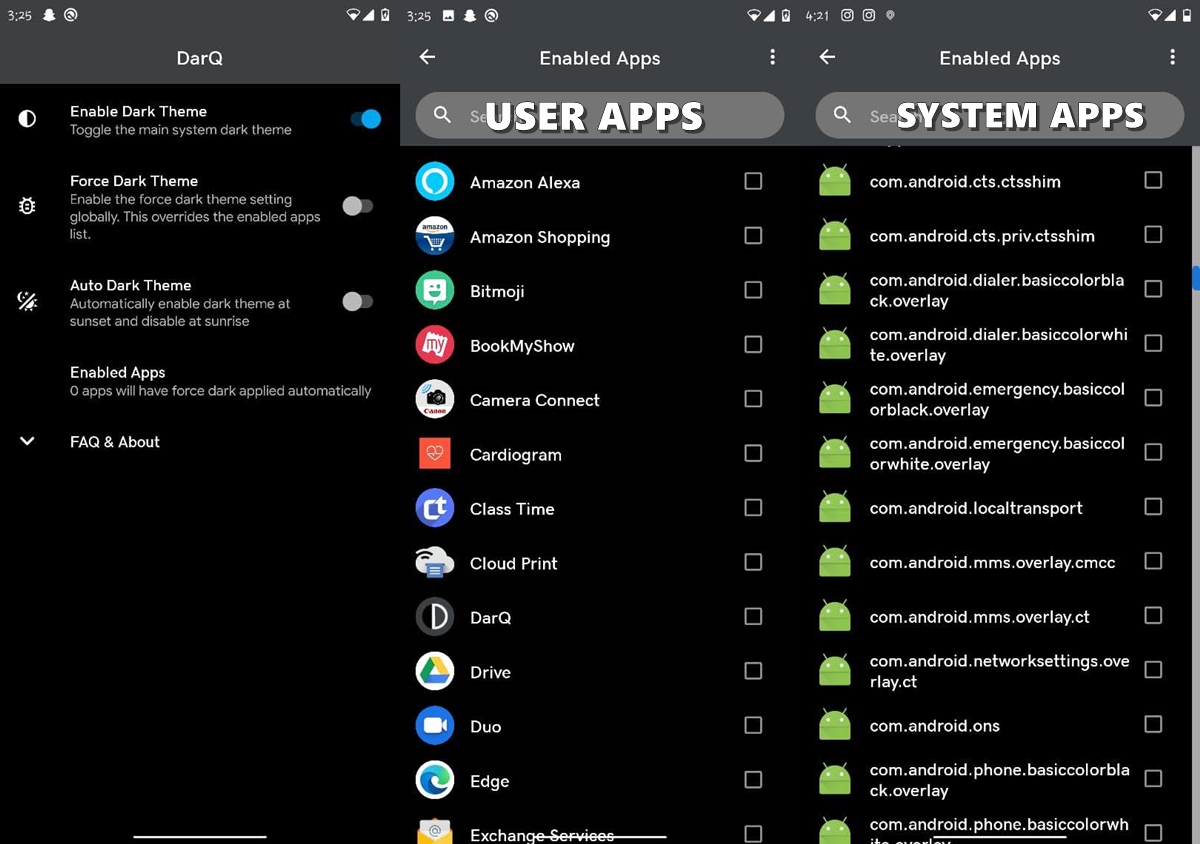
- Enable Developer Options and USB Debugging on your Android device.
- Setup the Android and Platform Tools on your PC.
- Next, extract the ADB shell script zip file having three files and a folder inside the Platform Tools folder.
- Install the DarQ APK on your device, launch it and tap on OK to enable the Accessibility Service. Tap on Allow to give it the necessary permissions. Until you do so, you won’t be able to apply forced dark mode on a per-app basis on Android 10.
- Now head over to the shell script folder. Windows users need to execute the rundarq-windows.bat batch file. Wait for a little for the code to be executed.
- Once it does, re-launch the app and head over to the Enabled Apps section. By default, you’ll only see the user-installed apps. To view the system apps as well, tap on the overflow menu and select System Apps.
- Finally, just checkmark all the apps in which you wish to enable dark mode. That’s it. No reboot needed. Simple close the darQ app and check out the app on which you have just now enabled the dark mode.
So with that, we conclude the guide on how to enable Dark Mode on a per-app basis on Android 10. I tried this app on Flipkart, Paytm, Google Assistant and it worked out pretty well. Do let us know your experience on the same, in the comments section below.
- Don’t Miss: How to Enable Dark Mode in Gmail for Android

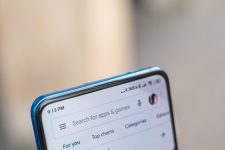

Join The Discussion: