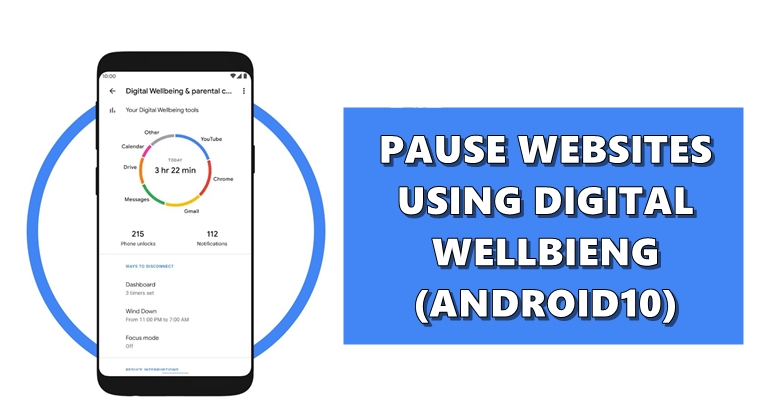
To curb smartphone addiction, Google introduced the concept of Digital Wellbeing. This coincided with the launch of Android Pie 9.0 and has since witnessed major upgrades. With Android 10, it saw the addition of two new features: Focus mode and Family Link. The former lets you silence distracting apps whereas the latter allows the user to set daily screen or app time limits. Likewise, in this guide, we will be giving out instructions to pause websites using Digital Wellbeing and Chrome browser. So without further ado, let’s begin with the guide.
Pause Websites using Digital Wellbeing and Google Chrome
For this tip to work, you’ll be required to enable a certain Chrome flag. These flags are used to test experimental features and are hidden from normal users. Once enabled, one could then easily pause any websites using Digital Wellbeing. Just keep in mind that the following instructions set are only applicable to Android 10 devices. With that said, here are the required steps.
STEP 1: Enable the Chrome Flag

- Head over to the Chrome browser on your Android device.
- Type chrome://flags in the address bar and hit enter.
- Now use the search bar and look out for the Digital Wellbeing flag (the complete name will be Share Usage Stats with Digital Wellbeing).
- Tap on Default and select Enabled from the menu.
- Chrome will now notify you to restart your browser. Tap on Relaunch to do so.
That’s it. You have successfully enabled the required flag. Now follow the below instructions to pause websites using Digital Wellbeing. Moreover, Google has also launched five Digital Wellbeing apps in the Play store. Check them out as well.
STEP 2: Suspending the Website
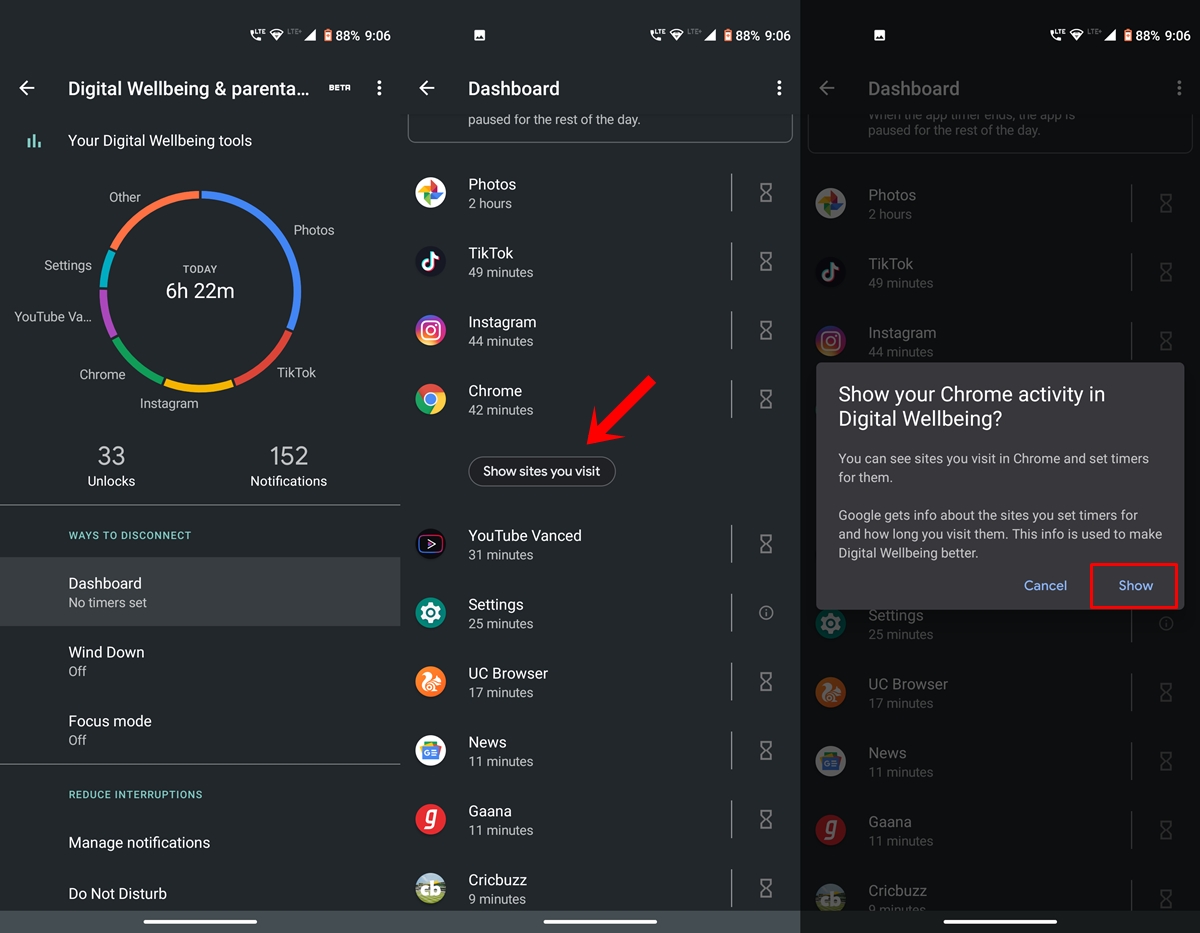
- Go to Settings > Digital Wellbeing on your Android 10 smartphone.
- Next, tap on Dashboard. Scroll to the Chrome browser and tap Show all sites you visit. A dialog box will now pop-up, tap Show.
- Chrome will now list some of the sites on which you spend your maximum time. For the complete list, tap See all sites.
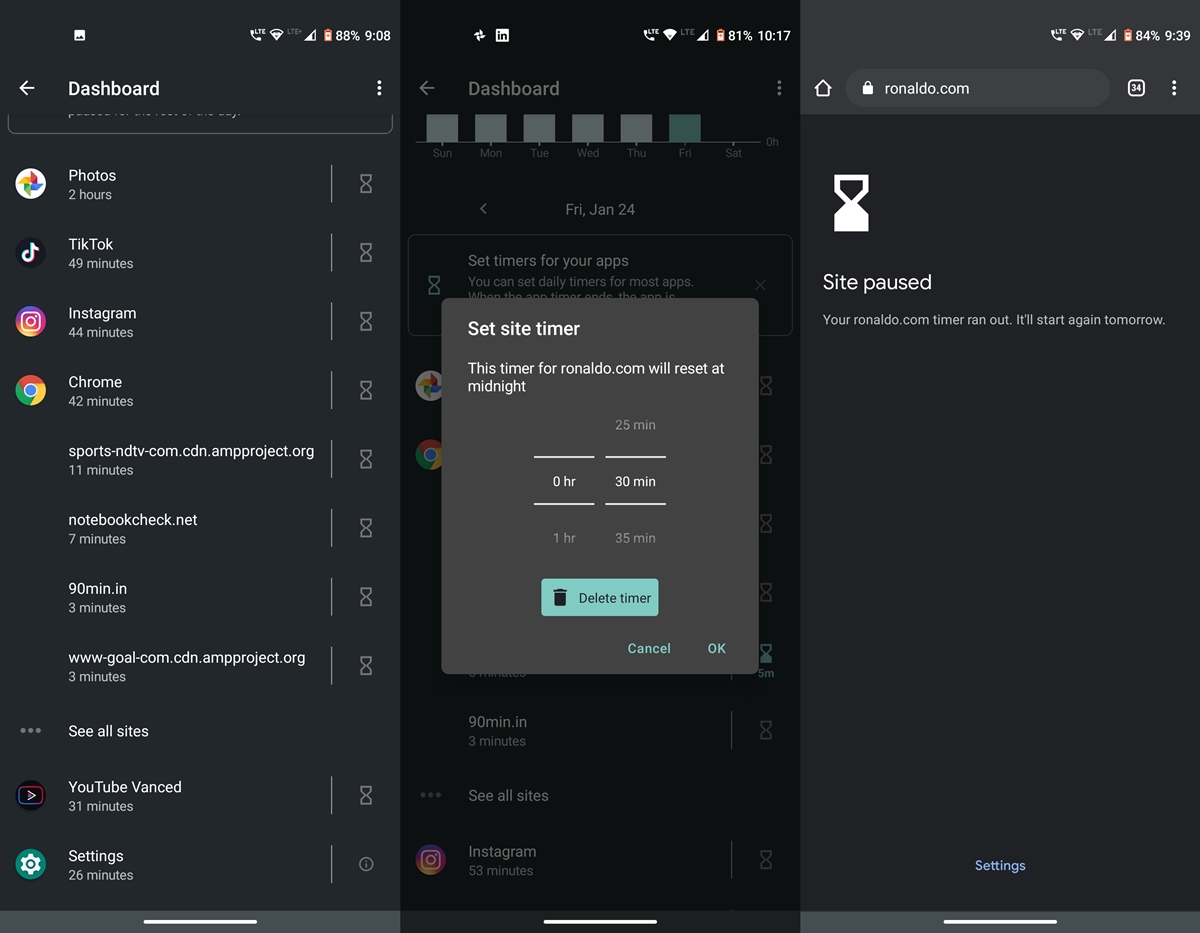
- Next, tap on the timer icon next to the desired website you wish to pause via Digital Wellbeing.
- Under the Set site timer dialog box, choose the desired duration for which you wish to browse that site and hit OK. You’ll now see the timer next to that website.
- Once the time period elapses, Digital Wellbeing will suspend the website. The cycle will again start at 12 in the midnight.
With that, we conclude this guide on how to pause websites using Digital Wellbeing. Do let us know your views on the same in the comments box below. On the other hand, you could still use the site by visiting it, tapping on Settings and then deleting the created routine. However, doing so will then destroy the sole purpose of this feature. So it’s better to refrain from this practice.
Read next: How to Enable Notification Snooze feature in Android 10

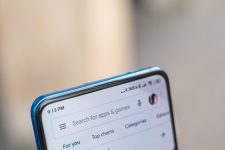

Join The Discussion: