
Oxygen OS 4.1 has been out for a while now on the OnePlus 3T and developers have been quite busy. This is evident from the sheer number of mods for the stock OnePlus firmware. In fact, we have covered a couple of them here at DroidViews previously. For instance, these miscellaneous system UI mods. The other one we covered was a mod, or actually a collection of mods, consisting of various combinations of the number quick settings tiles and a center status bar clock.
The latter seems to have gotten an upgrade. Instead of a number of pre-defined combos, you can now download them all at once in an AROMA installer package. There also is an option for rounded recents cards in the newer versions.
For those unaware, an AROMA installer is a recovery based installer capable of receiving touch-based input. It lets you choose what you want to install and what you don’t, thus letting you customize your installation. In this case, however, the installer is basically a collection of the various pre-defined combinations.
You may also like: Customize Quick Setting Tiles on Android Nougat
Disclaimer
The AROMA installer contains various SystemUI mods that you can choose to install. SystemUI is one of the most essential parts of an Android system and modifying it can turn out ugly. Even though the said mod has been tried and tested, we would still advise that you backup all your data. DroidViews takes no responsibility if things go south. You must proceed at your own risk.
Download
The link below will send you to a MEGA folder where you will find various versions of the AROMA installer listed. Version 2.0 is the latest version for users of Oxygen OS 4.1 (stable) while version 3.0 is for those running on the open beta 4. Choose accordingly.
Download OnePlus 3T AROMA mod installer
Don’t miss: Add Custom Background to Quick Settings Panel on OnePlus 3/3T
Version 2.0
- 3 Quick Settings Tiles in a row (Stock)
- 4 Quick Settings Tiles in a row
- 5 Quick Settings Tiles in a row
- 6 Quick Settings Tiles in a row
- 7 Quick Settings Tiles in a row
- 3 Quick Settings Tiles in a row and clock in center
- 4 Quick Settings Tiles in a row and clock in center
- 5 Quick Settings Tiles in a row and clock in center
- 6 Quick Settings Tiles in a row and clock in center
- 7 Quick Settings Tiles in a row and clock in center
- 3 Quick Settings Tiles and round recents
- 4 Quick Settings Tiles and round recents
- 5 Quick Settings Tiles and round recents
- 6 Quick Settings Tiles and round recents
- 7 Quick Settings Tiles and round recents
- 5 Tiles, Center Clock, Round Recents, clean lockscreen
- Clean Lockscreen only
Changes in Version 3.0:
- Only works with Open Beta 4.
- Everything from version 2 except, clean lockscreen also shows the date.
Installing the mods with AROMA installer
- Installing the mods via AROMA installer is just as easy as flashing any regular zip.
- Download the appropriate zip file from the downloads section.
- Transfer the zip file to your OnePlus 3T.
- Boot your device into recovery mode. Turn off your device to do so. Then press and hold the Power and Volume Down button past the OnePlus splash screen until your device boots into TWRP recovery.
- We’d advise that before installing anything, you should take a Nandroid backup of your system partition at the very least. To do this, select Backup and uncheck everything from the list except system. Unless you want to take a backup of everything else too. Give your backup a name if you want to, and swipe to backup.
- Once the backup is finished, go back to the main menu and select Install.
- Navigate to and select the installer zip.
- Swipe to flash it and you will be greeted by the AROMA installer.
- Select the mods you want and install them. It’s as easy as it sounds.
If you wish for a certain combination that hasn’t yet been provided with the installer, you can request for it. Just visit the original development thread from the source link below. While you’re there, it might be a good idea to just take a quick overview at the thread in case you’re looking for any fixes.
Related post: How to Add Screen Timeout Tile in Quick Settings
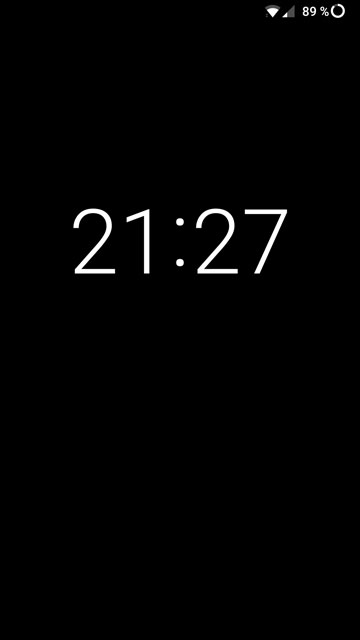
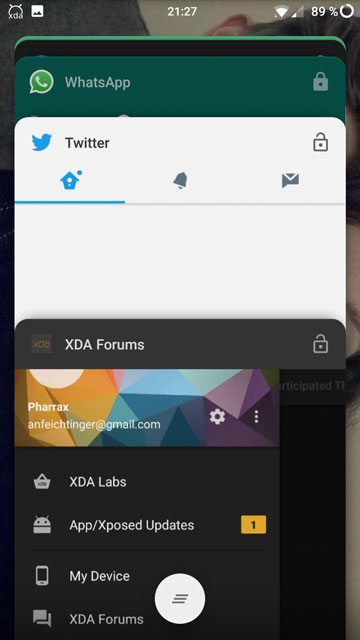
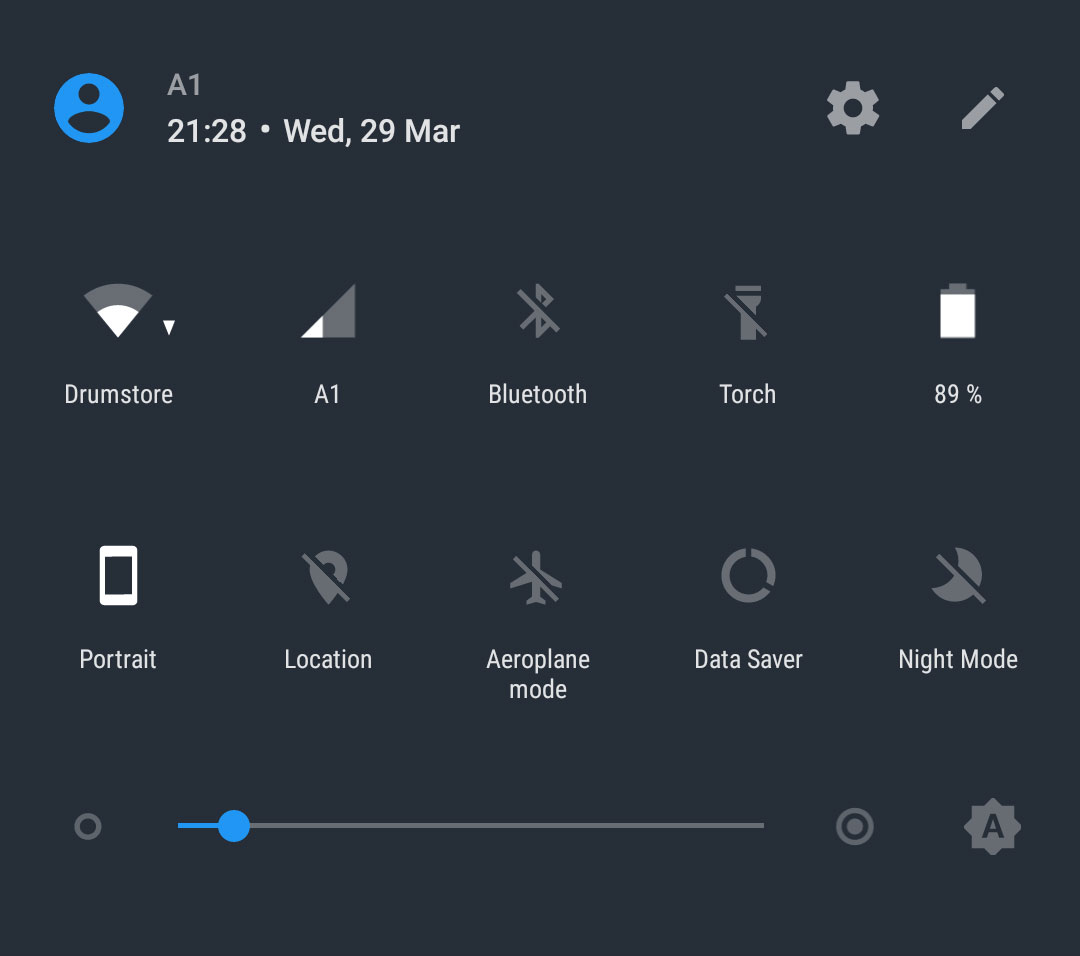



Join The Discussion: