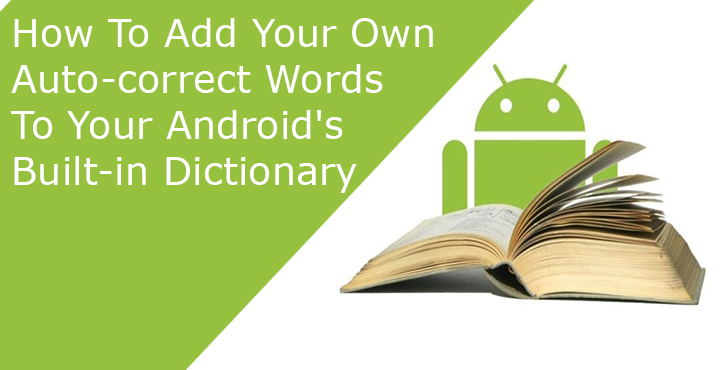
keyMoving from a physical keyboard to a touch based keyboard might have been a bit difficult for some at first. But once you get the hang of it, on screen keyboards are quite fast as well, compared to the physical keyboards on mobile devices. This process is even helped by word suggestions and auto-correct. Speaking of Auto-correct, while it is a helpful feature, it has also become a much-dreaded feature for some. There are times when you type in a hurry, using abbreviations and short forms. Auto-correct will try to correct those words to the closest match it can find. But here’s the thing, you can add your own auto-correct words to your device’s dictionary so that it sees them as proper words.
The problem with auto-correct is even more real among groups of people that are not native English speakers, myself included. These people often end up disabling auto-correct altogether or learn to live with it. It is best that you add such words to your device’s dictionary instead. So the next time you type a word in Hinglish (Hindi written in English), your Android keyboard would treat it as a proper word instead of auto-“correcting” it. Needless to say, this holds true for any other languages you use.
Add words to your Android’s dictionary
Open Settings and head over to Languages and Input. Scroll down and you will found an entry named Personal dictionary. Select the language that you want to add these words to, in case you have more than one. You have to select the language that you use to type, and not the one whose words you want to use. For instance, if you want to add some Hinglish words to your device’s dictionary, and you type in English, select English.
Don’t miss: 5 Gboard Tips You Must Check Out
Tap on the + icon in the upper right corner. Depending on your device, there could simply be Add or something similar instead of the + icon. Now type a word that you want to be treated as a proper word. Since anything added here is considered a proper word, so your phone will begin auto-correcting mistypes to these words just like any other. Not just words though, but you can also add phrases here. What’s even more awesome is the fact that you can assign shortcuts to these as well.
For example, if you often use the phrase “DroidViews is awesome” for some unexplained reason you can add the phrase and then assign a shortcut to it. Let’s say its “@Droid”. Now when you type “@Droid” anywhere, your Android keyboard will suggest the entire phrase that you can now add with a single tap. That sure saves some typing.
Do note that all that only holds if you use the default Android keyboard. Google’s Gboard, or any other keyboard that uses the device’s in-built dictionary for auto-correct suggestions can also take advantage of this.
Recommended for you: 4 Awesome Gboard Tricks You May Not Know
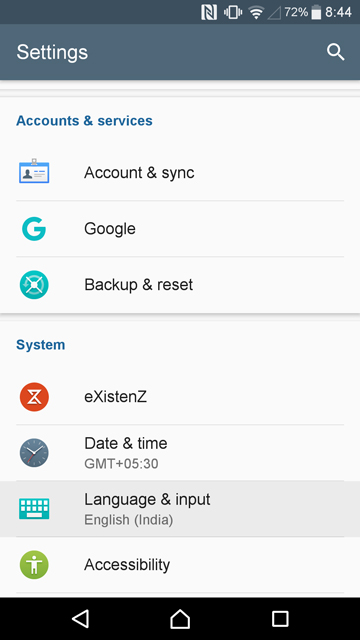
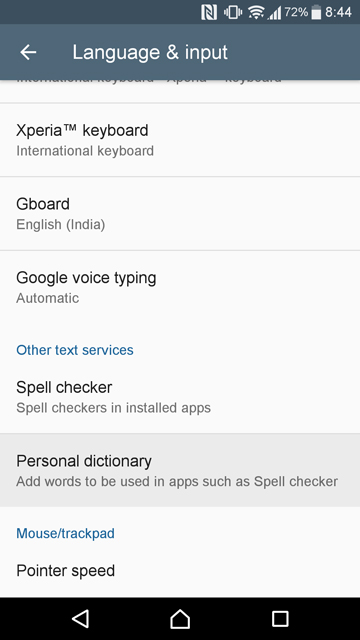
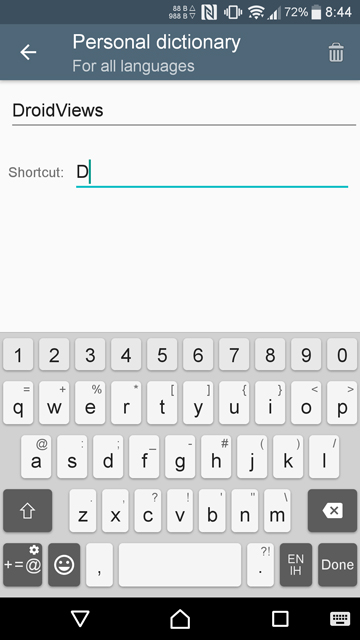
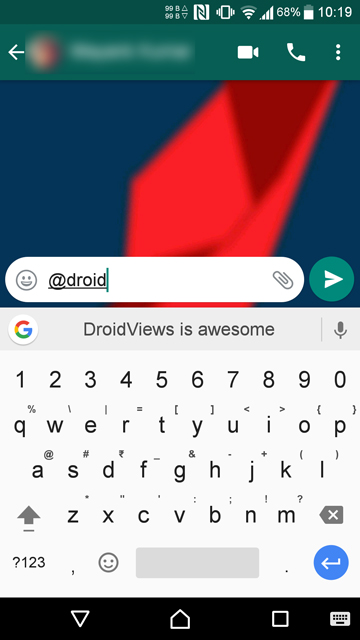


Join The Discussion: