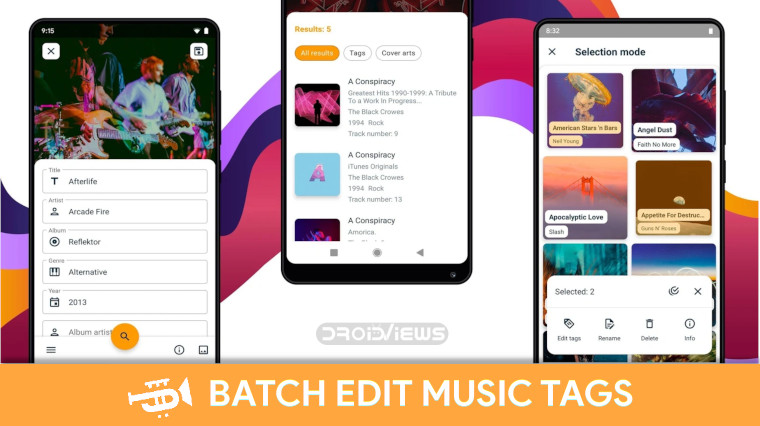
One of the good features, amongst the many, that streaming services have brought on is music organization. Your music has mostly correct ID tags and you can easily find songs via albums, via artists, genres, etc. With local music, some tracks might have the wrong ID tags, some may have missing album art. missing artist info, etc. Managing all of that is a cumbersome job. AutoTagger is not the first app or even the first Android app that aims to help you organize your local music library. But AutoTagger has a refreshing UI that is intuitive to an extent. Moreover, it lets you batch edit music tags. To tag photos and organize picture gallery, you can use a cool app called Focus.
Even though millions of people today are subscribed to one music streaming service or the other, there are still billions that still use local music. Those are the people that this app is targeted at. Even if you do use a streaming service, you may not necessarily be a paid subscriber in which case you can’t store your music library offline. So when you’re caught without an internet connection, your locally stored music is what you would listen to.
AutoTagger: Organize Music Library
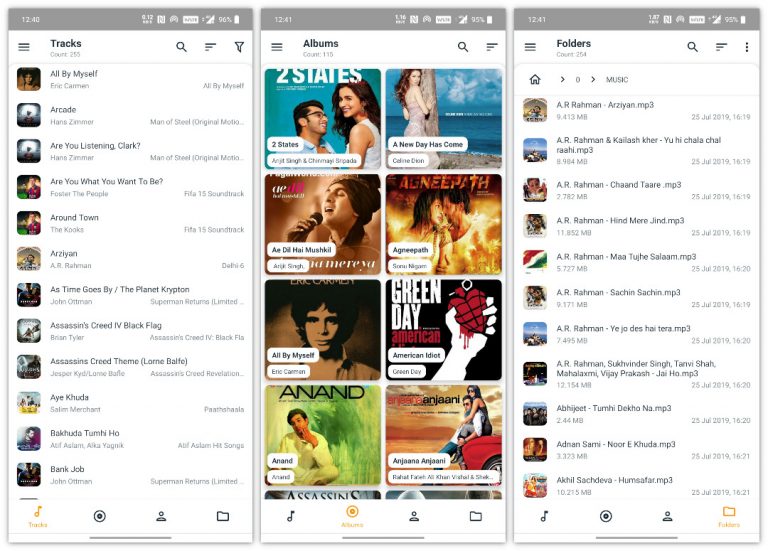
AutoTagger by Sergey Chuprin, lets you create and edit tags, even find missing tags based on currently known tags. All editable fields can be edited including song title, artist, album, album artist, year, genre, track number, disc number, comment, lyrics, and cover art. Like any music app, AutoTagger lets you browse your music library as tracks, albums, artists, or through folders. Once you find the track you want to edit the tags for or change the cover art, just tap on it.
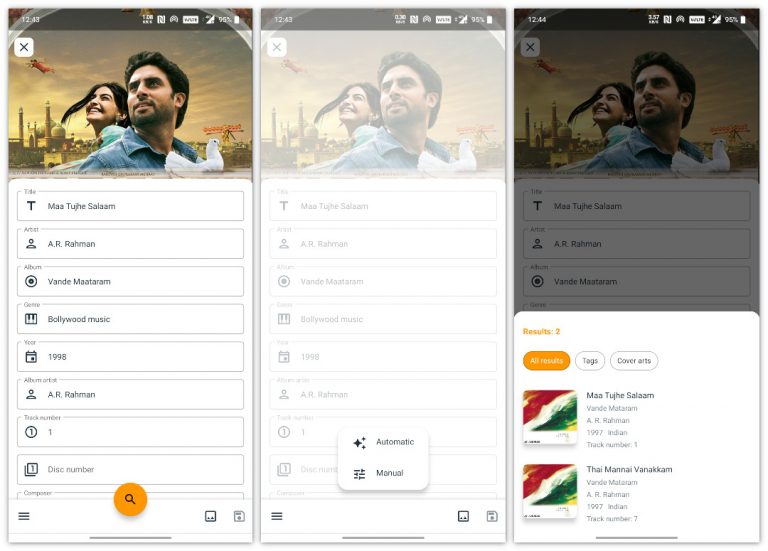
You can then edit any of the editable fields or you can let the app to it automatically for you. To do that, tap on the floating search button at the bottom and choose Automatic. In case the app can’t find the correct tags you can modify the search using the Manual option. Select one of the results that are found and all the tags, including the cover art, will be swapped with the new information. You can choose to only change the cover art or only change the tags by selecting Tags or Cover arts. Want to get instant song lyrics on your Android? You should try QuickLyric for that!
Batch Edit Music Tags
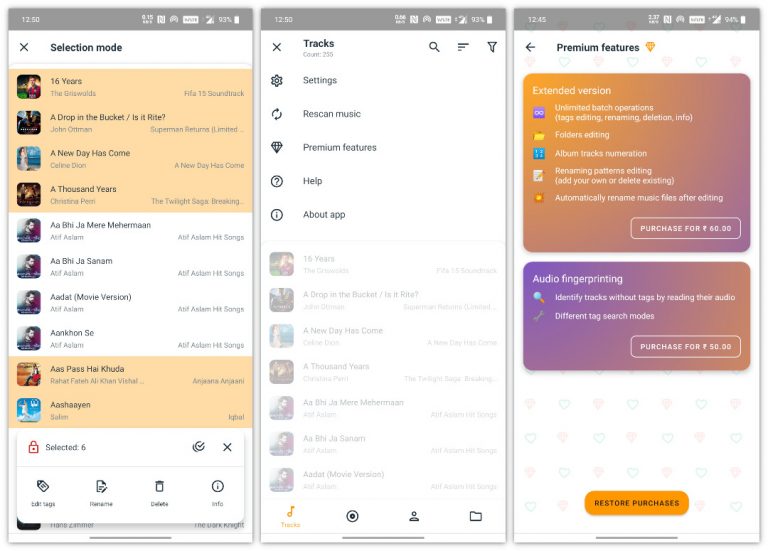
The app focuses the editing features mostly on batch operations. So you can long-press and then start selecting a bunch of tracks, albums, etc. You can edit their tags, rename them, delete them, batch edit their cover arts, view info, or enumerate album tracks. Most of these features are locked behind a one-time purchase, however.
There are many instances when the app might not be able to find any information about a track. Or it could just be that you have a track that lacks any ID tags at all. The Audio fingerprinting feature unlocks the ability to search for information about a song based on the audio. It’s the same thing apps like Shazam have been doing for years. That requires another purchase.
[googleplay url=”https://play.google.com/store/apps/details?id=com.serg.chuprin.tageditor”]Read Next: Best Music Streaming Services in 2019



Join The Discussion: