
OnePlus releases the latest flagship smartphones from the company last year which were named as the OnePlus 5 and the OnePlus 5T. Now, we have already known that the company releases its flagship smartphones with all the specifications but the price of the smartphone is in the mid-range series. Now, we have also known that the first smartphone from OnePlus which was named as OnePlus One came to be known as the flagship killer and the smartphone became really very popular which eventually was the reason behind company’s success and we are now seeing OnePlus launch its flagship killer smartphones from past 4 years.
Talking about the latest flagship killers from OnePlus, the OnePlus 5 and the OnePlus 5T, we have seen that both the smartphones were launched in six months time from each other where the OnePlus 5 was launched by the company in June and the company announced its next flagship smartphone, OnePlus 5T which was an upgraded version of the OnePlus 5 as claimed by the company. Also, we would like to mention that most of the design of the OnePlus 5 and the OnePlus 5T are similar. The major differences between the OnePlus 5 and the OnePlus 5T are that the latter of the two smartphones came with a Full View AMOLED display which is also known as a bezel-less display as seen on smartphones like the Pixel 2, Galaxy S8, Galaxy Note 8, LG G6, LG V30 and the others.
We have also seen that the users who bought the OnePlus 5 were interested in buying the OnePlus 5T even though both the smartphones had a nearly identical design due to the Full View 18:9 display that is present on the OnePlus 5T. Now, OnePlus recently announced a new application that has been developed by the company and this application has been released on the Google Play Store. The name of this application is OnePlus Switch app and this application, as the name suggests, is used for easily switching smartphones.
Note that this application is only available for Android devices from the Google Play Store and we can use this application for both, switching between OnePlus devices and also switching between OnePlus and other Android devices. Now, we have attached a detailed review of the OnePlus Switch application so please head below to know more about this application.
Now, you should note that this application is particularly useful when you want to transfer content to and from the other devices. Also, we can transfer content from older OnePlus devices to a new OnePlus device as well as older Android device to new Android device.
Whenever you open the OnePlus Switch application for the first time, you will be greeted with the Statement and Terms dialog box inside the app as seen from the screenshot attached below. You need to accept the Terms in order to proceed further.
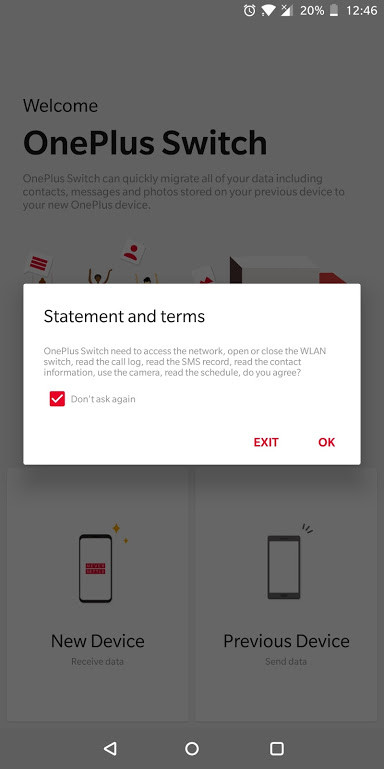 Once you have accepted the Terms and Conditions, you will have to grant permission to the OnePlus Switch in order to access various information such as photos, media and other files present on the device such as contacts, call log, messages etc.
Once you have accepted the Terms and Conditions, you will have to grant permission to the OnePlus Switch in order to access various information such as photos, media and other files present on the device such as contacts, call log, messages etc.
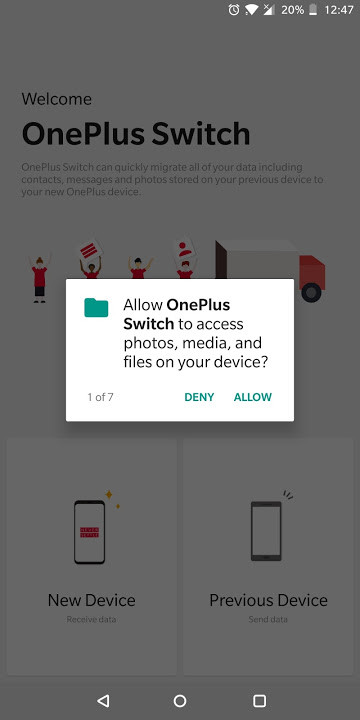 Once you have granted all the permissions by clicking Allow on the screen as seen above, you will be able to see the home screen of the OnePlus Switch as seen from the attached image below.
Once you have granted all the permissions by clicking Allow on the screen as seen above, you will be able to see the home screen of the OnePlus Switch as seen from the attached image below.
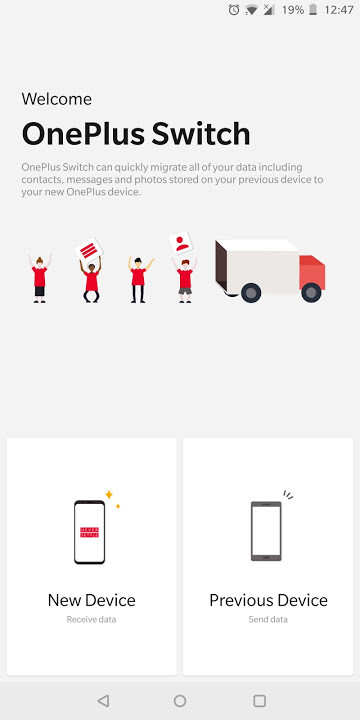 On the home screen, you have the option to choose from the New Device button as well as Previous Device button. In order to receive data from a device, you need to select New Device and if you need to send data, you have to select the Previous Device.
On the home screen, you have the option to choose from the New Device button as well as Previous Device button. In order to receive data from a device, you need to select New Device and if you need to send data, you have to select the Previous Device.
On selecting the Previous Device option from the home screen, you will see the below-attached image in the OnePlus Switch app.
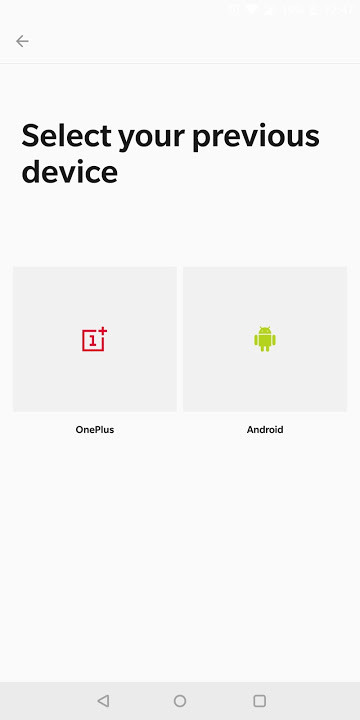 Select OnePlus in the above image if you want to send data to a OnePlus device and select Android if you want to send data to any other Android device.
Select OnePlus in the above image if you want to send data to a OnePlus device and select Android if you want to send data to any other Android device.
Don’t miss: 5 Unreleased Apps on Play Store You Must Check Out
Now, you will need to install the OnePlus Switch app from the Play Store and you will get the option to scan the QR code inside the OnePlus Switch app on your previous device which will download the app on your previous device from the Google Play Store as seen from the below screenshot.
 Once you have installed OnePlus Switch app on your Previous device or New device, you need to connect both the device in order to send or receive the data by opening the app and selecting the appropriate option from the home screen and both the devices will get connected automatically as seen from below.
Once you have installed OnePlus Switch app on your Previous device or New device, you need to connect both the device in order to send or receive the data by opening the app and selecting the appropriate option from the home screen and both the devices will get connected automatically as seen from below.
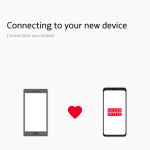 Now, you can select from the list of things that can be transferred from one device to another such as Call Log, Messages, Contacts, Files, Music and many other things as seen from the screenshot attached below and then click on Begin Migration button to begin the transfer.
Now, you can select from the list of things that can be transferred from one device to another such as Call Log, Messages, Contacts, Files, Music and many other things as seen from the screenshot attached below and then click on Begin Migration button to begin the transfer.
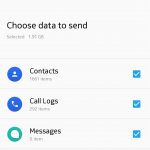 Do note that the OnePlus Switch app creates mobile hotspot between the sender and the receiver so you need to activate mobile data in order to send and receive files between devices.
Do note that the OnePlus Switch app creates mobile hotspot between the sender and the receiver so you need to activate mobile data in order to send and receive files between devices.
Now, you can download and install the OnePlus Switch app from the Google Play Store link attached below and share your experience in the comments section.
[googleplay url=”https://play.google.com/store/apps/details?id=com.oneplus.backuprestore”/]


Join The Discussion: