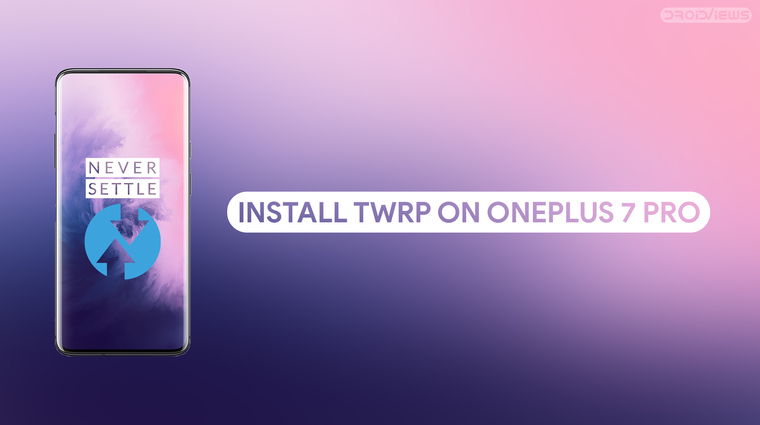
We’ve already shown you how to root the OnePlus 7 Pro without TWRP. But rooting is a lot easier with TWRP not to mention the other endless options it opens up from installing mods to custom ROMs. If you wanted to, you can install TWRP on OnePlus 7 Pro and here’s how.
Warning
Installing a custom boot image or recovery on your device can be risky. Even though we take the utmost care to make each and every step as clear to understand, we can never guarantee that things will work out for you. You must understand that you are using unauthorized third-party software/tools and method to operate your device in a way it wasn’t intended by the manufacturer.
And in case things go south, you can’t point fingers at anyone but yourself. It’d also be better if you back up all your data somewhere safe because unlocking the bootloader will wipe your device clean.
Requirements
- A OnePlus 7 Pro with an unlocked bootloader. Unlocking the bootloader will completely wipe all data from the device. This includes apps, settings and even the contents of the internal sd card (pictures, music, etc.). Copy all important files off the phone onto a PC or upload them to a cloud.
- You’ll need a Windows, Mac or Linux computer with Android SDK Platform-tools. You can download them by visiting the link given below for Windows, Mac or Linux computers.
- Download Android SDK Platform Tools (Windows, Mac & Linux)
- Enable USB debugging and OEM unlock. If you’ve unlocked your bootloader, which is a requirement, you’ve already enabled OEM unlock and you’d know how to enable USB debugging even if you didn’t enable it after unlocking the bootloader. In any case, if you do need some help, you can follow the link below.
- Make sure the device is charged at least 50%.
- Windows users will need to install the latest OnePlus USB drivers.
Enable Advanced Reboot (optional)
You don’t really have to do this but it makes life easier if you are someone who needs to boot into recovery or fastboot mode often. So head over to Settings > System > Developer Options, then turn on the toggle next to Advanced reboot.
Download OnePlus 7 Pro TWRP Image (Official)
There are both official and unofficial builds of TWRP for the OnePlus 7 Pro. Both the official and unofficial builds are maintained by developer mauronofrio and there are no major differences between the two either. So we’ve included links to both, download whichever you want.
- twrp-3.3.1-4-guacamole.img.html – This is TWRP recovery image which will have to be saved to your PC, preferably inside the platform-tools folder on your computer.
- twrp-installer-3.3.1-4-guacamole.zip – This is the installer file that you’ll need to transfer to your phone’s storage.
OnePlus 7 Pro Unofficial TWRP
- twrp-3.3.1-35-guacamole-unified.img – This is TWRP recovery image which will have to be saved to your PC, preferably inside the platform-tools folder on your computer.
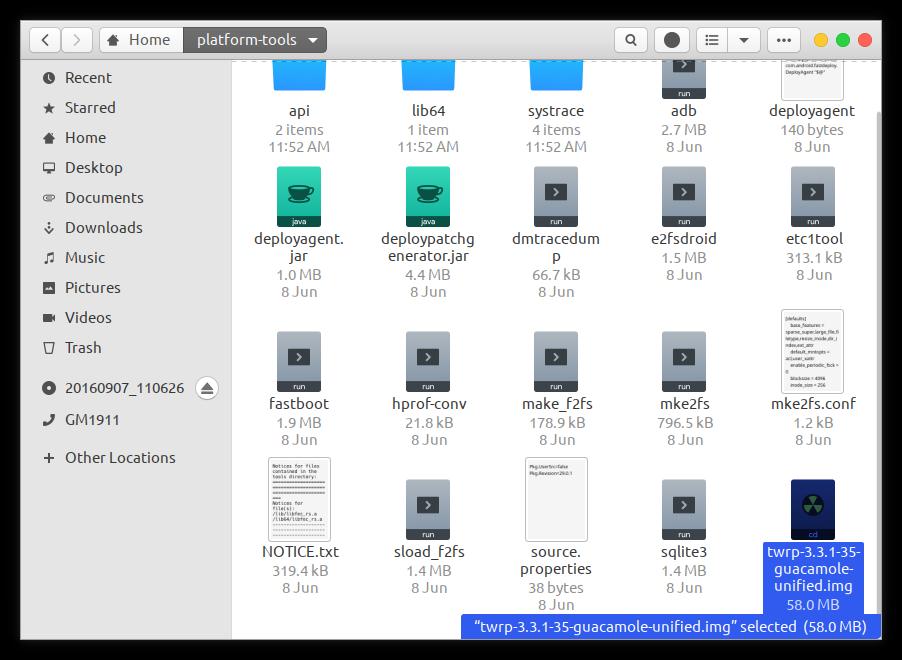
- twrp-3.3.1-35-guacamole-unified-installer.zip – This is the installer file that you’ll need to transfer to your phone’s storage.
Install TWRP Recovery On OnePlus 7 Pro
- Assuming you did enable Advanced reboot, bring up the power menu by long-pressing the power button.
- Select Bootloader.
- Alternatively:
- Power off your phone.
- Press and hold the Volume Up and Power button together on your OnePlus 7 until it boots into fastboot mode.
- Connect it to your PC via a USB cable and make sure the connection isn’t loose.
- Now go to the platform-tools folder on your PC.
- Type in cmd in the address bar and hit enter to open a command prompt window in the folder. On a Mac or Linux, right-click inside the folder and select Open in Terminal.
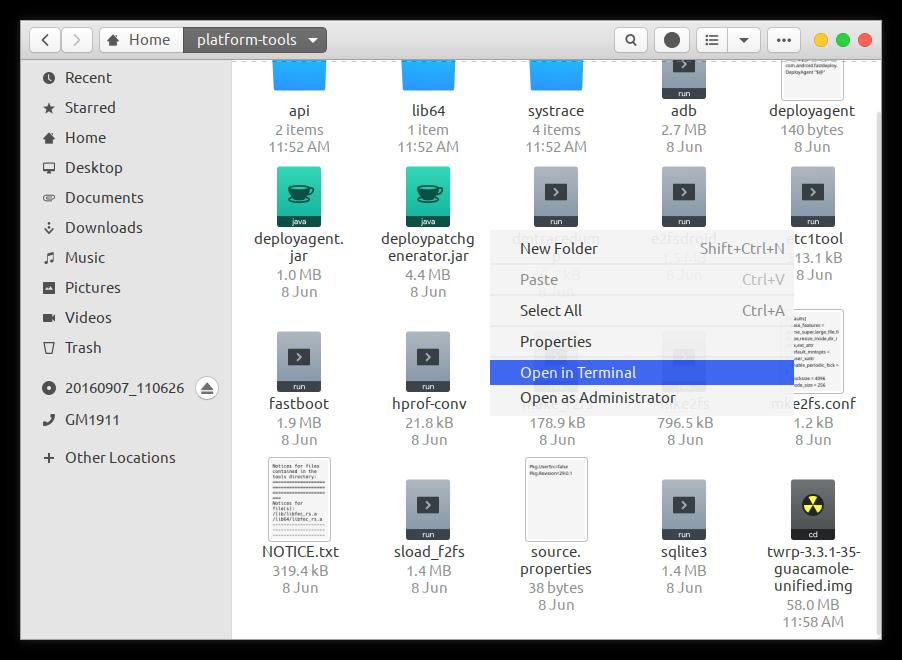
- Check the connection by entering the following command in the command prompt window or terminal.
fastboot devices
Depending on your Linux distro you will have to use ./ before every command. For example, this is not necessary if you’re using Ubuntu but might be needed on Arch Linux. Mac users will need to use it as well.
./fastboot devices
You should see your device’s serial number followed by the word fastboot.
- In the Terminal, enter this command now to boot your device with TWRP.
fastboot boot /path/to/twrp-3.3.1-35-guacamole-unified.imgIn the command above, replace
/path/to/with the actual path to the twrp file. You don’t need to type a path if the twrp file is already placed in the adb folder. Also, make sure you enter the correct name of the twrp image file. It’s easier to simply drag and drop the file in the command prompt or terminal window to paste the entire path along with the name.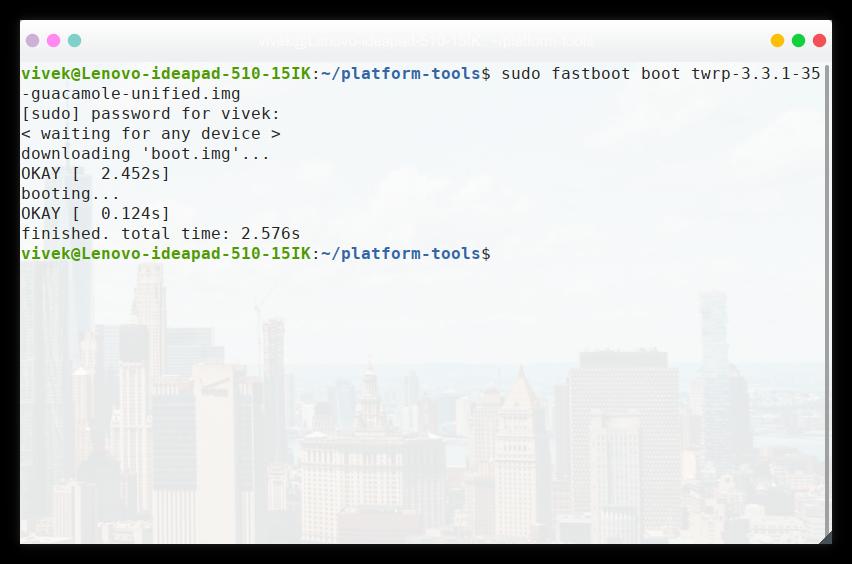
- When your device boots up in TWRP recovery, swipe the slider at the bottom to allow the recovery to modify your device.
- Select Install and then select the twrp installer zip that you transferred to your OnePlus 7 Pro earlier.
- Swipe at the bottom to flash the installer.
- When the flashing is complete, you’ll see a Reboot system button at the bottom. Tap on it to reboot.
Read Next: Install Google Camera on OnePlus 7 Pro


Join The Discussion: