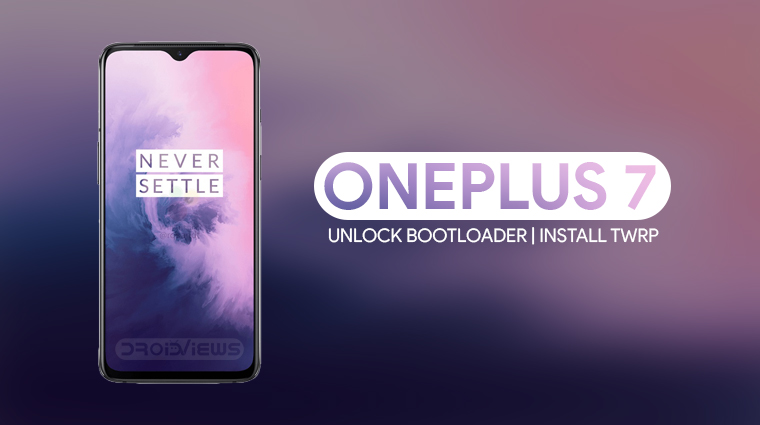
The OnePlus 7 Pro is a bit too expensive and is basically a flagship itself. For its fans that like more affordable options, OnePlus has also launched a cheaper, OnePlus 7. The device already has an official TWRP recovery build. So here is how you can unlock OnePlus 7 bootloader and install TWRP recovery on it.
Warning
Unlocking the bootloader will void the warranty of your device. Even though we take the utmost care to make each and every step as clear to understand, we can never guarantee that things will work out for you. No one can, in fact. You must understand that you are using unauthorized third-party software/tools and method to operate your device in a way it wasn’t intended by the manufacturer.
It’d also be better if you back up all your data somewhere safe because unlocking the bootloader will wipe your device clean.
Requirements
-
- A OnePlus 7.
- You’ll need a Windows, Mac or Linux computer with ADB and fastboot installed and set up. Here’s how you can get that.
- Enable USB debugging and OEM unlock.
- Make sure the device is charged at least 50%.
- Windows users will need to install the latest OnePlus USB drivers.
- Unlocking the bootloader will completely wipe all data from the device. This includes apps, settings and even the contents of the internal sd card (pictures, music, etc.). Copy all important files off the phone onto a PC or upload them to a cloud.
- Enable Advanced reboot (optional). You don’t have to do this but things will be easier if you do. So head over to Settings > System > Developer Options, then turn on the toggle next to Advanced reboot.
Download TWRP for OnePlus 7
There are only a couple of files that you’ll need to download.
- twrp-3.3.1-0-guacamoleb.img – This is TWRP recovery image which will have to be saved to your PC, preferably inside the platform-tools folder on your computer. If you installed the minimal adb and fastboot on your Windows PC, the location of the adb folder should be C:\Program Files (x86)\Minimal ADB and Fastboot unless you changed it during installation.
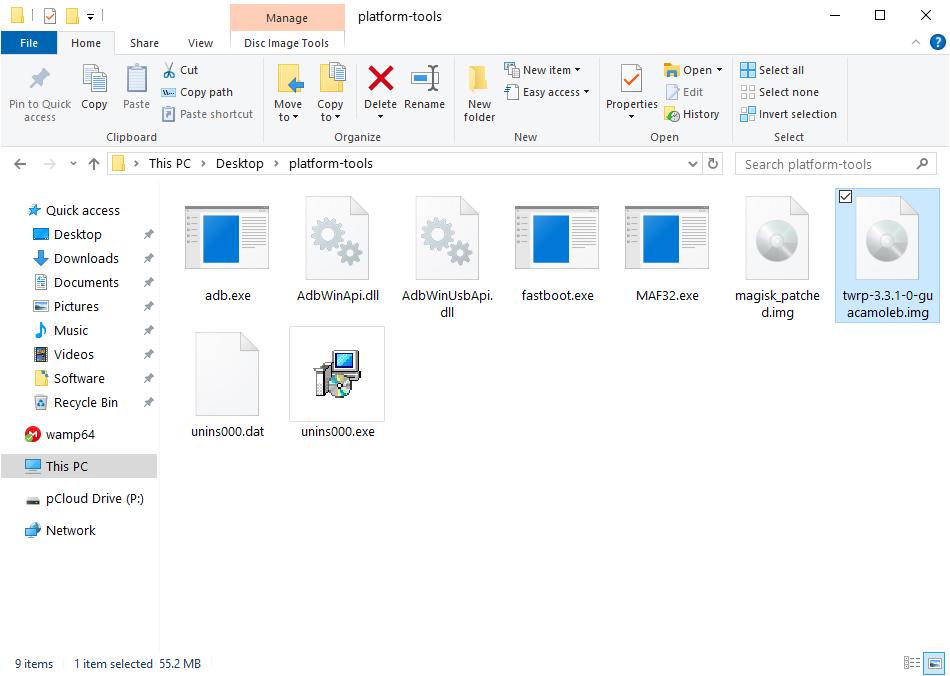
- twrp-installer-3.3.1-0-guacamoleb.zip – This is the installer file that you’ll need to transfer to your phone’s storage.
Unlock OnePlus 7 Bootloader
Warning: Back up all your data and apps before proceeding to unlock OnePlus 7 bootloader as they will be wiped during the procedure.
- Assuming you did enable Advanced reboot, bring up the power menu by long-pressing the power button. Select Reboot > Bootloader. Alternatively:
- Power off your phone.
- Press and hold the Volume Up and Power button together on your OnePlus 7 until it boots into fastboot mode.
- Connect it to your PC via a USB cable and make sure the connection isn’t loose.
- Now go to the platform-tools folder on your PC.
- Type in cmd in the address bar and hit enter to open a command prompt window in the folder.
- Now let’s see if your device is properly connected to your PC. To do this, type the command given below and hit enter.
fastboot devices
- If your device is connected, you will see your phone’s serial number and if you don’t, you should check if you have installed all the required drivers.
- Type the command below to unlock your bootloader if your device is detected. Remember this will wipe everything on your phone.
fastboot oem unlock
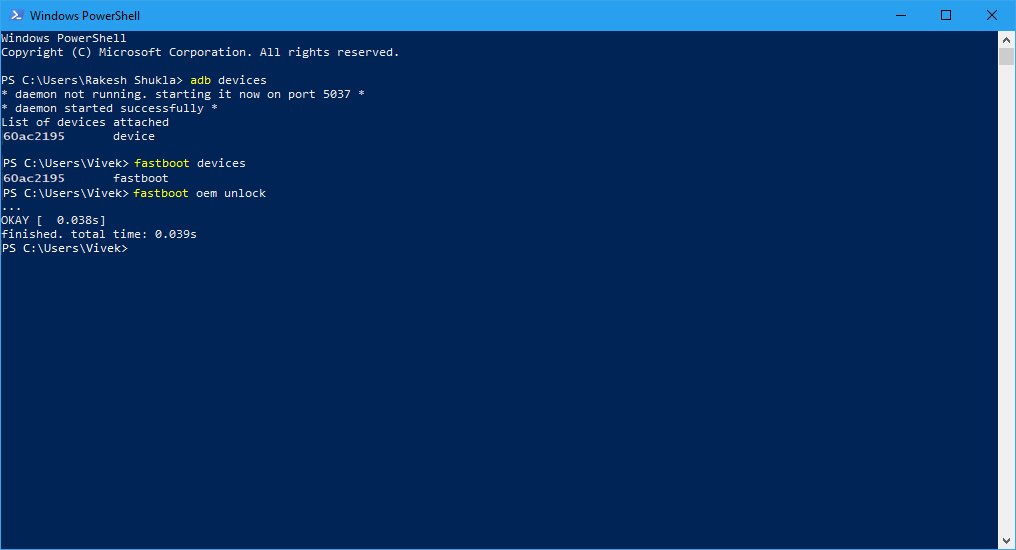
- On your phone, you will be warned about unlocking the bootloader, press the Volume Up button to highlight Unlock the bootloader and the Power button to select it.
- When your device reboots, power it off again and boot into recovery mode. To do this, press and hold the Power and Volume Down buttons together for a few seconds.
- In the stock OnePlus recovery, wipe all user data and then power off your device again.
How to Install TWRP Recovery on OnePlus 7
Once the bootloader has been unlocked, set up your device again and enable USB Debugging once again. To install TWRP recovery, follow the steps below.
- Reboot your phone into fastboot mode as before.
- Now connect your OnePlus 7 to your PC using a USB cable.
- Next, launch a command prompt or terminal inside the platform-tools folder.
- Check the connection by entering the following command in the command window or terminal.
fastboot devices
Depending on your Linux distro you may have to use ./ before every command. Mac users will need to use it as well. You should see your device’s serial number followed by the word fastboot.
- In the Terminal, enter this command now to boot your device with TWRP.
fastboot boot /path/to/twrp-3.3.1-0-guacamoleb.img
In the command above, replace /path/to/ with the actual path to the twrp file. You don’t need to type a path if the twrp file is already placed in the adb folder.
- When your device boots up in TWRP recovery, swipe the slider at the bottom to allow the recovery to modify your device.
- Select Install and then select the twrp installer zip that you transferred to your OnePlus 7 earlier. Swipe at the bottom to flash it.
- When it’s done, tap on the Reboot system button to reboot your device.
To get a better understanding of TWRP recovery’s functions and features, please read our ultimate TWRP tutorial.
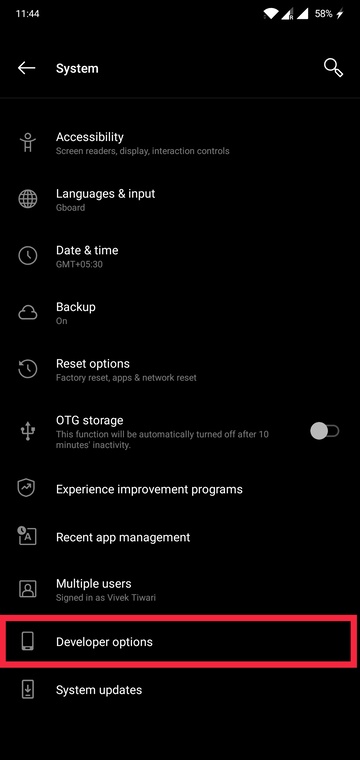
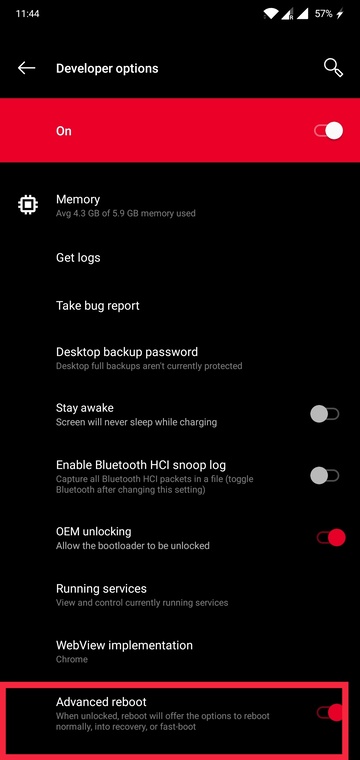




Join The Discussion: