
It’s just been a week since the first official Android Nougat update to Nexus devices and other flagship owners are eagerly waiting for a bit of Nougat. Devices other than Nexus need to wait a long time for the official Android Nougat updates.
Surprisingly, Samsung has started rolling a minor upgrade with the firmware version N930FXXU1BPH6 which gives a sneak peek of Android Nougat on Note 7 devices. The N930FXXU1BPH6 update just weighs 196MB and brings a bit of Nougat flair along with a super smooth interface.
Some of the Note 7 users have reported receiving the OTA update for N930FXXU1BPH6 firmware based on Android 6.0.1 Marshmallow. The update comes with the latest security patch along with a fair amount of UI changes. The notification drop-down menu was revamped completely to look like the Android Nougat notification menu.
The app icons are downsized in folders with other minor UI improvements. Most importantly, many users have reported an overall smooth performance and improved battery life on the latest firmware. Check the below screenshots for the changed notification menu UI.
The update is currently seeding to SM-N930FD and SM-N930F models and other variants might receive the update soon. If you can’t wait for the update to reach your device, download the firmware from below and flash it on your device right now. The below firmware files are complete ROMs, so it will wipe your entire device during the process. So, make sure you have taken backup of your entire device.
Downloads
Download the firmware according to your region and variant. Flashing the wrong firmware might brick your device.
SM-N930F
- Switzerland: N930FXXU1BPH6_N930FOXM1BPH5_AUT
- Nordic Countries: N930FXXU1BPH6_N930FOXM1BPH5_NEE
- Poland: N930FXXU1BPH6_N930FOXM1BPH5_XEO
- Germany: N930FXXU1BPH6_N930FOXM1BPH5_DBT
- France: N930FXXU1BPH6_N930FOXM1BPH5_XEF
- Trinidad and Tobago: N930FXXU1BPH6_N930FUUB1BPH1_TTT
SM-N930FD
Prerequisites
- Charge your Galaxy Note 7 above 60% battery level to avoid shutdowns during the process.
- Enable USB Debugging: Link
- Install Required USB Drivers: Link
- Backup your device storage, Contacts, SMS etc. using Google Sync service or any third-party app.
- Download the latest Odin tool Odin3_v3.10.6.zip. You can also download the older Odin version from Here
Install N930FXXU1BPH6 Firmware on Galaxy Note 7
- Download the firmware that is compatible with your Galaxy Note 7. The firmware file should be either with .tar or .tar.md5 extension.
- Download the latest Odin zip file and extract the file on your PC. You will get the following files in the folder:
- Odin3 vx.xx.exe
- Odin3.ini
- Double-click the Odin3 vx.xx.exe file. This will open an Odin window.
- Now turn off your phone or tablet, and boot it into the Download Mode. To do this:
- Power off your device and wait for 5-10 seconds until the device is fully switched off.
- Press and hold Volume Down + Home + Power buttons together and release them once you see the Warning screen on your device.
- Press Volume Up to accept the warning and boot into download mode.
- Now connect your device to the computer using a USB cable and make sure it’s detected.
- As soon as you connect the device the ID:COM port on Odin will turn Blue orYellow depending on the Odin version. You’ll also see “Added!!” message to indicate successful connection.
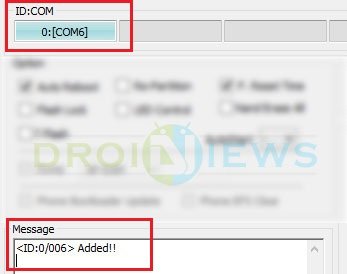
- Now click the AP button (Odin3 v3.09 or 3.10) or the PDA button (older versions) on Odin.
- In the Options section, make sure that only the Auto Reboot and F. Reset Time boxes are checked and everything else is unchecked. Don’t use the PIT file unless you know what you’re doing as it will re-partition your device which may cause serious problems if something goes wrong.
- Click the Start button on Odin to start the installation. It might take some time depending on the firmware size.
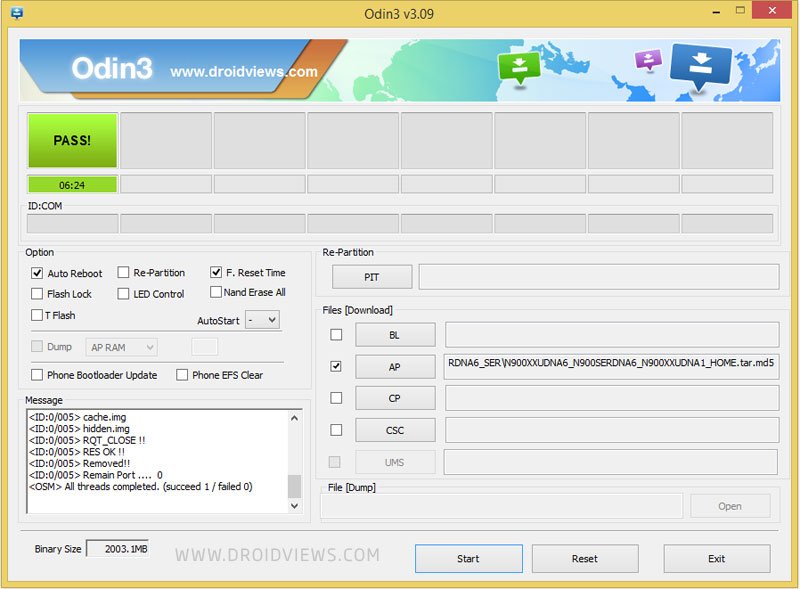
- A successful Odin flash is indicated by PASS! or RESET! message on Odin and then your device will restart immediately after the process is completed.
Let us know if the performance of your Note 7 has increased after the upgrade.


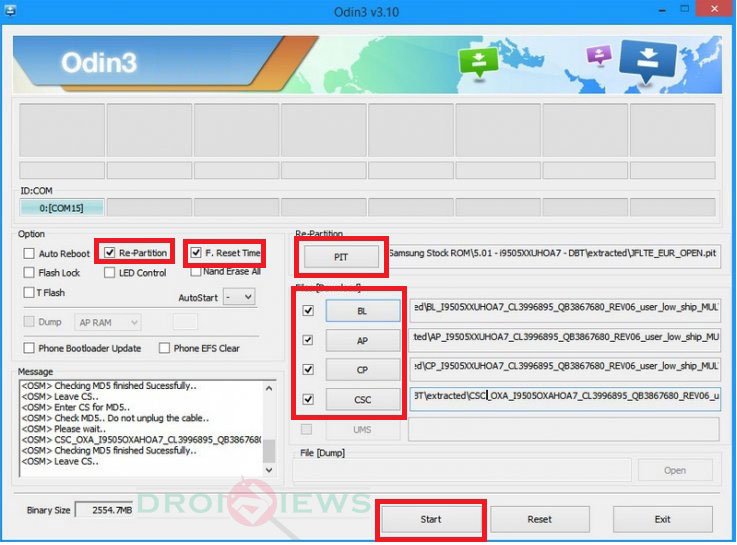



Join The Discussion: