
What makes Samsung’s Note series of devices distinguished from the regular phones by the same manufacturer or other OEMs is the S-Pen and its related features. One of the signature features of the Galaxy Note series is Air Command that allows the user to access app shortcuts and functions very quickly. If you own the Samsung Galaxy S7 or S7 Edge and have ever coveted to get the Air Command feature on your phone, your fantasy has been realized now. Thanks to XDA member Repulsa for porting the feature so that you can enjoy Note 7’s Air Command feature on Samsung Galaxy S7 or S7 Edge running TouchWiz based Android Nougat ROM.
If you have not yet updated your S7/S7 Edge to Android 7.0 Nougat, you can refer to our software update tutorials from below:
- Install Android 7 Nougat Firmware on Galaxy S7/S7 Edge (SM-G930FD/ G935FD)
- Download Official Android 7.0 Nougat Firmware for Galaxy S7/S7 Edge
- Install Android 7.0 Nougat on AT&T Galaxy S7/S7 Edge (SM-G930A/ G935A)
- Install Android 7.0 Nougat on Verizon Galaxy S7 (SM-G930V)
The Note 7’s Air Command feature port for the Galaxy S7 and S7 Edge is available as a flashable zip. That means, you must have a rooted phone with TWRP recovery installed on it.
Download
- Download the AROMA installer file: Aroma_AirCommand_Nougat.zip | Mirror
Flashing the Air Command Port on Galaxy S7/S7 Edge Using TWRP
If you have ever flashed a zip file via TWRP recovery, you probably don’t require a tutorial for that. However, if you are new to such things, you must follow the steps given below carefully. Before you install the file, we would like to warn you not to proceed unless you are aware of the consequences. I have tested in on my S7 Edge successfully.
Note: Everything works except the Spen’s Smart select feature.
- Copy the Aroma_AirCommand_Nougat.zip file to your device.
- Turn off your Galaxy S7/S7 Edge.
- Now boot it into the TWRP Recovery mode by holding the Volume Up + Home + Power keys for 5-6 seconds. Release the keys as soon as see the TWRP screen.
- The very first thing you must do before flashing anything using TWRP is to backup your full ROM. So, tap the Backup option and check Boot, Recovery, System, Data, Baseband and EFS. It would be better if you save the TWRP backup file to an external SD card or a USB OTG. To do so, tap the Select Storage button and select Micro SDCard or USB OTG. It’ll take about 10 minutes for the backup process to complete.
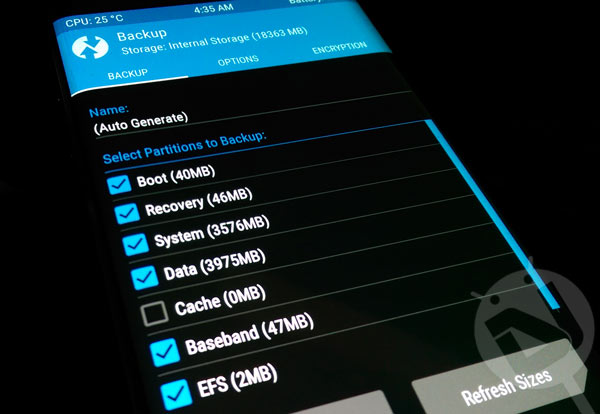
- Having created the backup, go back to TWRP main menu and tap Install.
- Navigate to the location where you copied the Aroma_AirCommand_Nougat.zip file and select it.
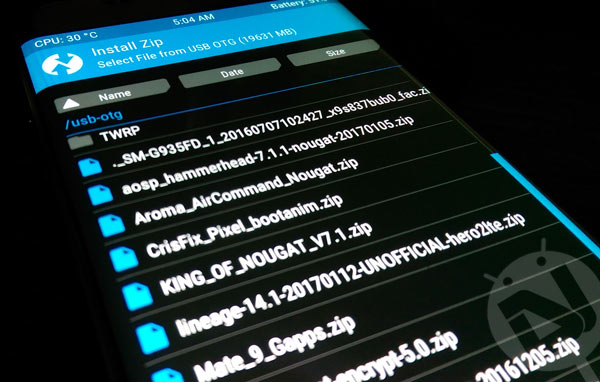
- Now swipe the confirmation slider to initiate the installation.
- AROMA installer will now be launched and you will be asked to select a color. Do that and the tap Next.
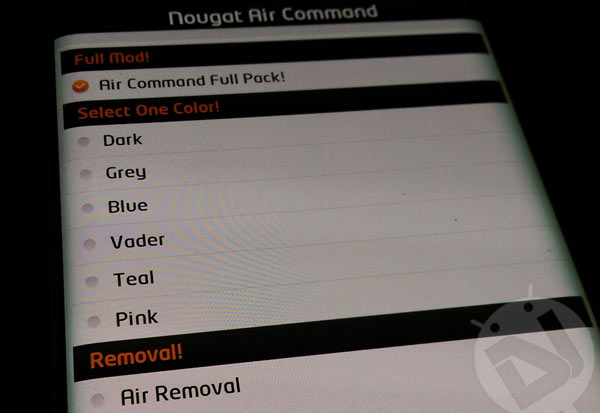
- When the file is flashed, tap Wipe cache/dalvik option.
- Now select Reboot> System.
- Wait until your S7 boots up and when it does, open Settings> Advanced Features> Spen> Detachment option and select Air Command.
- Then go back to Advanced Features, tap Spen> Air Command and enable Floating icon.
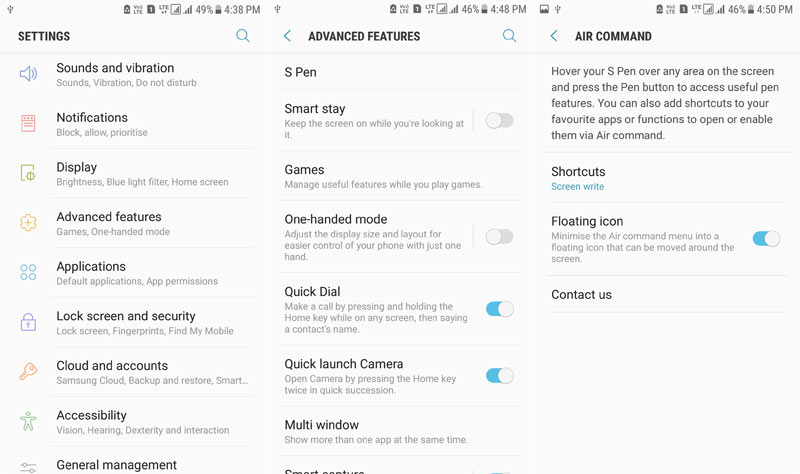
- Now open the app drawer, tap the S-pen icon and grant it root permission.
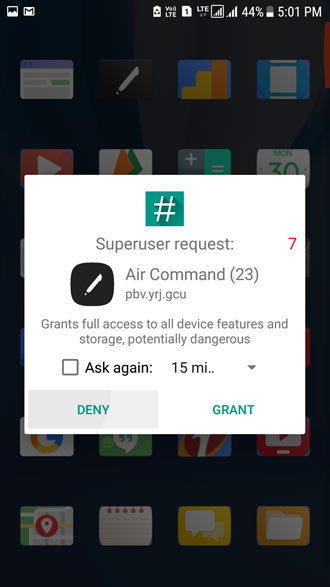
- You’ll now see a floating icon on all screens except the lock screen. To access your apps and functions quickly, just tap this icon.
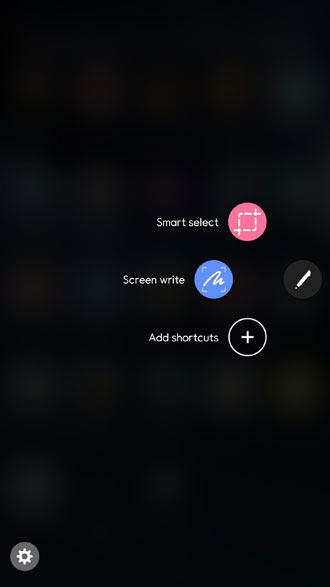
Done! Enjoy, the Note 7’s Air Command feature on your Samsung Galaxy S7 or S7 Edge.



Join The Discussion: