
Time and again I have mentioned that Android OS is the most flexible and customizable operating system in the mobile space. However, that doesn’t stop me from mentioning the qualities of the OS over and over again. From the get-go, Android has been shapable to the user’s requirements. From simply changing a wallpaper, icon pack to switching launchers to installing or flashing custom ROMs and much much more.
Now, speaking of Android and its advanced capabilities, today, let’s take a look at a new launcher called Niagra Launcher for Android devices. Niagra Launcher employs a very minimalistic, clean, sweet and simple approach as far as launchers are concerned. With that said, the launcher doesn’t feature a home screen and then again a separate app drawer, instead, it just lists all of the apps on one main screen neatly and intuitively. Speaking of which, first and foremost, let’s take a read of the list of cool features given below as taken from Niagra Launcher Google Play Store description:
Niagara Launcher, features
- Niagara app drawer:
All your apps in a neatly arranged list that is sorted alphabetically and by usage. You don’t even have to swipe to open it! - Enhanced Notification dots:
You can read incoming messages right on your home screen. See the full notification by swiping right. Furthermore, unwanted messages like advertising or persistent notifications are getting blocked. - Hide Apps:
Preinstalled apps (often bloatware) are annoying. Simply hide them, so you have a nice and clean home screen.
Must Read: Download New Pixel 3 Launcher with Google Assistant on the Search Bar
Niagara Launcher initialization
Alrighty, now let’s get started with the launcher. Go through the screenshots thoroughly.

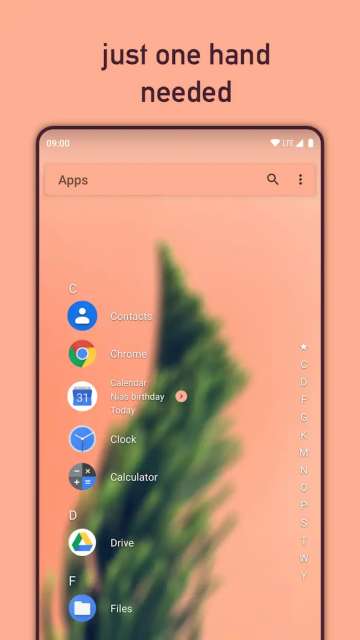
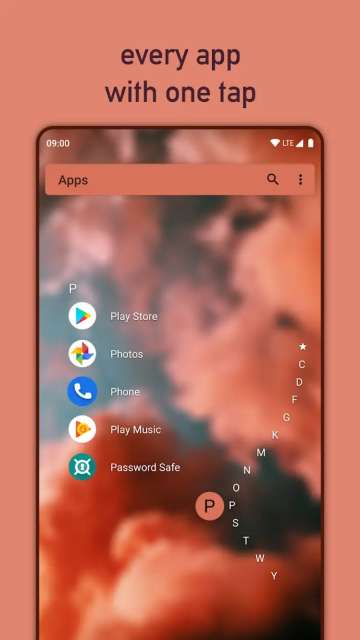
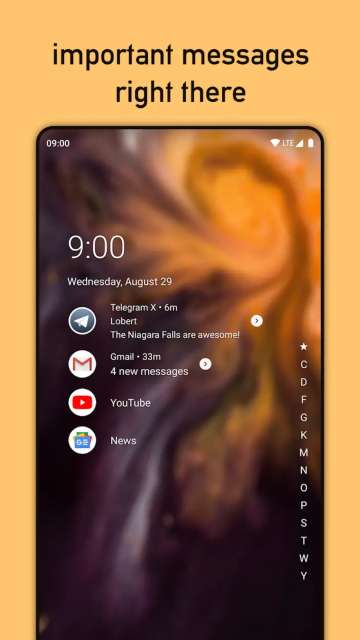
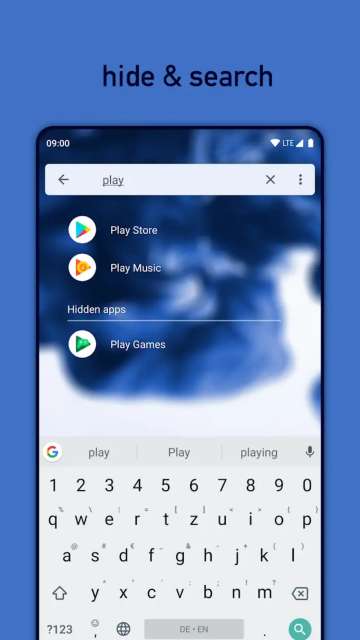
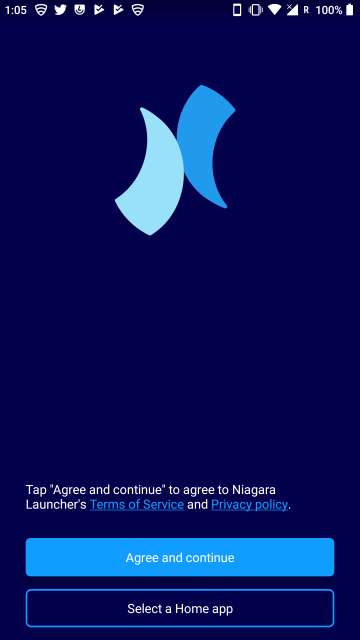
Niagara Launcher in action
All set, now let’s check out Niagara Launcher in action. Again, please go through the points given below, screenshots and their respective captions carefully. Let’s begin.
- The apps of your choice will only be shown on the main/home screen.
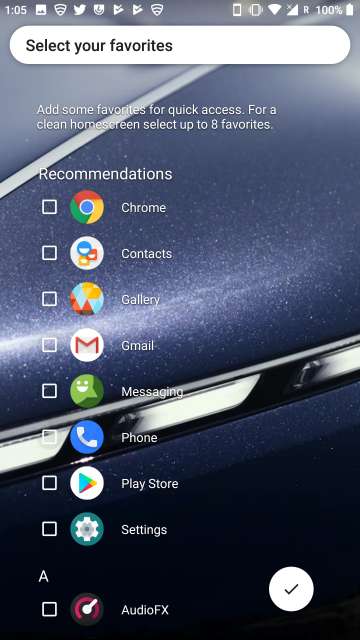
- Now that you have chosen your favorite apps, we need to grant Niagara the permission to access the notifications system to be able to deliver app notifications. Just tap Grant. Go through the next few screenshots carefully.
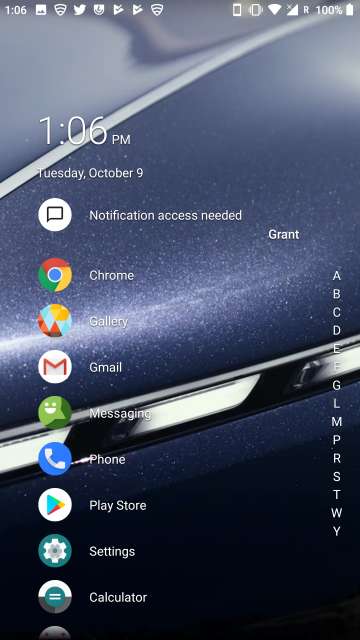
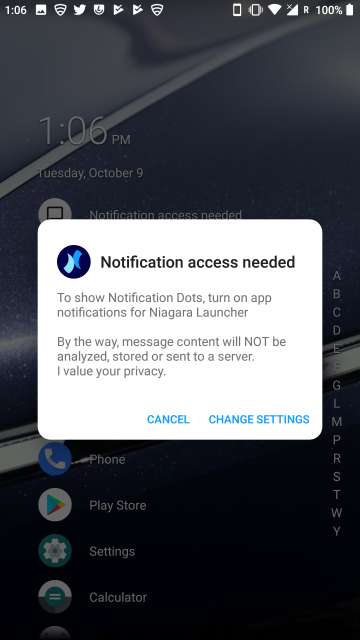
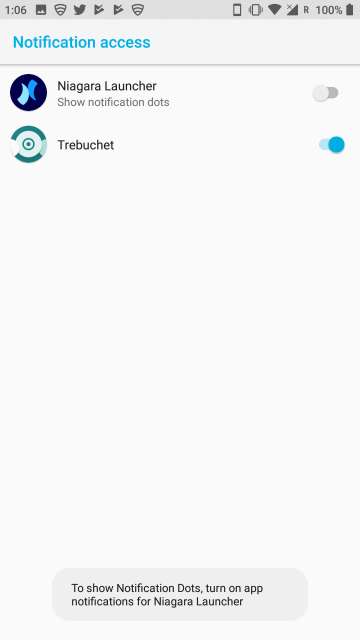
- Your favorite apps are now neatly organized.
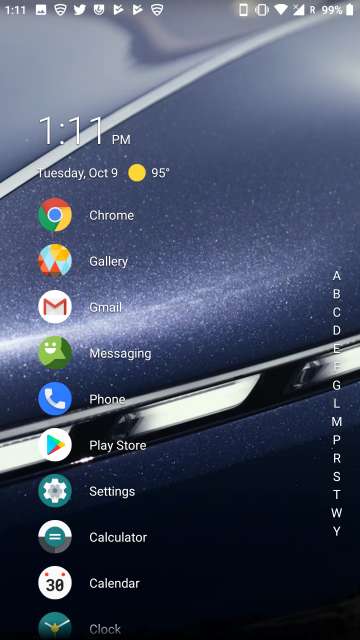
- Wait, hang on! You might be wondering as to how to access every single app that’s on your device right? its easy peasy, just make use of the alphabet scrollbar located at the right-hand side of the screen. Also, this way, you can access the home screen settings and also set wallpapers by swiping down to the end of the apps list.

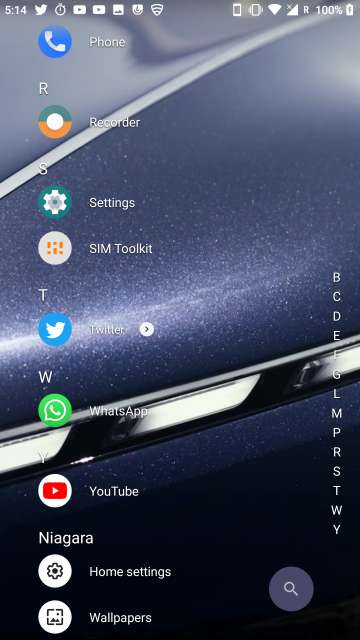
- When a notification is received, the notification content along with an arrow mark will appear beside an app icon (refer the screenshot above, an arrow mark is displayed beside the Twitter icon). To view a notification within the launcher, all you have to do is the tap the arrow mark or slide the app icon to the right. Tap the app notification to enter the app and then acknowledge the notification.
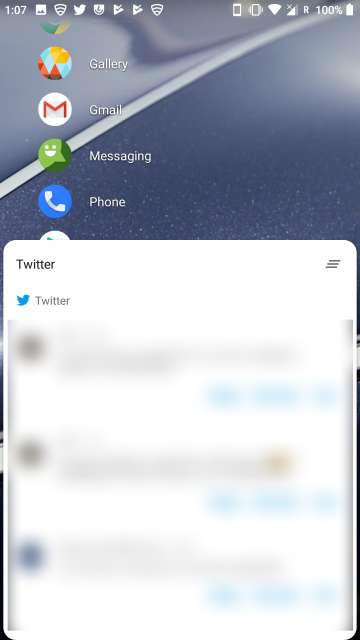
Do Not Miss: Get Always On Display on Any Android Phone
Settings
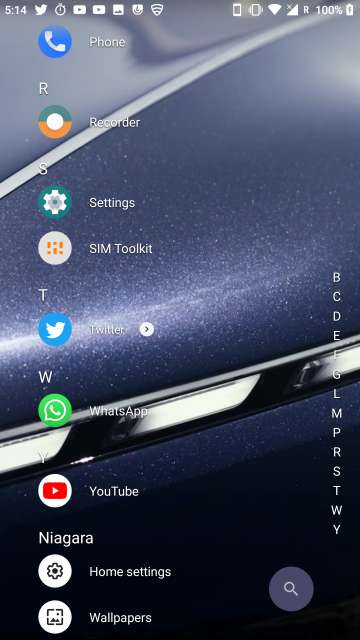
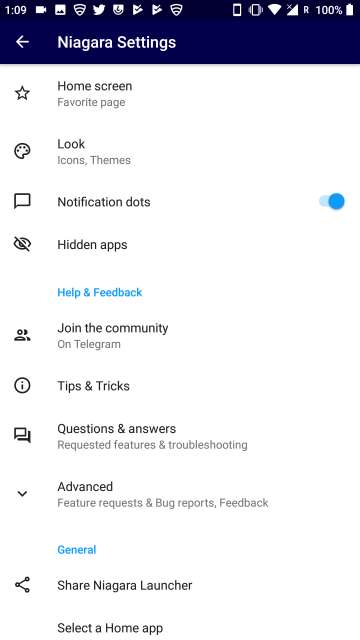
- One setting worth the attention is to be able to hide apps. All you have to do is access home settings as mentioned earlier, then locate and tap Hidden apps and then tap +. Refer the screenshots below.

- Choose the apps and then tap the hide button located at the bottom right of the screen.
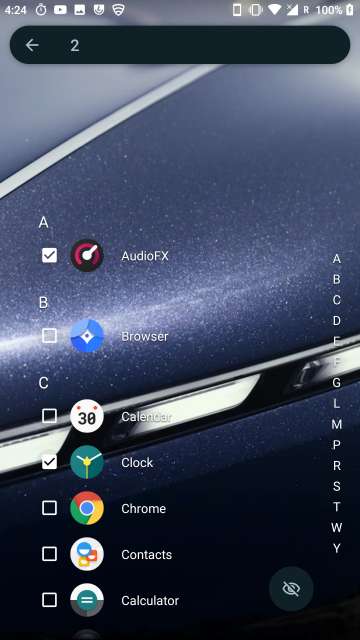
- The apps are now hidden safely. The hidden apps will now only be accessible by utilizing the search bar within the launcher or by going to Home settings > Hidden apps

- To unhide apps, just go to Home settings > Hidden apps, tap and hold an app to bring up options and then tap Show again.
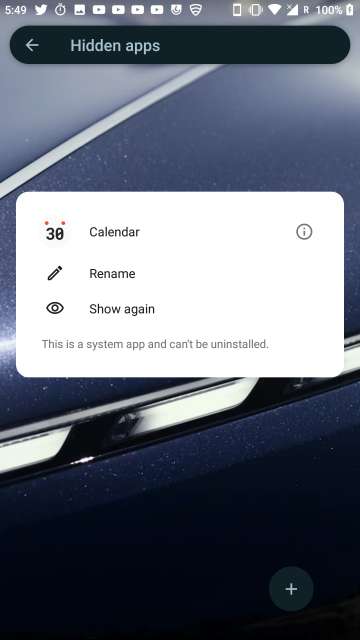
Wrapping up…
And there you go DroidViewers on our review of a simple, elegant, easy and intuitive Niagara Launcher for Android. Usually, custom launchers aren’t my game but this launcher felt too good for me to take an in-depth look for you tech enthusiasts out there.
Feel free to chime in the comments section below on your take and experience with this neat little launcher. Note: Niagara Launcher currently in the development phase (unreleased) and as a result is in an Early Access stage to be able to be tested by users out there. With that said, the developer has promised to implement icon pack support, folders, shortcuts and adaptive icons in the near future. Let’s all wait and watch!
[googleplay url = “https://play.google.com/store/apps/details?id=bitpit.launcher”]Also Read: Rootless Launcher in-Depth Review



Join The Discussion: