
Nexus 4 had been abandoned by Google for a couple of days as the other Nexus devices flourished with Lollipop updates and the factory images. Google uploaded the factory images for the Nexus devices on their developers page on the day they rolled out the OTA updates. However, Nexus 4 users visited the developers page only to turn back sad after finding the missing Lollipop factory image for their device. For unknown reasons Google took two days more to offer the factory images to the Nexus 4 users, so finally the Nexus 4 users can get a grin on their faces.
The Nexus 4 Android 5.0 Lollipop factory image comes with the build number LRX21T and is available for download on the Google’s developers site. You can grab the factory image from the download link below and follow the detailed instructions to flash the factory image on your device. Since flashing the factory image will wipe clean your device, it is advisable to take a complete backup of your device. We don’t want to keep you waiting any longer, so grab the files and get on with the guide.
Warning
This guide is intended only for the Nexus 4, not for any other device. Be extra cautious when you choose the factory images as flashing wrong ones might result in a bricked device. You alone are responsible for any consequences that might occur during the process, we shall not be held responsible for any damage to your device.
Prepare Your Device
- Charge your Nexus 4 above 60% battery level to avoid shut downs during the process.
- Backup your device storage, Contacts, SMS etc. using Google Sync service or any third-party app as the entire device will be wiped clean.
- Download and install latest Google USB drivers on your PC.
- Enable USB Debugging on your Nexus 4. Read our guide to get instructions on how to do so.
- Unlock bootloader on your Nexus 4. For guide: Click Here
Downloads
Nexus 4 occam Factory Image: Download
Fastboot file: Download
Install Lollipop Factory Image on Nexus 4
- Download and extract the fastboot file on your PC. You’ll get the following file:
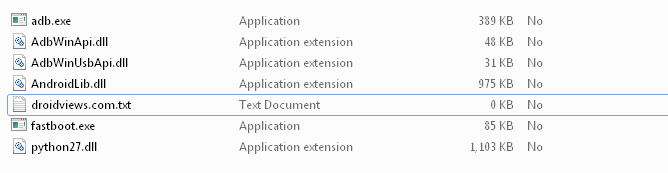
- Extract the occam-lrx21t-factory-51cee750.tgz file to the same folder where you extracted the adb-fastboot files. You’ll get another compressed file, extract it as well in the adb folder. Now you’ll get the following files:
- bootloader image
- flash-all.bat
- flash-all.sh
- flash-base.sh
- image-occam-lrx21t.zip
- Boot your Nexus 4 into bootloader mode:
- Power off your Nexus 4
- Press and hold volume Down + power button until you boot into bootloader mode.
- Connect your Nexus 4 to PC using an USB cable and make sure your device is detected. If not, return back once you installed proper drivers on your PC.
- Run the flash-all.bat/flash-all.sh/flash-base.sh script depending on your desktop OS.
- The script does everything, so just sit back and wait patiently. Once the process is completed, your Nexus 4 will automatically reboot to Lollipop.
The reboot might take a while, so don’t worry even if your Nexus 4 takes more than 5-10 minutes on first boot.
If you seem to notice an error like error: update package missing system.img while flashing the factory image, follow the below guide which covers the manual flashing of the factory image using fastboot commands.
Manually install Nexus factory images using fastboot commands
Share your Lollipop experience in the comments section below.



I just flashed the official image of 5.0 from android stock on my nexus 4, and at this time it’s taking more than 30 min to make the first boot. any ideas? (it had a normal install, no errors or anything bad on the log) (not my first time flashing roms on this device)
Flash the images again. But before doing that, wipe system, userdata, boot and cache.
https://www.droidviews.com/how-to-restoreunroot-nexus-5-by-flashing-factory-images/
Have you flashed using the flash-all.bat or similar script contained within the factory image package, or wiped every partition manually (using fastboot commands) and flashed everything later.