
For new Android users finding apps and games in the Google Play Store can be confusing. Play store is like sea and apps are like fish (forgive me, I am not good with metaphor), what I meant to say is there are 1000s of apps and games in the Google Play Store and 100s of apps and games are added each day. So it is quite understandable that diving into Play Store can be overwhelming(for new users) .
If you are a new user, you’ve come to the right place. In this article I’ve tried my best to explain everything you need to know about Google Play Store.
This is the third installment of our “New To Android” series. Make sure to read previous two articles, you can find the first one here and the second one here.
What Is Google Play Store And What It Has To Offer?
Google Play Store is a digital store that comes with an Android device. It lets you download apps and games on your Android device. You can also purchase songs, books, magazines, and movies. Movies can also be taken on rent. However, access to some of these services is restricted to certain countries.
To use most of the services mentioned above, different apps are required. For example : to read books, Play Books is required: to read magazines, Newsstand is required, etc.
Downloading Apps And Games
The main page of Google Play Store shows some new or popular apps and games. It also shows some apps which it thinks you might like based on your downloading history.
If you are looking for something specific, search for it in the search bar on top. Just tap it and type in what you are looking for. Google will try to make some suggestions as you type. If you can see the app you are looking for in the suggestions, tap on it and you will be sent to the installation page. If you don’t see your app in the suggestions, type the full name and tap the magnifying glass on your keyboard. A list of results will appear. Tap on the one you want to install and you will be directed to the installation page. There you’ll see a big green installation button, tap on it to begin downloading.
App Permissions
After taping the install button you will see a list of stuffs that the app wants to access in order to work properly. An app may want to access permissions like camera, files, mic, GPS, etc.
Currently you can’t control these permissions but later this year when Android M arrives, it will let you control what permission an app can or cannot access .
Finding Something New
If you are not looking for something specific and would like to find out some new apps and games, browsing the play store would be a good idea. On the main page you get to decide what you are looking for (apps, games, movies, music, books, or magazines). Suppose you are looking for some new apps, then tap on apps on the top. Now you will be redirected to the apps section of the Play Store. Here you can browse through tons of apps and download whatever you like.
Swiping left from the apps page will show you top apps (both paid and free) and new apps (again, both paid and free). Swiping on right will show you various categories (like entertainment, productivity, communication, etc.) through which you can browse apps.
Updating Apps
When new versions of an app arrive, you should get a notification saying that update is available. You can also do this manually.
To update your apps manually, swipe right on the main page and tap on “My Apps”, there you will see all the apps with updates that are currently installed on your phone.
Settings And Other Useful Things
On the main page, swipe to the right to access the sidebar which contains few quick links and play store settings. On the top of the sidebar you have shortcuts to Google Play Store home page (Store home), all the apps you’ve downloaded (My apps), all the apps that you want to download (My wishlist), apps liked by the people you know (People), and your account settings (My account).
Another important thing below all the quick links is the Google Play Store settings. There you can access options like parental controls, authentication during purchase, app updates, etc.
So that is it. That’s everything you should know about the Google play store.
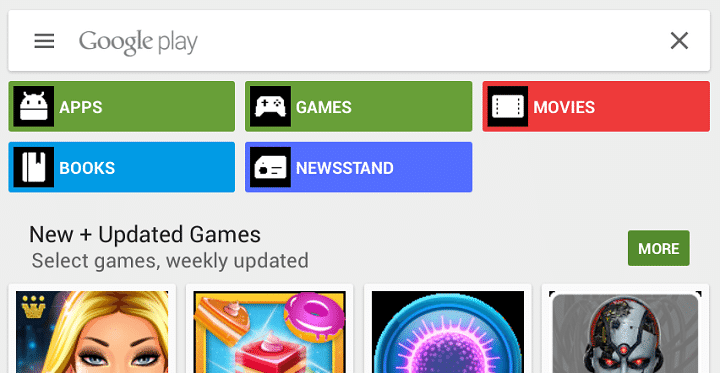
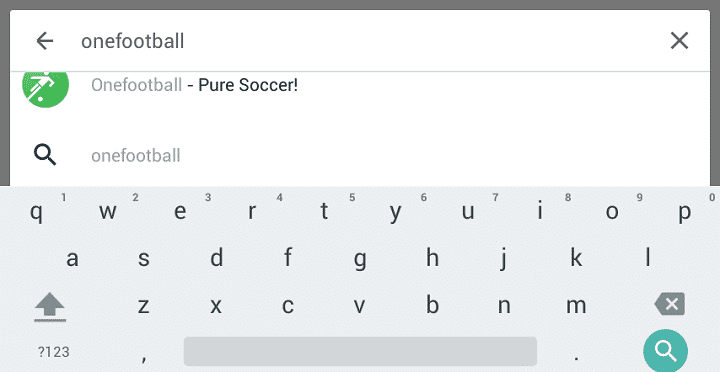
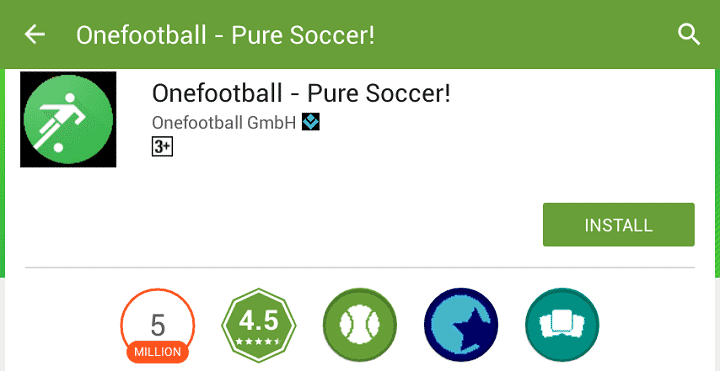
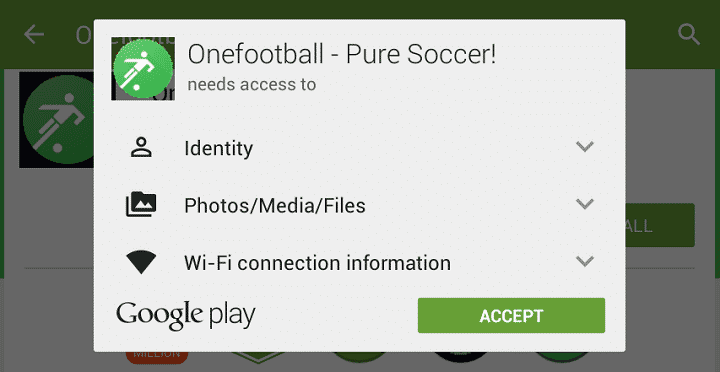

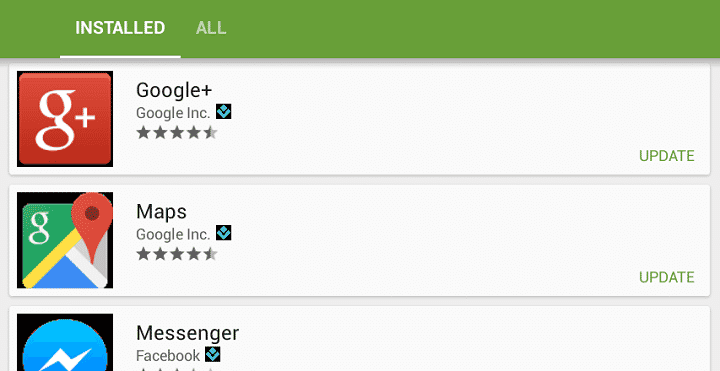
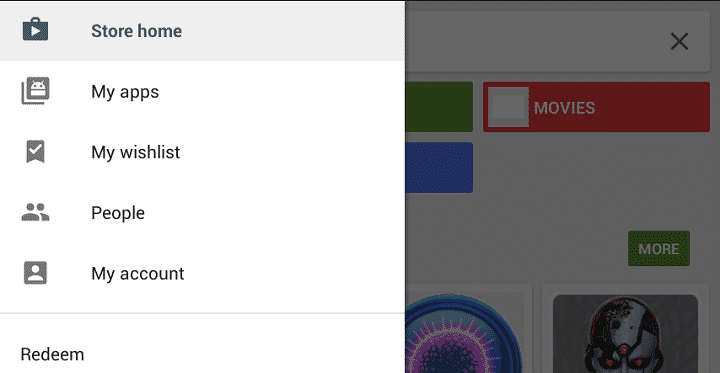



Join The Discussion: