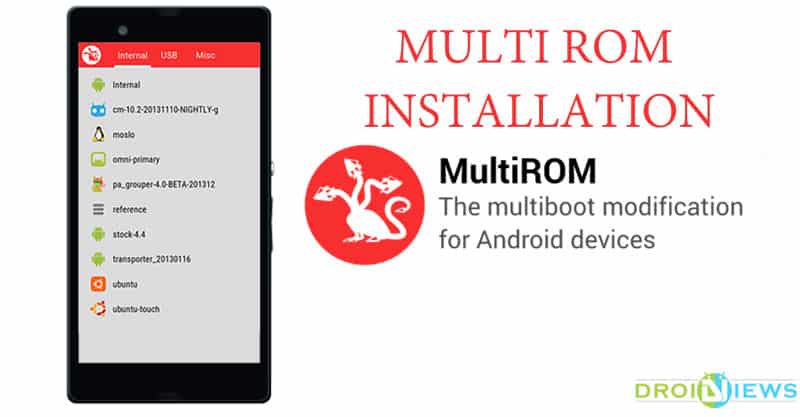
Nowadays we find many custom ROMs supported for our devices and there comes a point when we start loving unique features of a ROM but end up flashing another ROM for profuse reasons. Android Enthusiasts are flashaholic, never settle with flashing single ROM. They wander until they find some eccentric ROM and again port back to the former ROM.
After all, change is inevitable. MultiROM manager was made for such users. It lets you have multiple ROMs on your device as long as you have enough space. Possibilities doesn’t end here, you can dual boot Ubuntu touch, Plasma Active, Bohdi Linux or WebOS port. Besides booting internal memory you can also use OTG cable to boot from USB stick.
The Bootloader is the base of MultiROM boot manager, which lets you choose ROM every time you boot. ROMs can be flashed and managed via TWRP recovery.
Supported devices
- Nexus 7 (2012 & 2013)
- Nexus 4, Nexus 5, Nexus 6
- OnePlus One
- Sony Xperia Z (yuga)
- ZL(odin), Z1(honami)
- Z1 Compact (amami)
- Z Ultra(togari), Z2(“sirius”) and Z3
- Motorola Moto G (1st gen)
- HTC One M7 and M8
- Samsung Galaxy S4 (i9505)
- ZTE V5 RedBull (X9180)
- HTC One X.
Features
- Install and manage multiple ROMs
- Nandroid backup as secondary ROM
- Boot USB drive via OTG cable
Installation
Installation can be done manually but to keep this guide down to the earth we picked easiest method for you.
- Install MultiROM Manager App on Play Store
- [googleplay url=”https://play.google.com/store/apps/details?id=com.tassadar.multirommgr”]
- If the Status card reads ” Kernel: doesn’t have kexec-hardboot patch! ” then you need to patch a custom kernel.
- You can choose a patch from the app or get a kernel from XDA forums.
- This kernel is for your primary ROM. It is recommended to install kernel from trusted source.
- Tap on “Install ” in Install/Update card
Now you have successfully installed MultiROM manager on your device.
Adding ROMs
Adding ROMs is pretty easy stuff. All you have to do is
- Boot into recovery, select Advanced >> MultiROM >> Add ROM.
- Confirm the Installation
A clean stock ROM will occupy nearly 676MB of space. (Along dalvik cache and App data)
Ubuntu Touch is still in development. You can still install Ubuntu Touch from MultiROM manager App. If you’re a linux guy and prefer Ubuntu make sure you have the latest version of MultiROM manager.
Firefox OS
- Download the UI and System zip files for your device.
- Put both the zips on your SDcard.
- Boot into recovery, select Advanced >> MultiROM >> Add ROM.
- Select Android as ROM type and select “Don’t share kernel“.
- Tap Next, select zip file and select the system zip of Firefox OS.
- After Installation, go to Advanced >> MultiROM >> List ROMs -> “Firefox os ROM” >> Flash zip and select the UI zip file.
Updating ROMs
Primary ROM
- Flash ROM’s zip file as usual
- Do factory reset if needed (It won’t erase secondary ROMs)
- Go to Advanced >> MultiROM in recovery and do Inject curr. boot sector.
Secondary Android ROMs
If you want to change the ROM, delete it and add new one. To update ROM, follow these steps:
- Go to Advanced >> MultiROM >> List ROMs and select the ROM you want to update.
- Select “Flash zip” and flash ROM’s zip file.
Now you’re good to go. If you have any queries do let us know in the comments below. Don’t forget to share your thoughts on MultiROMs.



Join The Discussion: