
The Xiaomi Redmi 6 is an ultra-budget offering from Xiaomi. It’s one of the best phones right now for around $100. Launched in June this year, it features the MediaTek Helio P22 SoC, 3GB RAM, 32/64GB internal storage, and a 5.45″ HD+ screen. There’s obviously nothing very inspiring about the device considering the very low price point. While the device may not get Android version updates from Xiaomi, it is getting the MIUI 10 update which is all that matters on Xiaomi devices.
MIUI 10
MIUI 10 is an important update for Xiaomi devices with a single camera setup. It will users will be able to take Bokeh depth-of-field shots without requiring a dual camera setup. If one had to summarize the focus points of MIUI 10 they’d be speed, design, sound, and AI portraits. There are also new full-screen display gestures, similar to the ones debuted on the iPhone X last year, as well as a new Recents view.
The new layout, the company claims, maximizes screen space, supports full-screen gestures, lets users swipe to delete tasks, etc. The new menu is designed to take advantage of the taller screens on smartphones these days with vertical scrolling. For those unaware, previous MIUI versions have had an iOS-like horizontally scrolling recents screen. Long-pressing an item on the recents screens gives users more options, such as locking it or shutting it down.
Other aspects of the MIUI interface have also been changed such as quick settings and the notifications and it all seems like a mixture of Android Pie and iOS 12.
Note
The MIUI 10 ROM zip linked below is for the Xiaomi Redmi 6 (codenamed “cereus”) and is 1.2GB in size. Do not flash this on the Redmi 6a or Redmi 6 Pro or any other phone.
Requirements
- The bootloader must be unlocked on your device.
- A PC with ADB and Fastboot installed. If you’ve never heard of ADB and/or don’t have it installed, you can refer to our guide on installing it for Windows.
- Ensure that your device is at least 50% charged.
- Download and install the latest Xiaomi USB Drivers on your Windows PC.
Downloads
- MIUI 10 Global Stable ROM for the Xiaomi Redmi 6
- Unofficial TWRP recovery for the Xiaomi Redmi 6 (source: TwrpBuilder)
Install MIUI 10 on Redmi 6 via System Updater
- Download the MIUI 10 ROM file from the link above.
- Transfer it to the downloaded_roms folder on your Xiaomi device.
- Go to Settings > About phone > System update. Here, tap on the 3-dot menu button in the top right and select Choose update package.
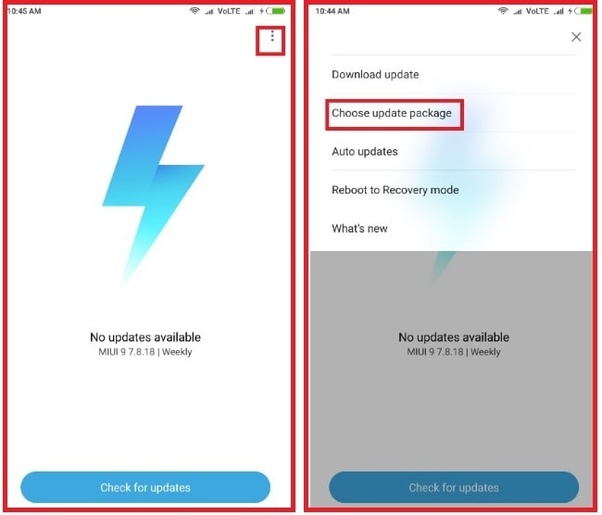
- Select the downloaded MIUI 10 ROM.
- The system will start decrypting the file and install it automatically for you. Wait for it to finish the process, which may take 10-30 mins.
Install MIUI 10 on Redmi 6 via TWRP
In this method, even though we use TWRP, we won’t be installing it. This means after everything is said and done, you’ll be left with the MIUI 10 ROM and the stock Xiaomi recovery on your phone. That is because when you flash the stock ROM, it automatically installs the stock recovery which will write over the TWRP recovery anyway.
If you want TWRP recovery, you can install it later once you have the ROM installed and you know everything works fine.
- Power off your Xiaomi device completely. Now press and hold the Power button and the Volume down button simultaneously for a few seconds. This will boot your device to fastboot mode.
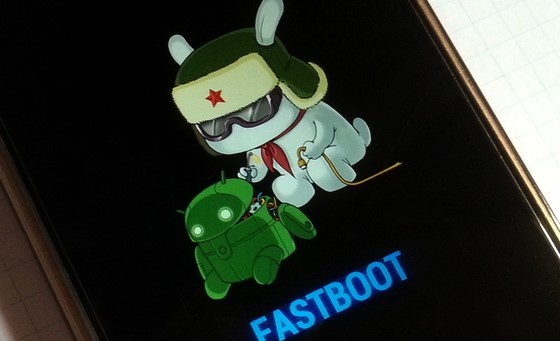
- Connect your phone to the PC with a USB cable, and then launch ADB. On Windows, you can do this by heading over to the adb folder and entering cmd in the address bar. On Linux or Mac, you can just launch a Terminal window.
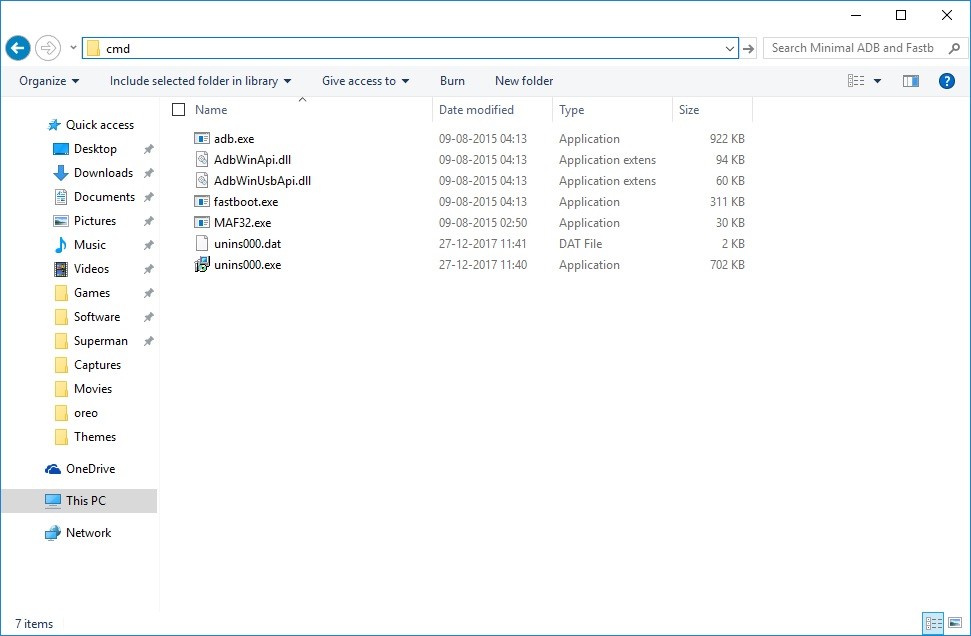
- Boot the downloaded TWRP image on your phone now using this command:
fastboot boot /path/to/twrp.imgReplace /path/to/twrp.img with the location path and the name of the image file. This step can be avoided if you move the TWRP image inside the adb folder and rename it to twrp.img. This will shorten the command down to:
fastboot boot twrp.img - Once booted in TWRP, transfer the MIUI 10 ROM to your device over the MTP connection allowed by TWRP. You can also transfer the file to an external SD card and insert the card in your Xiaomi device.
- Select Install and then select the MIUI 10 ROM file and swipe at the bottom to flash it.
- Tap on the Reboot system button that appears at the bottom after the GApps are flashed.



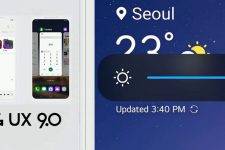
Join The Discussion: