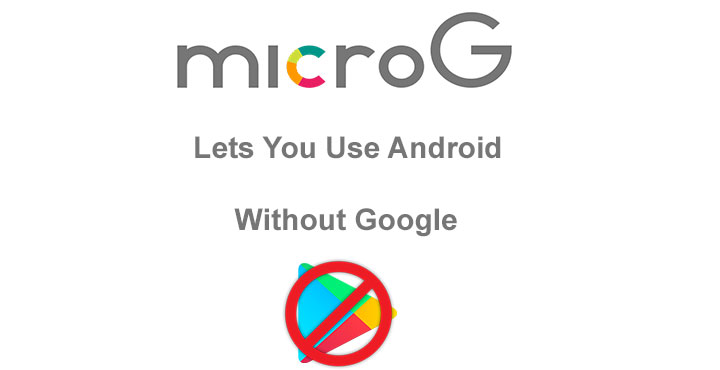
It’s a well-known fact that Android is for all intents and purposes an open source software. That means anyone with the know how can modify and even sell the software and Google can’t do much about it. But, the search giant still controls the platform through other means. By other means, I mean Google Play Services. Google believes in free software, not in free services. And Google Play Services is how Google makes dollars out of a software platform it gives out for free. Some open source enthusiasts don’t love the kind of control Google has over Android because without Google services the platform is basically crippled. Android uses Google Play Services for almost every smart thing it does right down to push notifications from apps. That’s why microG aims to cut out Google.
The average Android user may not be aware of it. But Google partners (such as Samsung, Sony, HTC, LG and other Android OEMs) go through a certification process that allows devices to run Google Play. This process makes devices “Google Certified”. The process also includes pre-installing certain Google apps. So your OEM already wants to pre-install its own apps and apps from its partners, but it has to include apps from Google as well. Some people don’t mind the Google apps but many view these apps as bloatware as well.
Moreover, it has been found that the Google Play Services app is a real battery sucker. Users have also found that their devices run more fluid and fast without Google Play Services that with. But of course, without Google Play Services your Android is as good as an old school Nokia phone.
See also: 10 Less Known Google Apps You Must Try
What is microG?
The microG project is “a free software clone of Google’s proprietary core libraries and applications”. To be more specific, it’s a FLOSS (Free/Libre Open Source Software) framework to allow applications designed for Google Play Services to run on systems, where Play Services is not available. It provides all the necessary APIs provided by the Google Play services so the apps dependent on it can run normally.
Downloads
How to install microG
Most if not all Android devices ship with Google apps and Google Play Services preloaded. However, most custom ROMs don’t. When you install a custom ROM, you’re usually required to flash the Google apps or GApps package manually to get access to the Google Play Store and other necessary Google services. Now instead of GApps, you can install microG instead. The benefits of using this microG Project set of apps and libraries range from better battery life to reduction of data sent to Google (privacy matters).
- To install microG, first clean install a custom ROM without GApps. Most custom ROMs support signature faking out of the box but if your ROM doesn’t, you can use this Xposed module.
- When you have a fresh new ROM installed on your device, go to Settings > Security and enable Unknown sources.
- Now download the Services Core APK from the download section above and install it on your device.
- If you would like to use Google Cloud Messaging (Push Notifications) also download and install the Services Framework Proxy APK.
- You might also want Play Store access because why not, therefore you might also want to install the Blank Store APK. If you would rather not have access to the largest library of Android apps, install the Fake Store APK instead.
- Launch the microG settings which you should see in your app drawer and tick both checkboxes for background services.
- Once done, reboot your device. It’s an important step.
Make sure any apps you install are installed after you’ve installed all of the aforementioned APKs. Any apps installed before might not be able to work as they’re supposed to especially the ones dependent on these services. You can test of the Google Cloud Messaging service is working with the Push Notification Tester app.
You may also like: Take Control of Doze Mode on Android with ForceDoze App
[googleplay url=”https://play.google.com/store/apps/details?id=com.firstrowria.pushnotificationtester”/]source: xda
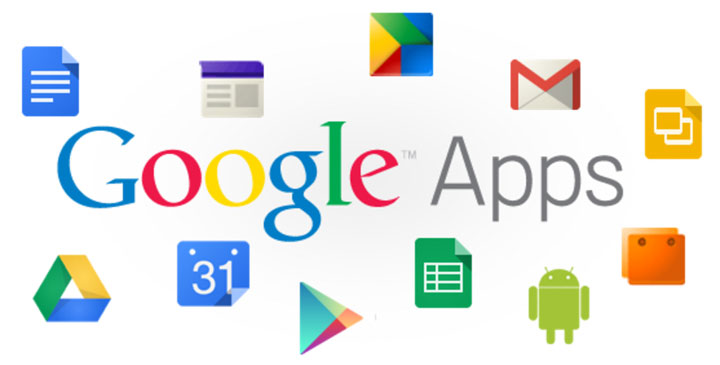





Join The Discussion: