
We take so many photos these days on our smartphones that managing them can be a real task. No wonder there are so many companies trying to make it easier with different implementations of a gallery app on their phones. Google has Google Photos on every Android device for this, but it only works as long as you’re uploading things to it. Anything you don’t want to upload just never shows up on it. Nothing offline is as good as Google Photos but there are plenty of alternatives. Memoria Photo Gallery is an awesome stock gallery alternative app for Android devices.
Memoria Photo Gallery isn’t the most advanced photo gallery on Android…
It is also not one of the more popular options out there. Popularity doesn’t determine the quality of an app though nor does it define how useful it can be. It is one of those apps that don’t do a lot more other than what the default gallery app on your phone probably does but do it better. If you’re looking for features like advanced cloud storage integration, you won’t find it here. You’ll find those in something like F-stop gallery, which I’ve also reviewed by the way. But that doesn’t mean Memoria is lacking in features.
Similar App: F-Stop Gallery is Functionally the Best Gallery App on Android
but it does what it does so well.
This one excels in other areas such as the look and feel of the app overall. Clad in all white it can be blinding to those of you who love the dark side. Don’t fret for you can turn it into all kinds of black but we’ll get to it in a bit. When you first open the app, you have the Home tab which displays all your photos in chronological order. To the right is the Albums tab which is basically a folder view but much more elegant than actual folders. To the very right is the Favourites tab which has all of the pictures that you mark as favorite.
Having been spoiled by the brilliant Sony Album app when I used a Sony app, I have come to love seeing my photos in chronological order. It helps you get to the most recent ones first. But what if you want to get to an image that’s old, very old? It’s a lot easier to then be able to view folders instead of scrolling through the entire pile of them. This app gives you both and puts them both right in the front too. All that is really important in a gallery app is right there, none of that is hidden behind in any drawers or menus. Points for that.
Another really important feature that I need in a gallery app (you’d know if you read my F-Stop Gallery review) is to be able to move photos from one folder to other. I don’t want to be browsing my photos and then be like “huh, this photo is in the wrong folder, let me go to the file explorer and move it.” I don’t think anybody does. Memoria Photo Gallery lets you move photos from one folder to another right from within and you can even create new folders. There’s one feature Memoria Photo Gallery gives you that not even F-Stop gallery or Quickpic have though. It lets you select the exact location of the new folder you’re creating. As I said, it does what it does so well so points for that too, making it a great stock gallery alternative for Android.
It has a secret vault too.
You do get all the basic gallery features that you will get with almost any gallery app such as the choice between grid and list views, sorting, grouping, filter, etc. There’s a vault that you can lock your private photos and videos in and it supports PIN, pattern, and fingerprint to unlock the vault. There’s also a hidden space which shows all the folders a traditional gallery app won’t show you, or an advanced gallery app like F-stop will show you mixed with all the actually important folders. These are temporary folders like the sent folders created by apps like Telegram or WhatsApp.
Don’t Miss: How to Add Timestamp to Photos on Android
You don’t really need to see these folders unless you’re a power user which is why they’re shown separately for those who’d like to see them. Once again, a job well done and points earned.
Customization is a strong suit
Once you dive into the Settings, the app gives you almost every customization you can think of, focus on the word almost. You can change the app’s colors entirely and turn it from blinding white to invisible-in-the-dark blacks. The default tab when the app opens can also be changed to whatever you prefer. It’s here that you can also enable a feature called Zoom In. It allows you to zoom in to a photo thumbnail by long pressing on it. You don’t get to view the full image, you still have to open the image for it.
Install Memoria Photo Gallery
Memoria Photo Gallery is a free app available on the Google Play Store but the free version won’t have all of the features mentioned above. For that, you’ll need to shell out $0.99/₹59.99 while it’s 70% off. At this price, it’s definitely worth it. But you can also easily enjoy using the free app as well. It lacks a few features and is ad-supported but the ads aren’t annoying. One might argue they’re rather pretty neatly integrated. 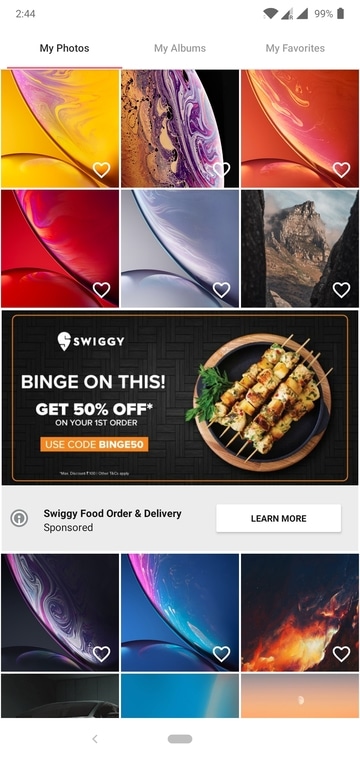
To conclude, Memoria is an awesome choice if you have been looking for a good stock gallery alternative for your Android device. Give it a try and let us know what you think about it. Thanks!
Read Next: 5 Apps to Customize Physical Buttons on Android Devices
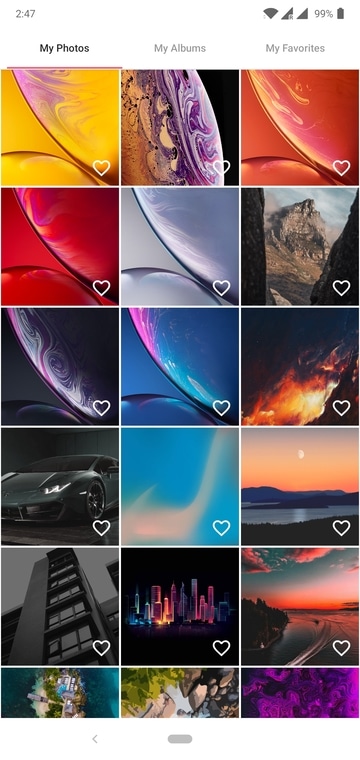
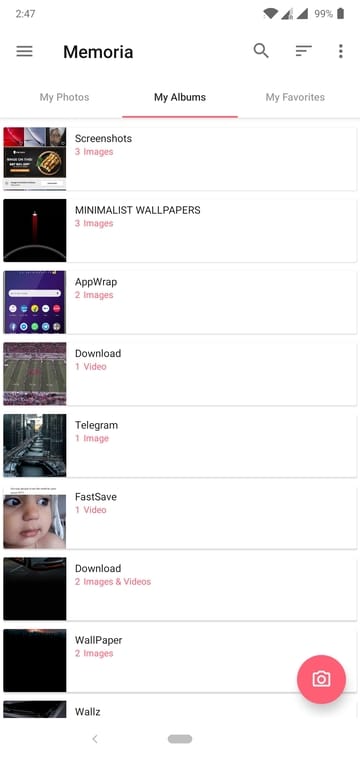
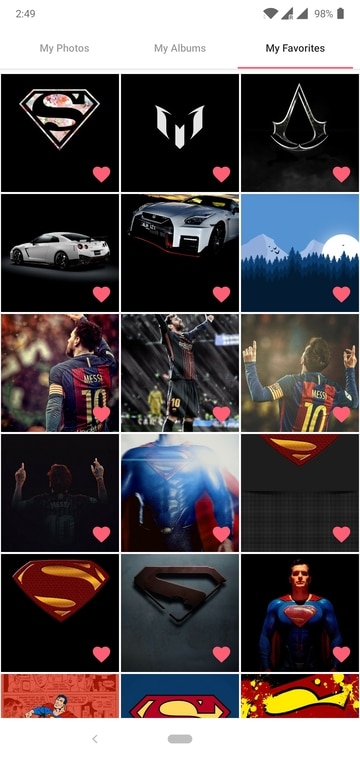
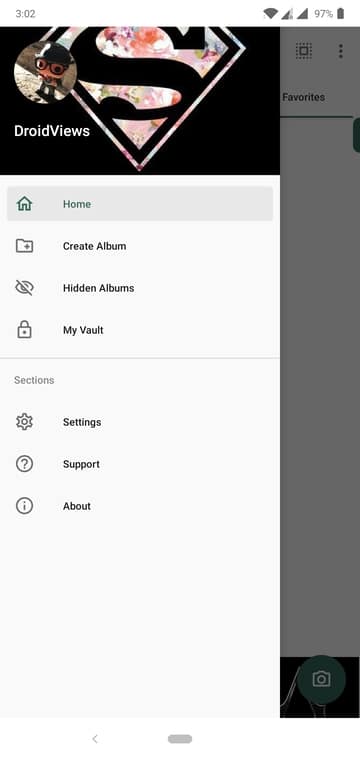
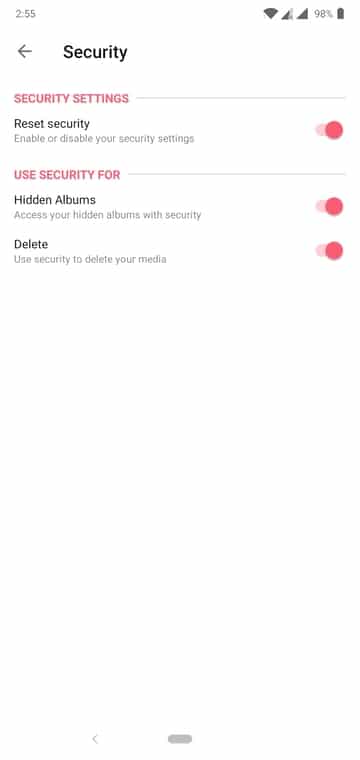
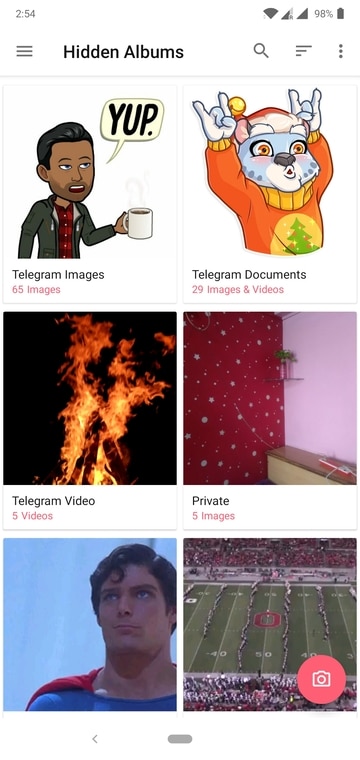
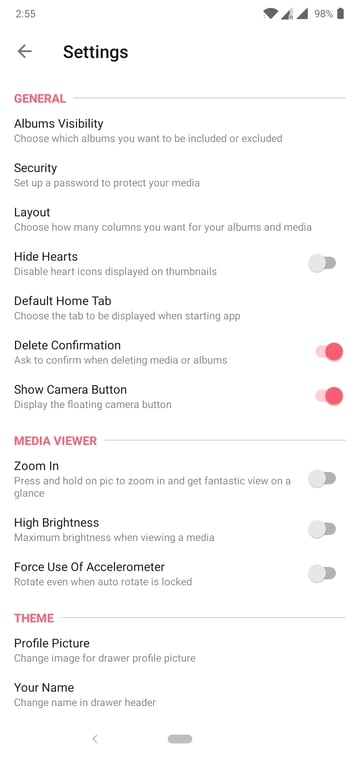
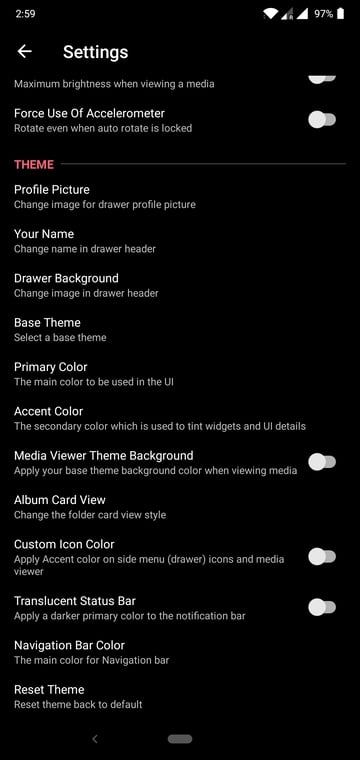
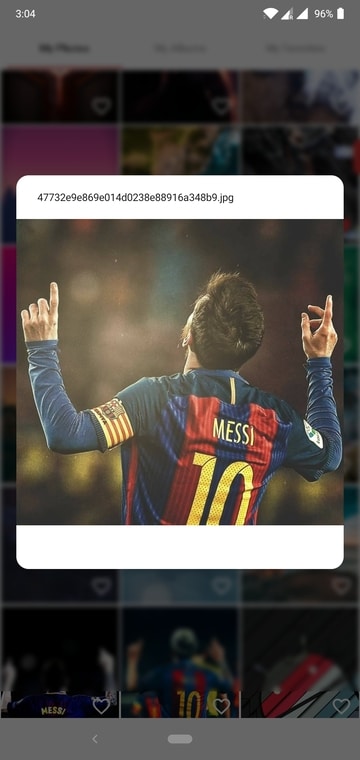



Join The Discussion: