
Hi, folks! Today, I’ll be telling you about how we can update the Verizon Samsung Galaxy Tab E 8.0 ( SM-T377V) to Android 6.0.1 Marshmallow. By flashing the stock Marshmallow firmware on your Tab E, you can not only upgrade its software but unbrick it too. The steps are pretty simple, but they need to be followed correctly so that the flashing goes successfully.
The Galaxy Tab E in its prime was supposed to be a low end or lightweight device that can handle day to day tasks with perfection. But as it turned out it can handle other stuff as well that does include gaming. Pretty neat for the Price range.
If you own the Verizon variant of the Samsung Galaxy Tab E 8.0 (SM-T377V), there’s a piece of good news for you. Verizon seeded it’s branded revision of Marshmallow and in this post where we describe how to do it like a pro.
Warning
There is nothing really to worry about if you follow the steps correctly. But for the sake of formality, we warn you to do things carefully. We’ll not be responsible if something goes wrong in the way because you followed the steps incorrectly. With that out of the way, let’s move on.
Before we begin, you are required to download some essential things:
- Install Samsung USB drivers from here.
- Download and extract Odin tool from here
- Download the Marshmallow firmware for Verizon Tab E: T377VVRU1BPD6_T377VVZW1BPD6_VZW.zip | Mirror
- USB Debugging must be enabled
- At least 60% Juice
Done? Let’s get started!
Backup
Well, those who are too impatient to back up their devices before an upgrade. It would be sensible to backup.
Marshmallow Update for Verizon Galaxy Tab E SM-T377V
The following steps below will ensure safe installation of the Marshmallow firmware on the Galaxy Tab E but if you’re looking for an even further detailed guide we got you covered. Please read our detailed tutorial to learn more about installing stock firmware on Samsung devices.
- Extract and copy Marshmallow firmware to Odin directory. Should have tar.md5 extension after extraction.
- Connect your device in Download Mode preferably with the Stock USB Cable. In order to do so, power off your Galaxy Tab E, press and hold the Volume Down, Home and Power keys at the same time. Just as you see the warning screen, release the keys and press the Volume Up key to get into the Download Mode.
- Run Odin as admin.
- Wait till the ID:COM turns blue. Your device has been connected. If it doesn’t there’s a problem with your driver installation.
- Click on the AP Button on Odin.
- Navigate where you moved the firmware and select it. Should have tar.md5 extension.
- Now it may seem like Odin is not responding. That’s totally normal. It’s verifying the integrity of the firmware so leave it alone for a while. Go watch sports.
- Be sure to double check only Auto Reboot and F. Reset Time are selected. It should look something like this:
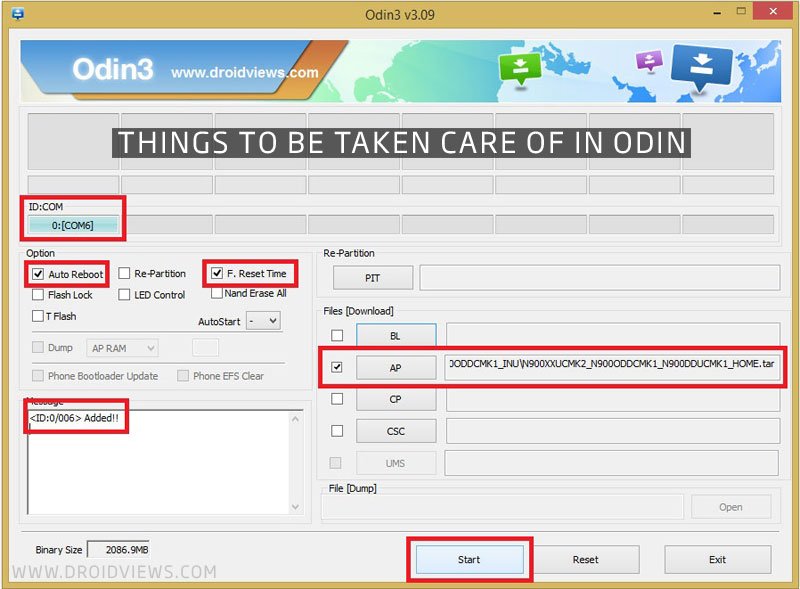
- Click on the Start button and let the firmware install. By the way, when it’s done you’ll see Pass.
- Your device will reboot automatically.
Easy, wasn’t it? Wait for it to start. If it takes more than 5 minutes to start Well some of you lucky ones might be stuck in a Bootloop now. Don’t worry this post will save you.
Fixing the Bootloop
Go to this detailed guide to reset your device. Your device will be good as new after that. Be sure to comment if you have any problems other than that.



Join The Discussion: