
Android 5.0 Lollipop is seeding to Samsung Galaxy S4 GPE devices around the globe starting yesterday. Google Play Edition (GPE) devices are one of the first devices to receive the Android updates from Google. Most manufacturers provide a GPE variant of their popular devices for the users who are more inclined to stock experience and quick updates. The GPE devices are more likely to receive the updates faster than the other variants of the same device. So if you own a Galaxy S4 GPE, you’re lucky to taste the awesomeness of Lollipop before the non-GPE users.
Unlike the other Galaxy S4 devices, the Galaxy S4 GPE comes with the vanilla Android interface which gives a buttery smooth experience than the resource hogging TouchWiz interface. The update brings the firmware to LRX21P build which is the Android 5.0 Lollipop and comes with the awesome material design languauge. However, it’s a bit of disappointment that the update doesn’t bring the device to the latest 5.0.1 build which is more stable with lesser bugs. Nevertheless, the Android 5.0.1 update will soon be rolling to the Galaxy S4 GPE devices in the coming weeks considering the other GPE devices which are straight away updated to Android 5.0.1.
The latest update brings all the Android Lollipop features like the latest Material Design UI, improved performance with Android ART runtime, lockscreen notifications, guest mode and new battery saving mode and many more. Many Galaxy S4 GPE users are receiving the Android 5.0 OTA update notification on their devices. The update weighs at around 491 MB and you can update your device by going into Settings → About Phone → System updates. However, don’t worry if you don’t see the OTA update on your device as the update process is slow and might take a couple of days to a week to receive the update on some devices.
If you’re too greedy to get the Lollipop update right away (Who wouldn’t?), we will show you how to manually flash the OTA zip file on your Galaxy S4 GPE. So without any further ado, grab the OTA file and follow the instructions to update your device.
Install Samsung USB drivers → view page
Download OTA file → Downlod Link
The update can be flashed simply using the adb sideload method and most users on XDA forums confirmed a successful flash using this process. If you’re not sure on how to flash a ROM using adb sideload, then follow our definitive guide for the same from the link below:
→ How to Sideload ROMs Using ADB Sideload
The first boot after the update might take some time, so don’t power off the device on first boot which might brick your device. Be extremely excited on the new update on your device.
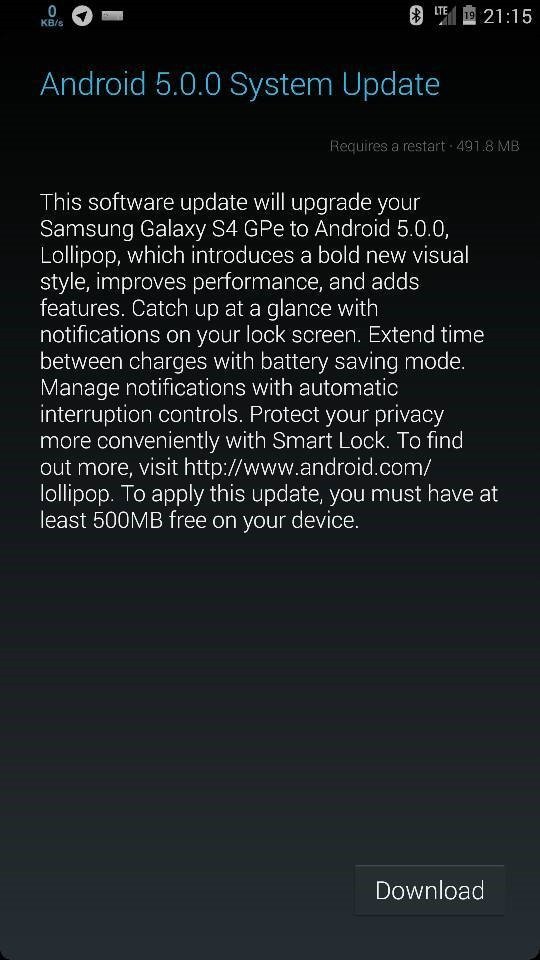



Can we Flash the Zip through CWM Recovery too??
No, it requires stock recovery.