
Sony Mobiles has finally started rolling out the Android 5.0.2 Lollipop update to the older Xperia Z series smartphones. The update comes with the firmware build 10.6.A.0.454 and brings the device to the Android 5.0.2 Lollipop. Currently, the update is available via the OTA update and PC Companion. The users in the USA, Hong Kong, Taiwan, Bangladesh can try their luck by checking for the OTA update in the system settings.
The Lollipop update for the C6602 and C6603 devices brings a lot of features to the old Xperia Z devices and here are a few of them:
- A fresh look based on Google’s Material Design.
- Intelligent Lockscreen notifications and customizable settings.
- Multi-user profile and guest mode.
- Storage optimizations and move apps to SDcard.
Those who can’t wait for the official OTA notification to pop up on their device, you can grab the FTF firmware packages by XDA member Haminjuri form below and flash them manually using the Sony flash tool.
Firmware Downloads
For C6602 users: C6602_10.6.A.0.454_Customized_US.ftf
For C6603 users: C6603_10.6.A.0.454_Customized_HK.ftf
Warning
This Guide is intended only for the Xperia Z devices, not for any other device of Sony. You alone are responsible for any consequences that might occur during the process. DroidViews or any of its community members shall not be held responsible for any damage to your device.
Prerequisites
- Charge your Xperia Z above 60% battery level to avoid shutdowns during the process.
- Enable USB Debugging: Link
- Install proper drivers for your Xperia Z on your PC. You can download the Sony drivers from here.
- Backup your device storage, Contacts, SMS etc. using Google Sync service or any third-party app.
Flash Android 5.0.2 Lollipop Firmware on Xperia Z
- Download the Sony FTF flash tool and install it on your PC → Click Here
- Download the required firmware file from above links and paste the FTF file in the C:/Flashtool/firmwares directory.
- Now open the Flash Tool and select the FTF package you want to install on your Sony Xperia Z.
- Click on the Flash button at the lower right corner of the tool.
- You’ll get a prompt asking you to go to Flashmode or Fastboot mode, choose Flashmode.
- You should see the screen similar to this before flashing (You’ll see the device name and firmware version according to your device):
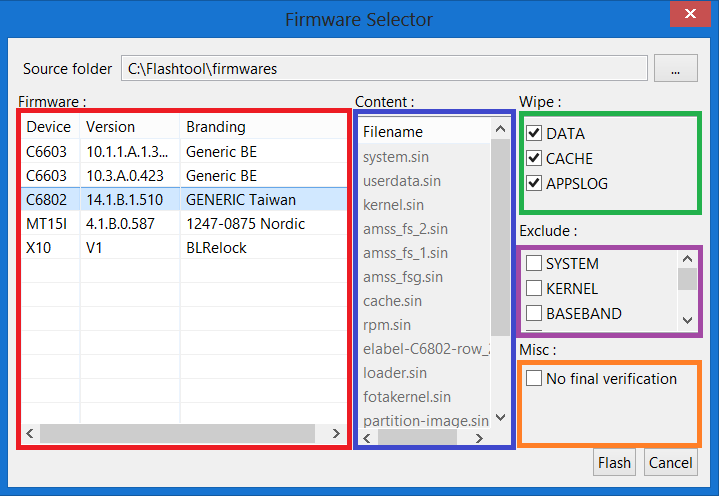
- Make sure you’ve selected all the 3 options in the Wipe menu of the Flash tool and skip No final verification at the bottom.
- Now click on the Flash button to flash the FTF file on your device.
- The tool asks you to connect the device in the flash mode. To boot to the flash mode, connect your powered-off device to the PC while holding volume down button.
- Once the device is detected, the firmware will be flashed. Wait for the process to complete and then reboot.
The first boot might take a tad longer, so stretch your legs and wait patiently until the device boots up and the Lollipop Setup wizard appears.






IT WORKED!!! Thanks for this!
Nope. Every time I try it says that the drivers need to be installed, even though they are clearly installed.
Grrrr.