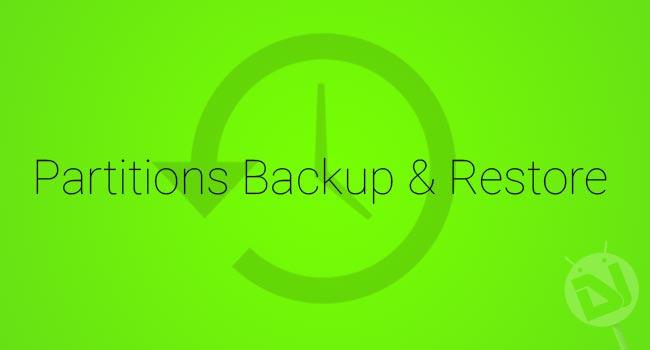
Every Android device is complex in its own terms, but there are tons of other factors which are same all over the Android world, one of which is the device partitions. Consider your device to be a full hard disk, just as you need to partition your HDD so as to use it for different purposes, except for the fact that In Android everything is partitioned and loaded before-hand. You can always mess with partition data and restore it for most partitions, but altering this partition table might kill your device.
Of a wide list of partitions, there are a few common ones which are known to most users, these are – System, Userdata, Cache, Boot and Dalvik cache. But, that’s not all, an Android device contains many other partitions which are necessary for the system to work, some of these are ones which stay the same throughout and are not amended if we Install a custom ROM, recovery or kernel. One of such important partition is the EFS partition that stores the phone’s IMEI, MAC address and similar parameters, for which we have covered a few guides.
About Partitions Backup & Restore
XDA developer wanam has worked hard and released a brilliant app known as “Partitions Backup & Restore” to manage all the possible partitions from various partition blocks on your Android device. The app will allow you to easily backup and restore within a few taps. The developer is also responsible for the famous EFS Backup app. We will be discussing the list of partitions below and also how to operate the app to backup and restore all your available device partitions.
The app will let you backup and restore partitions to your Internal or External storage, and in three different formats viz compressed backup (tar.gz), Tar archive (tar) and RAW partition image (img). The app requires a rooted Android device to perform its actions, you can follow and search for your device specific guide here.
I have a Nexus 5, the possible partitions that can be backed up and restore using Partitions Backup & Restore are listed below, which is an entire broad list. There might be few more or less partitions depending on the make of the device you’re using. The below list is just to give you a hint of all the possible partitions.
- DDR
- ABOOT
- ABOOTB
- BOOT
- CACHE
- CRYPTO
- FSC
- FSG
- GROW
- IMGDATA
- LAF
- METADATA
- MISC
- MODEM
- MODEMST1
- MODEMST2
- PAD
- PERSIST
- RECOVERY
- RPM
- RPMB
- SBL1
- SBL1B
- SDI
- SSD
- SYSTEM
- TZ
- TZB
- USERDATA
Warning!
Using this app for test purposes or messing with the partitions in any way might harm your device, making it impossible to recover. DroidViews or any of its community members shall not be held responsible for any damage to your Android.
How to Backup & Restore Partitions
- Download the app by clicking the app box below or search and download Partitions Backup & Restore directly from your Android device.
- Open the app drawer and tap on Partitions Backup & Restore.
- The app will boot and will ask for root permissions when run for the first time.
- Once granted, the app will detect and display all the possible device partitions available for backup.
- Before you backup, it is advised to choose the backup storage path and the format in which you want to backup. To do so, tap on the wrench icon on the top left of the screen.
- Select your desired Backup path and Backup format.
- Now, check the boxes of the partitions you wish to backup and finally tap on the circular blue download icon on the bottom-left.
- You will be prompted with a message, press on BACKUP.
- The process will take time depending upon the size of partition.
- To restore your backed up partition, tap on the 3-dot menu icon on the top-right of the screen and press on Restore a Partition.
- The file browser will open, browse and select the backup file from the path you chose and tap on it to select.
It is advised to reboot your device after a restore. Restoring a wrong partition may screw up your device and prevent it from booting any further.
If you have liked the app and have a sweet corner for it, you can buy the pro version for a very reasonable price, and unlock the ads and add a few extra features. Let us know how this app has been helpful to you and provide us with your valuable feedback, it will help us build a better community.
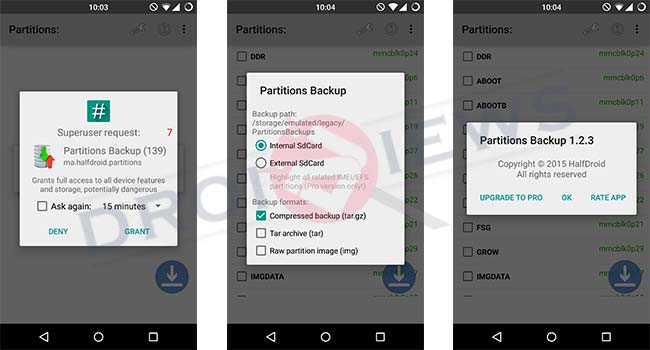



Join The Discussion: