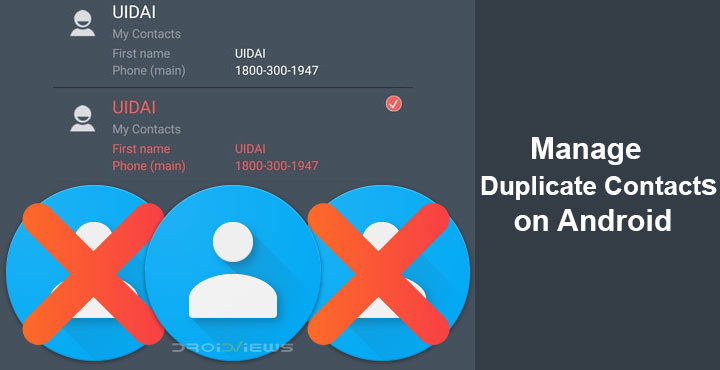
Before smartphones happened, you usually had all of your contacts in different places. Phone contacts on your phone, email contacts on your email ID, Facebook contacts on Facebook, etc. These days you have all your contacts synced to your smartphone and that’s a good idea in theory. However, the implementation isn’t always ideal. You may have often stumbled upon your contact list, full of duplicate contacts. On Android your contacts are usually synced to Google so that anytime you log in with your Google ID on a new phone, all your contacts are there. Yet, you also have the option to create local backups in the form of .vcf files. This can result in a number of duplicate contacts. Luckily, Android also gives you options to manage, delete and merge duplicate contacts on Android and iOS devices.
Delete & Merge Duplicate Contacts on Android and iOS via Web
Android devices have a Contacts app which lets you do pretty much all the managing you need. But usually, the contacts you merge or delete may not be reflected online in your Google Contacts. Furthermore, different OEM devices ship with different contact apps which makes the experience inconsistent. If we showed you how to do something using the Google Contacts app available on Pixel and other stock Android devices, it may not work on your Samsung device. Similarly, a tutorial for Samsung devices may not necessarily work on Huawei devices. Google Contacts app though has a couple of advantages over stock OEM apps. First, it is available in the Play Store for everyone, and second, it can be used on the web.
The version on the web even has a dedicated tool to let you find and act upon duplicate contacts.
- To use it, you’ll first need to head over to contacts.google.com and sign-in with your Google ID.
- You’ll then see a familiar interface if you’ve used the Google contacts app on your phone before. On the left-hand column click on Duplicates.
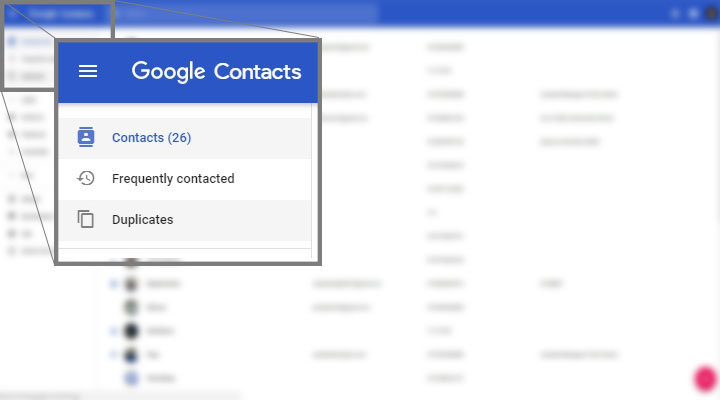
- You will not be able to see the duplicate contacts as single cards that you can scroll through. Each card has the option to either Merge the shown contacts or ignore it by clicking Dismiss.
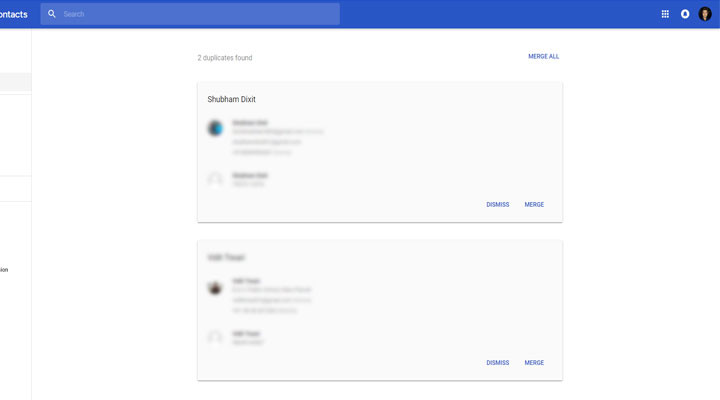
- Click on your desired option and exit when you’re done. Merging contacts will either keep both the numbers or information or overwrite depending on whether the information in both contacts is different or the same.
There are a couple of downsides to this approach. First, you have to individually select actions for each of the duplicates, and second, it only works if all your contacts are synced to Google Contacts.
Must read: 50 Best Apps for Rooted Android Devices
Merge Duplicate Contacts on Android Using Apps
If you don’t store your contacts on your Google ID but instead use your device’s local storage, the above method might not work for you. Even if you have multiple duplicates, the above method can be cumbersome.
Anytime I’ve faced multiple duplicate contacts, I’ve relied on the one app that worked for me the first time. I’ve had only good results using it, and so I’ll recommend using the app called Contacts Optimizer. Most of the features here aren’t free, but if you like the app getting the Pro version might be worth it. You’ll not exactly need the Pro version in most cases. It is easy to use and does almost everything you might want to do with your contact list. Most of all, the changes you make are also synced to your Google account. You can also manage contacts from other sources such as those stored on your SIM, Phone Memory or other accounts like WhatsApp.
Contacts Optimizer
[googleplay url=”https://play.google.com/store/apps/details?id=com.compelson.optimizer”/]- Launch the app and you will be greeted with a page that shows you changes in the latest update and how to use the app. Tap next and you will be on the main app screen.
- Tap on Select account option and then select the contact source you want to manage.
- Once you’ve selected the source, select Tap to find duplicates. As soon as you do, the app will show you how many duplicates you have.
- Tap on Delete duplicates.
- Select the duplicates to delete and then tap Next.

- Tap Finish on the next page and you’re done.
Easy as you like. If you fancy even further advanced functionality you can always consider upgrading to the Pro version which unlocks a plethora of features. For one, you can merge several simple contacts into one rich contact. For instance, if you have a person’s email address on your Google ID, his number on your phone, you can merge the two contacts into one contact with a phone number and an email ID.
Don’t miss: How to Fix Contacts Syncing Issue Between Android and iOS Devices
Besides, you can find a host of duplicate contacts remover apps on the play store. Here’re a few recommended apps you can try.
[googleplay url = “https://play.google.com/store/apps/details?id=com.systweak.duplicatecontactfixer”] [googleplay url = “https://play.google.com/store/apps/details?id=com.kathos.duplicatecontact.contactmerger”]Using the apps listed above, you can easily delete and merge duplicate contacts on Android and iOS devices.
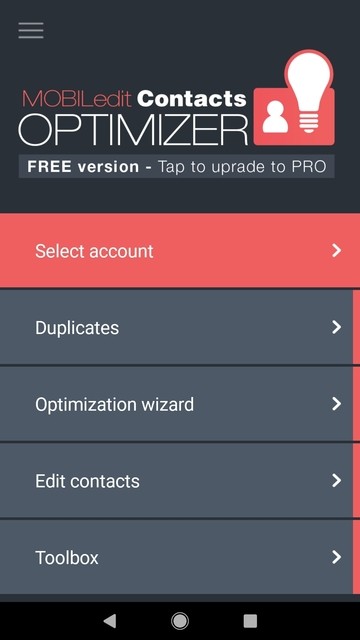
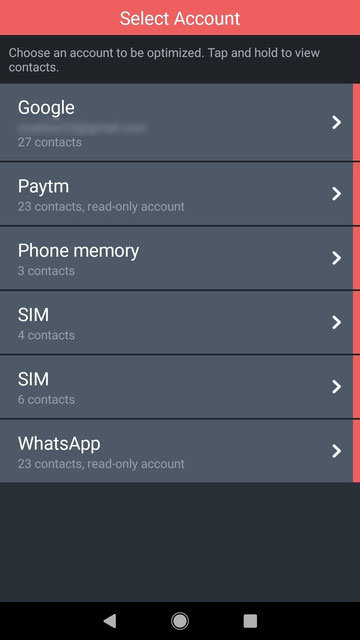
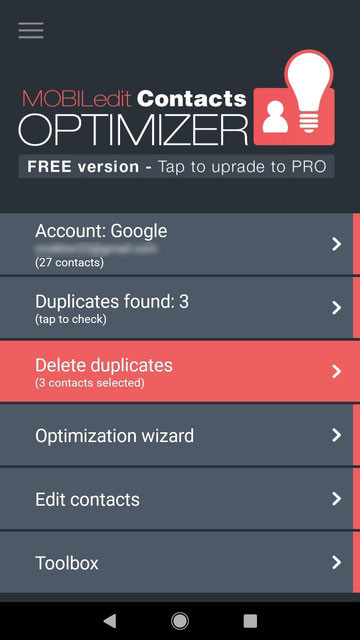
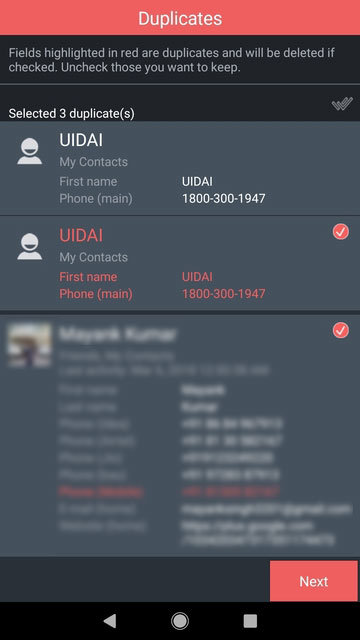



Join The Discussion: