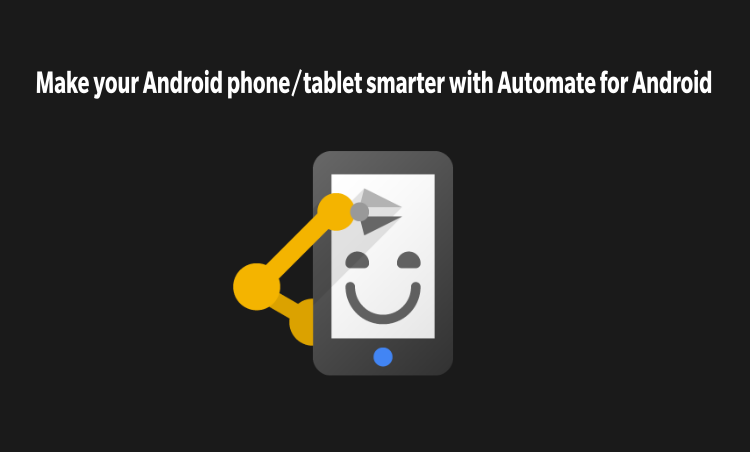
In the world of smartphones, the application which automates tasks according to the user’s needs makes the smartphone even smarter. The Automate app which is available on the Google Play Store for Android smartphones, as well as tablets, does just that. Automate is an app which has built-in tasks which can run automatically once configured.

In terms of the features that are available in the Automate app, there are already three pre-built tasks that can be done when we first open the app which is Daily Automatic Backup which enables the user to connect the Google Drive account and backup all the flows that have been made by him/her in the Automate app. Other Automate task that can be found on the home screen of the app is to turn on the Flashlight of the phone. Another important task that can be found on the home screen of the Automate app is Home Wi-Fi. This is a very useful task which has the ability to detect whether a user is connected to the Wi-Fi available at user’s home by asking the user or checking for home location.
1. Daily Automate Backup Task

Talking about the first pre-built task in Automate, this task when enabled uses the Google Drive Account of the user. The app then backs up the flows that were created in the Automate app to the Google Drive account of the user so that the flows can be restored whenever a new device has to be setup and the user does not lose the flows that were created earlier. The app also asks for the preferred time when the flows should be backed up which could be helpful to set the time when a user is at home or when the phone plugged to the charger. The Automate app uses two permissions for this task which is to read the contents of USB storage on the phone and modify or delete the contents of the USB storage.
Don’t miss: Respond to Notifications on the Fly with Notifly
2. Flashlight

The other task that can be found on the home screen of the Automate app is the Flashlight task which turns on the flashlight or the camera flash LED on the phone whenever the task has been started. This task is helpful as the flashlight can be turned on when you hit start on the app and without the need of any third party app. This task uses two permission which should be enabled by the user for the task to run successfully. These permissions are the ability to take pictures and videos and to use the flashlight on the device.
3. Home Wi-Fi

The third task that can be found on the Automate app’s home screen is the Home Wi-Fi task. This is by far the most useful task out of the three tasks available on the home screen. This task, when run triggers the app to automatically detect whether a device is connected to a Home Wi-Fi by checking the device’s location or else asking the user for its location. If the app detects that the device is not connected to the Home Wi-Fi then the app will turn off the Wi-Fi on the device to save data charges or possible security threats on unknown networks.
Must check out: 4 Best Android Apps You Should Be Using Right Now
4. More Flows

The other option found on the home screen of the app is the Automate More Flows option which is a community where there have been more flows that are created by the community which is stored at one place and the users of the app can use and benefit from the flows made by others according to their needs. If a user clicks on the More Flows screen then the app takes the user to a new screen which then prompts the user to install an app called Automate Community app which has the flows created by Automate Community.

If the user proceeds to click on install then the app automatically goes to the install screen where if the user clicks on install then the app gets installed on the phone so that the Automate Community can be accessed.

After installing the app, the user will be able to access the Automate Community where there are various flows created by fellow users of the app and the user selects the flow as per the need by browsing from various categories like Business, Communication, Entertainment, Finance, Games etc. where each of the categories has tasks related to it.

Apart from the categories screen, there are four other tabs on the Automate community app such as My uploads, Top New, Top Rated and Featured.




5. Create Flows

There is one more option on the home screen of the Automate app which is the ability to create flows according to the needs of the user. On clicking the ‘+’ icon present at the top of the home screen, the user will be directed to the screen where the users can create flows as they wish. This flows can be created by connecting a start also known as ‘Flow beginning’ and then the user can add flows from the vast selection of choices like Apps, Battery and Power, Camera and Sound among many others. The app can also create flows for the sensors present on the device so that the sensors can be triggered according to the flow.
Recommended reading: 5 Amazing Android Apps You Won’t Find in Google Play Store


After creating the flows, the user can name the flow according to its needs and the flow will be seen on the home screen of the app.


This app is available for free on the Google Play Store and has all the features you need to make your smartphone even smarter. You can download this app by visiting the application link for the Google Play Store which has been attached down below.
[googleplay url=”https://play.google.com/store/apps/details?id=com.llamalab.automate”/]


Join The Discussion: