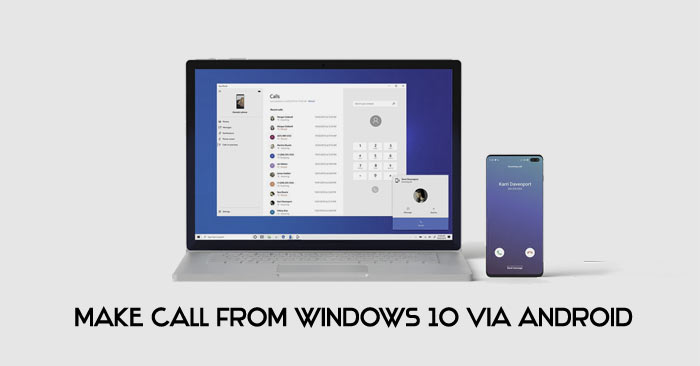
Microsoft’s Your Phone application aims to seamlessly connect your smartphone and Windows 10 PC. With the latest update, users can now make phone calls from Windows 10 PC or laptop using your Android smartphone with Microsoft’s Your Phone app. The feature was previously in testing but it’s now available for everyone to use and is quite stable.
The phone syncing application is free to download on both Windows and Android. Apart from allowing you to make calls from your PC, it syncs notifications and lets you manage media on the phone. Therefore, the app is great for those who work on their PC and do not want to reach for the phone to check for notifications.
If you’re interested in check out how to make phone calls on Windows 10 via Your Phone, check out the guide below. Users with the latest Samsung flagships or those who’ve installed the One UI 2.0 update have the Link to Windows feature built-in.
Your Phone app setup process
Make sure to download the Your Phone application on your Windows 10 PC via the Microsoft Store. If you’ve got the latest Windows 10 update, it should be pre-installed.

- Download Your Phone from the Google Play Store on your Android device.
- After the app has been installed, launch it and tap on Sign in with Microsoft. Log in with your Microsoft account and tap on Continue.
- Grant the necessary permissions for the application to work without any hiccups. Tap on Continue once again and then tap on Allow to prevent the app from begin closed in the background.
- Now, shift over to your Windows PC and launch the app.
- Login in with your Microsoft account if it isn’t signed in already.
- You should now see your Android device show up in the app.
- Click on Get Started and follow the setup process.
- Make sure to enable Bluetooth on your Android device.
- You would be asked to pair your phone with the PC.
- Once the pairing process is completed, you’re good to go.
Check out: Manage Chrome Autofill Settings on Android and Windows
How to make phone calls on Windows
After your Android phone is paired with the Windows PC, it’s now time to see how to make phone calls.

- Within the Your Phone app on Windows, tap on the Keypad icon present on the left bar.
- If you have Focus Assist enabled on the Windows PC, you have to disable it.
- You should see a keypad along with the option to search for contacts.
- Enter the phone number or simply search for the contact you wish to call.
- Click on the Call icon to place the call.
- Once the person answers your call, you would be able to speak to them as you would on a regular phone.
Of course, the call quality depends on the mic quality on your PC and network connection. Moreover, if your phone is out of Bluetooth range, the feature would not work. You would also be able to answer incoming calls straight from your PC. Additionally, you can decline calls and send a follow-up message.
In our brief testing, the entire setup process was free from any issues. And there were no dropped calls or any disturbances worth mentioning. We’d recommend using the Your Phone app to make phone calls on Windows to anyone who works on a PC for long hours.
Read next: Automate Your Android Device with These Tips


Join The Discussion: