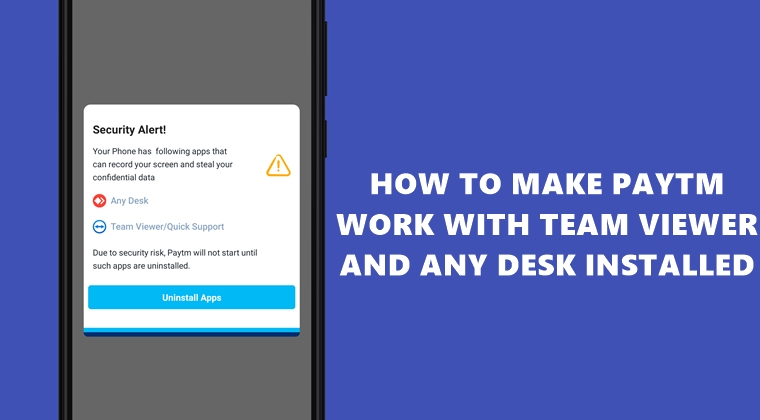
A recent update to the Paytm app has irked quite a few users. If you have any of the remote-access apps installed on your device, the app will straight away refuse to work. As soon as you launch the app, you’ll get a pop-up with the list of such apps installed and a message that reads ” Due to security risks, Paytm will not start until such apps are uninstalled”. So until and unless you uninstall the apps such as Team Viewer or Any Desk, the mobile wallet app Paytm won’t work whatsoever. But, I found a workaround through which you could make Paytm work, without even uninstalling apps such as Team Viewer. Here is how it could be done. On that note, also check out 5 best live streaming apps for gaming on Android.
Make Paytm work with Team Viewer Installed on Android
The initial setup for this workaround to work requires some efforts. But once you are done with the setup, using the app subsequently wouldn’t be of much of a hassle. With that said, if you still wish to be in compliance with their rules, then the best bet will be to uninstall those apps and proceed as they say. However, if you wish to use both these apps i.e. Paytm and Team Viewer together, then follow our below guide. Proceed ahead on your own risk. Droidviews and any of its members won’t be held responsible in any manner whatsoever.
Steps to Follow
- Head over to Setting on your Android device. Go to System and tap on Advanced.
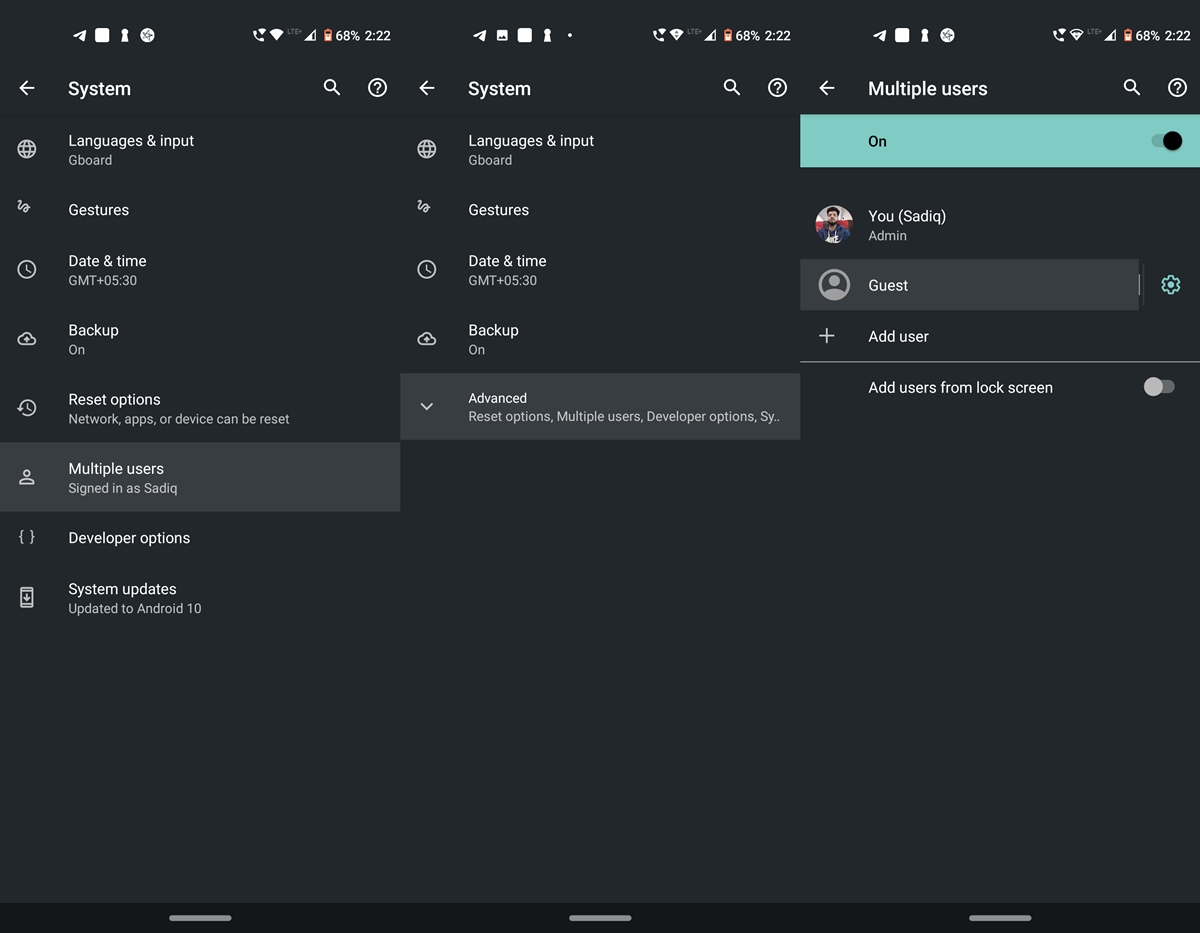
- Next, visit the Multiple Users‘ section and tap on Guest. You’ll now be taken over to the guest profile.
- Head over to the Play Store. If this is the first time you are using this profile, you’ll have to sign in with a Google Account.
- Once done, download the Paytm app, enter the required credentials and that’s it. You could now easily use the Paytm app without any fuss and the Team Viewer app will still be up and running on your other (Admin) profile. As soon as you’re done using the app, tap on your profile from the Notification Panel and switch back to the Admin profile.
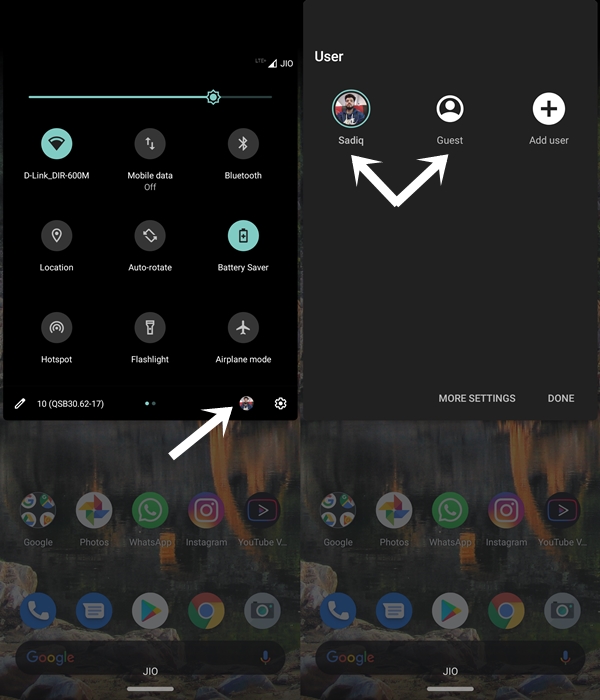
- The next time when you wish to use this app again, pull out the Notification Panel, switch over to Guest profile and use the app as you would normally do.
So with that, we conclude this guide on how to use Paytm with the Team Viewer app installed. Do let us know what do you think of this handy workaround, in the comments section below.




Join The Discussion: