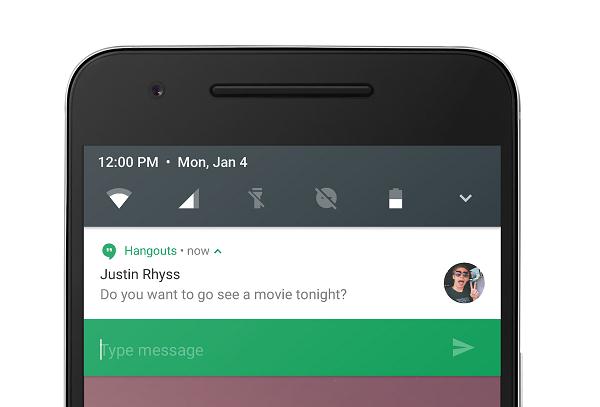
Google has made many changes and added many more features in the Android Nougat. While many of them look similar to the earlier features, there are some underlying changes which bring more functionality. The Notification system is one of the vital elements of Android ecosystem. It is quite powerful and simple at the same time allowing users to interact with the notifications easily. Android Nougat Notifications are much more advanced than the previous versions with much more refined information.
Google has cleaned up the entire UI to make the alerts more refined and also added some color to make notifications distinguishable. The major difference you will notice is the quick actions when you tug down the notifications slightly. You can reply to messages right from the notification bar which is awesome. Check out some more features of Android Nougat notifications from below.
Quick Reply with notifications
The notifications look similar to the Android Marshmallow notifications but if you look closely you’ll find them much more different. From the lock screen, you can simply tug down the notifications to enable Quick Reply feature and type in the text right from the lock screen or the notification bar. However, you might need to unlock the device is a security pattern/PIN is in place
Customize Notifications right from the Notification Bar
Individual app notifications can be customized even in Android Marshmallow but there are subtle changes in Nougat. In the previous Android versions, you need to press and hold the notification to reveal the gear icon. If you tap on the icon, it takes you to notification settings for that app.
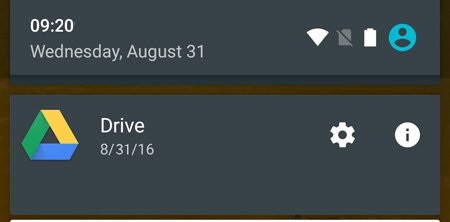
In Android Nougat, you can just swipe your finger across the notification from right to left. This will reveal the gear icon on the right side of the notification card. Tapping the icon will give you three option right in the notification bar without navigating to another place. So, you can choose from the below options right from the pull-down menu.
- Show notifications silently
- Block all notifications
- Don’t silence or block
Choose either of the options and press Done to complete the action. You can also tap the “More Settings” button to view advanced notification options for that app.
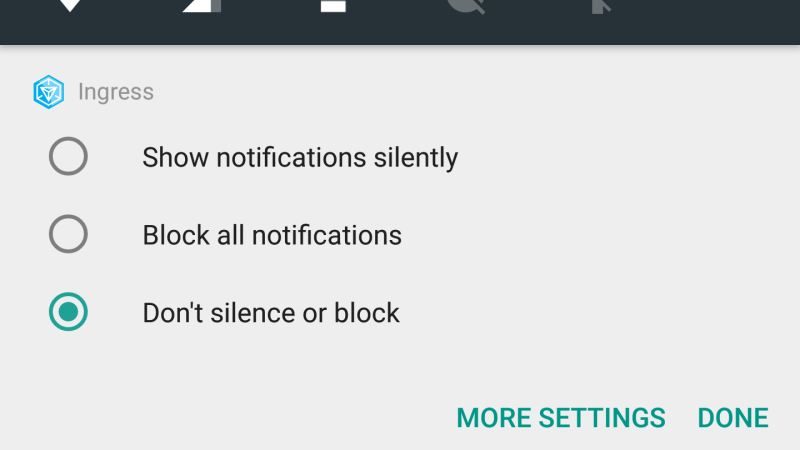
These significant updates to notification system won’t dramatically alter your smartphone usage habits. But it definitely improves the overall user experience and the ease of use. Knowing these little tricks will make your Android experience much smoother and efficient.





Join The Discussion: