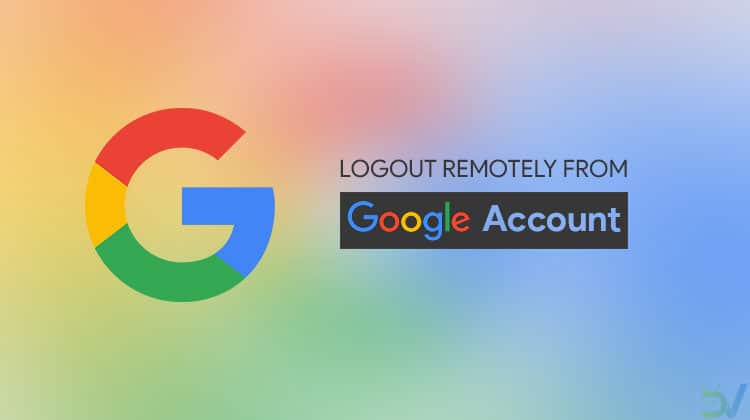
If you remember, we published a tutorial describing how we can remove and sign out of Google account on Android. The present guide will focus on the ways to sign out or log out of Android devices remotely using some other Android device or a computer. Having done that, no one will be able to access the Google account you use on your Android when your phone is not with you.
These days we tend to have so many online accounts that remembering passwords, and managing those accounts is a hassle. It’s a lot easier to just stay logged in that login everytime you want to see your emails. This practice is more or less safer when you’re on your home computer or your smartphone. If you logged into your Google account on a public computer, or if any of your devices get lost or stolen, access to your Google account can cause all kinds of troubles. You’ve probably got your important e-mail on Gmail, files on Google Drive, photos on Google photos, and probably a lot more data. It’s a good thing you can always log out of your Google Account on Android devices remotely.
Sign Out or Log Out of Android Devices Remotely – Devices
Follow these steps to log out of Android device remotely using another Android or a PC.
- Google allows users to manage their Google accounts from any device as long as it is connected to the web. From a web browser on your phone, tablet or computer, visit myaccount.google.com/security.
- Scroll down to the Recently used devices section and click REVIEW DEVICES.
- Here, you will find a list of all the devices you’ve used to log into your Google account. Tap or click on any of the devices to expand the listing. You can then view your last activity on it, its model, location, type of browser etc. Along with all that, you should also see a red REMOVE button next to Account access for iOS, Android and Chrome OS devices.
- Click on the REMOVE button to revoke access and then select REMOVE again when the confirmation box pops up.
Don’t miss: Remotely Erase Android Phone Data without Internet
Sign Out or Log out of Google Account Remotely – Apps
You can also log out of Google account on Android devices and revoke access from third-party apps and services remotely.
- Just as you can log out of Android, iOS and Chrome OS devices, you can also log out of specific apps. On the same myaccount.google.com/security page, under Recently used devices is the Apps with usage access section.
- Tap or click MANAGE APPS here.
- You’ll then see a list of all the apps and even other operating systems that you’ve given permission to access your Google account.
- Select an app or other software that you want to log out of. You can see similar information as before such as the level of access given, when it was given, etc. You’ll also have a blue REMOVE ACCESS button.
- Click or tap on the REMOVE ACCESS button and select OK on the pop-up dialog that appears.
That’s it! You just successfully logged out of your Android device and the Google Account of your device remotely.
Read next: Remotely Access an Android Device from Another Android or PC
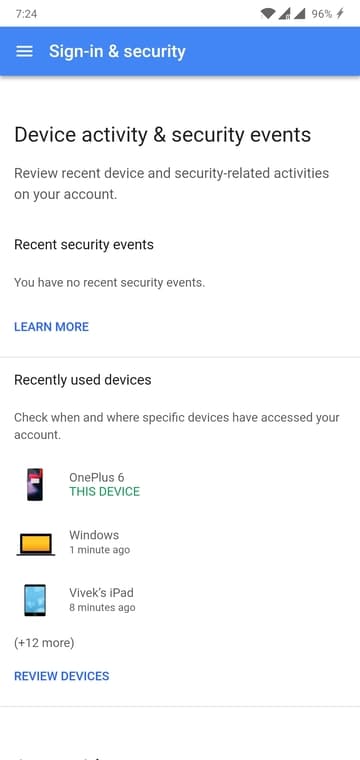
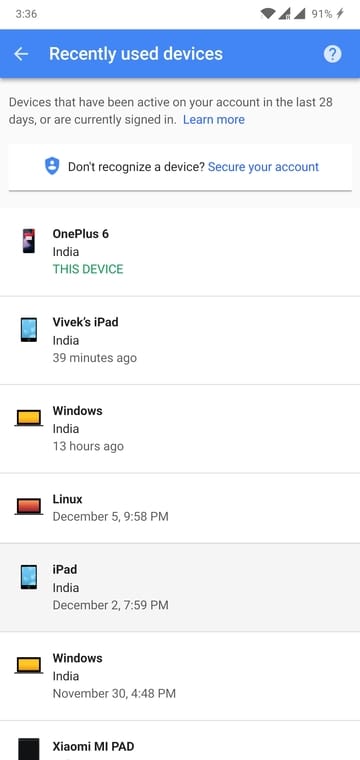


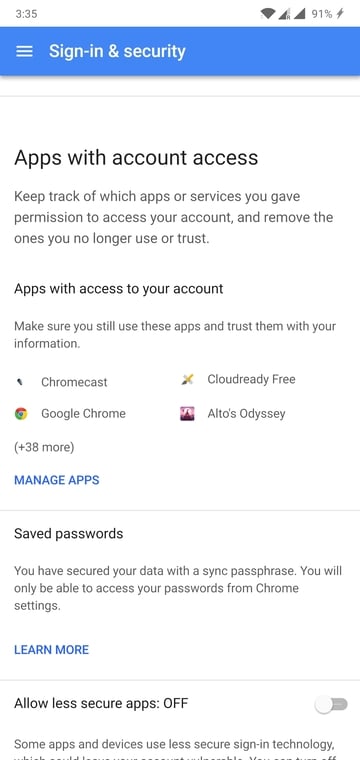
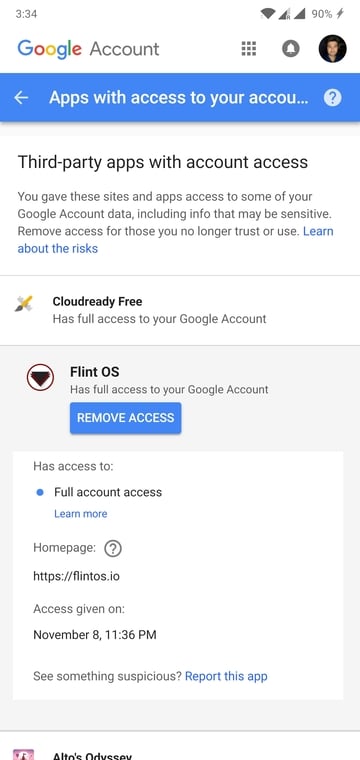
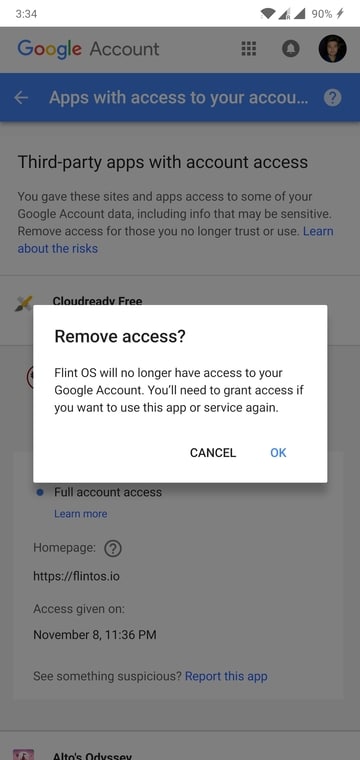
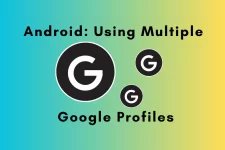

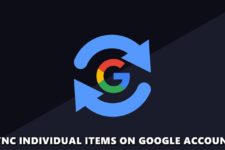
Join The Discussion: