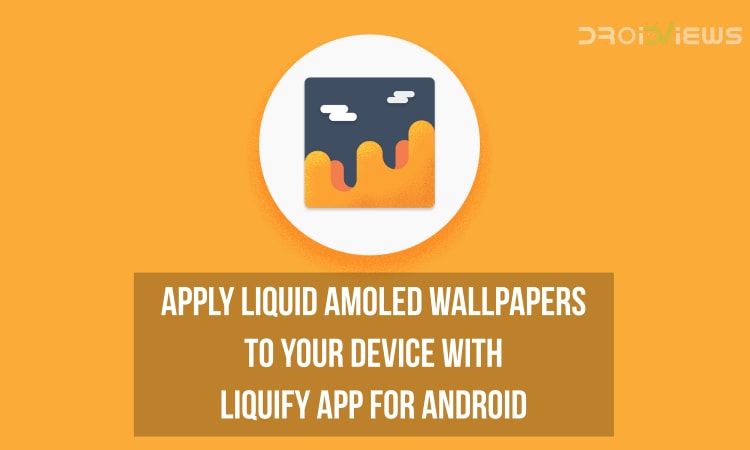
We have seen that there are millions and more applications in the Google Play Store and all of the application serve some or the other purpose which is useful for the Android smartphone users around the world. Now, we have also seen that the categories of these applications are divided in Gaming, Education, Finance, Utility, Social Messaging and others. Apart from these, there are applications that are used for customizing our Android smartphone experiences and one of the easiest and simplest way to customize the device is through changing wallpapers on our device.
Now, many of us like to change our wallpapers once a week, twice a week or even daily. Thus, it is necessary that we try different applications that are available on the Google Play Store as they provide the wallpapers directly to the device and can even apply them as the wallpaper. The same task when done via a Google search becomes much more tedious as we have to first download the wallpaper, apply them as the device’s wallpaper and if we don’t like the wallpaper then we have to repeat the same procedure once again.
However, we have seen that there are some great applications on the Google Play Store which fulfill the needs of users on Android as there are applications for almost every type of wallpapers and we are going to review one such category of wallpaper applications which has recently been released on the Google Play Store. Talking about this application, it has been developed by Joshua Masih who is a well-known developer of Android Icon Packs.
This application has been named as Liquify Walls and it is the first wallpaper app from the developer. As the name suggests, you will find Liquid wallpapers in this application and we have done a detailed review of this application which has been attached below.
Don’t miss: Download 120 Superheros Wallpapers (FHD, QHD, 4K)
First of all, you will see the home screen as seen from the image below when you download, install and open the application from Google Play Store for the first time.
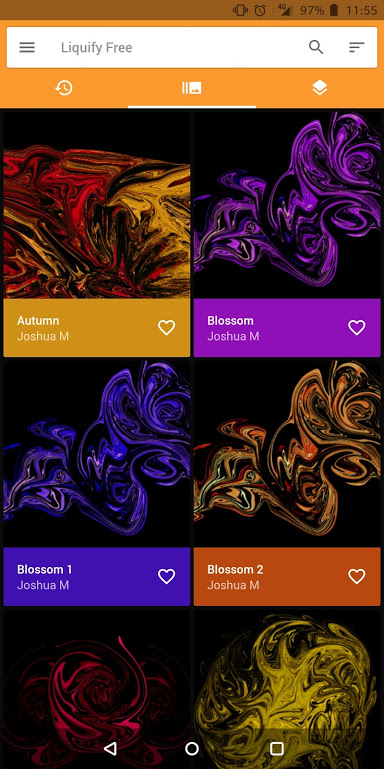 After this, you will find 3 tabs displayed on the top below the search box where the default tab is the one which displays all the wallpapers that are currently present in the application.
After this, you will find 3 tabs displayed on the top below the search box where the default tab is the one which displays all the wallpapers that are currently present in the application.
On swiping to the left, you will see the next tab in the application which is the Categories tab which will display the categories of wallpapers available at present as seen from the screenshot attached below. Currently. there is only one category present in the Liquify Walls Free version which is AMOLED category and it contains 91 wallpapers.
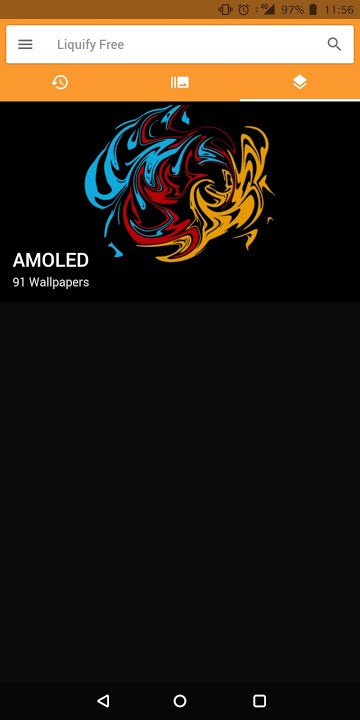 However, it is worth noting that the application was released recently and the developer of this application has promised to add more wallpapers as well as categories to the application via updates.
However, it is worth noting that the application was released recently and the developer of this application has promised to add more wallpapers as well as categories to the application via updates.
After this, swiping on the extreme left of the application which is also the first tab of the application will show you the Recents tab. This tab will show all the wallpapers that we have opened recently with the most recent wallpaper being the first one in the list.
Now, clicking on any of the wallpaper from the application will display the full preview of the wallpaper.
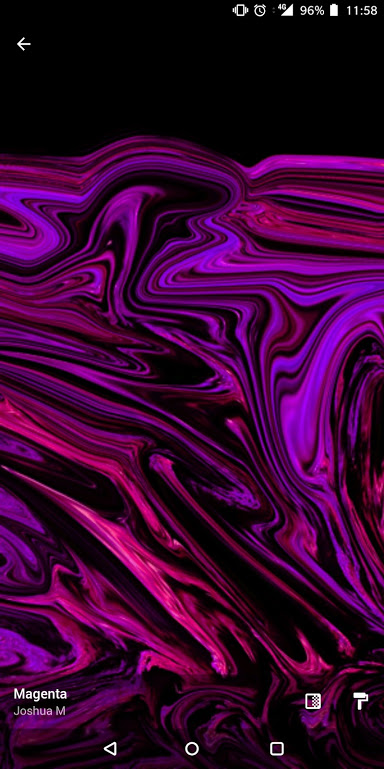 In the Wallpaper preview screen, you will see an icon as highlighted in the below screenshot. This icon is for previewing the wallpaper in original size as the default preview will be in compressed form.
In the Wallpaper preview screen, you will see an icon as highlighted in the below screenshot. This icon is for previewing the wallpaper in original size as the default preview will be in compressed form.
 On the right of the Wallpaper preview icon, you have a roller icon which is for applying the wallpaper to the device.
On the right of the Wallpaper preview icon, you have a roller icon which is for applying the wallpaper to the device.
Clicking the Apply Wallpaper icon will give you a toggle of options as seen from the image below. Here, you can select if you want to apply the wallpaper on the home screen, lock screen or both. Also, you can select if you want to crop the wallpaper or apply it as seen from the preview.
Also see: Enjoy Awesome Dark and AMOLED Wallpapers with Blacker
Clicking on the hamburger icon ☰ seen on the left of the search box will show the list of options that are available inside the application like the Wallpapers, Favorites, Settings and About.
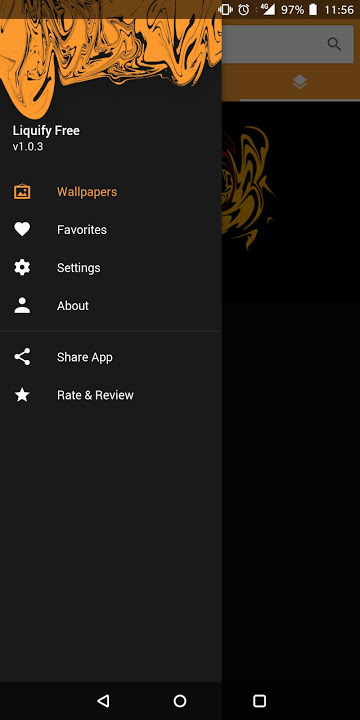 In the favorites section, you will see all the wallpapers that you have favorited by clicking on the heart icon from the wallpapers section as seen below.
In the favorites section, you will see all the wallpapers that you have favorited by clicking on the heart icon from the wallpapers section as seen below.
 In the Settings option of the Liquify application, you will get various options like clearing data and cache, switching between dark and light theme, selecting wallpaper preview quality as well as wallpaper saving location. Also, you get the option to change the language of the text inside the application form here.
In the Settings option of the Liquify application, you will get various options like clearing data and cache, switching between dark and light theme, selecting wallpaper preview quality as well as wallpaper saving location. Also, you get the option to change the language of the text inside the application form here.
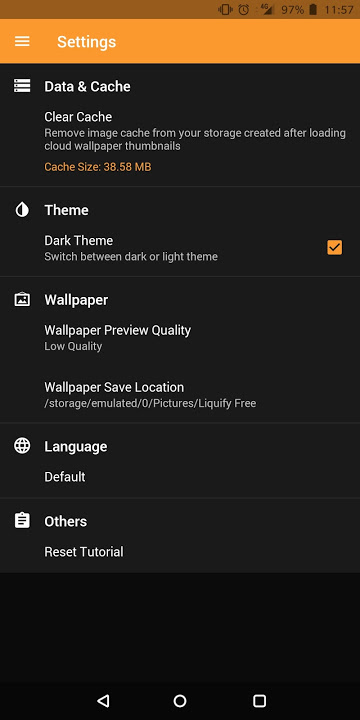 Download the Liquify Walls application from the Google Play Store link attached below and share your experience of using the application in the comments section below.
Download the Liquify Walls application from the Google Play Store link attached below and share your experience of using the application in the comments section below.
Liquify Walls is not available anymore. You can try AMOLED Wallpapers 4K & HD as a great alternative.
[googleplay url=”https://play.google.com/store/apps/details?id=com.apphics.amoledwallpapers”/]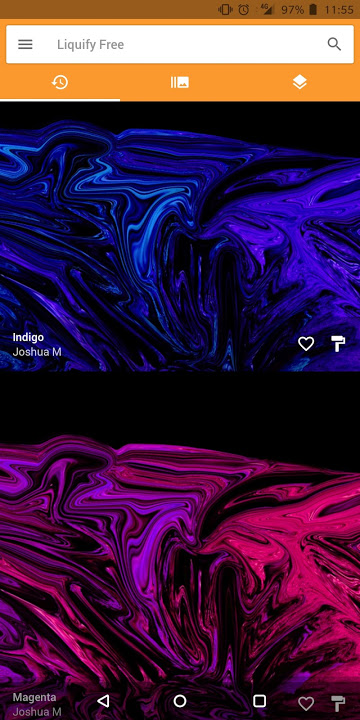
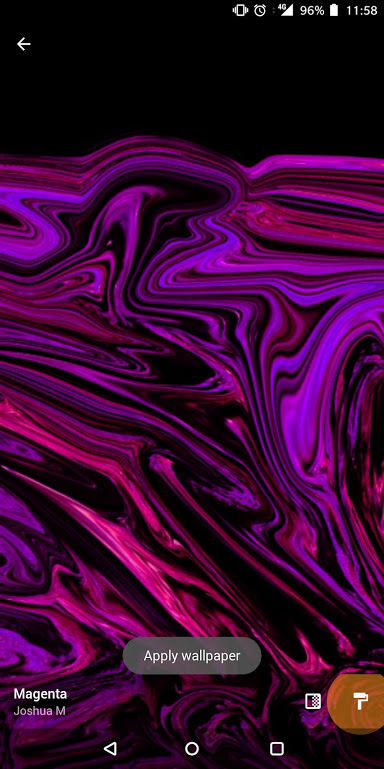
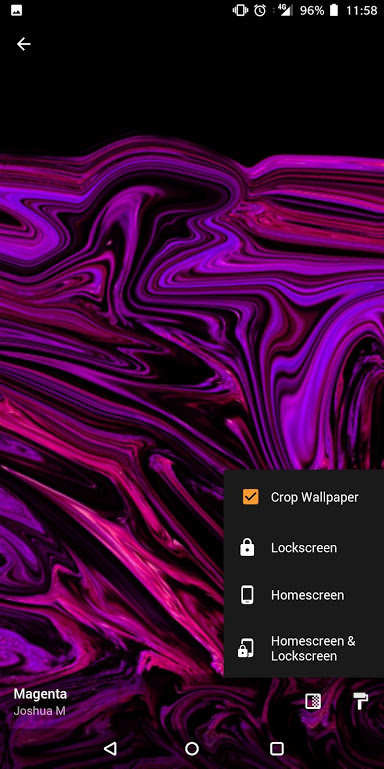
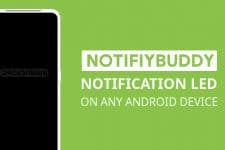

Join The Discussion: